Deciding between Shopify vs. WordPress is a big decision.
Both platforms are excellent for ecommerce sites. But making the right choice depends on your specific needs and goals.
To make things easier, we’re breaking down what you need to know to choose between Shopify and WordPress to build your next online shop.
Let’s dive in.
Reasons to Use Shopify vs. WordPress
Shopify is an ecommerce platform specifically for people who want an out-of-the-box solution for building an ecommerce site.
It’s a good option for people who have big ideas but don’t have the skills to build an online shop from the ground up.
Here’s why:
- Shopify manages web hosting for you
- Shopify’s setup guide helps you get your shop up and running quickly
- Shopify has a dedicated support team you can reach through chat or by leaving a message (and you can request a callback over the phone) when logged into your account
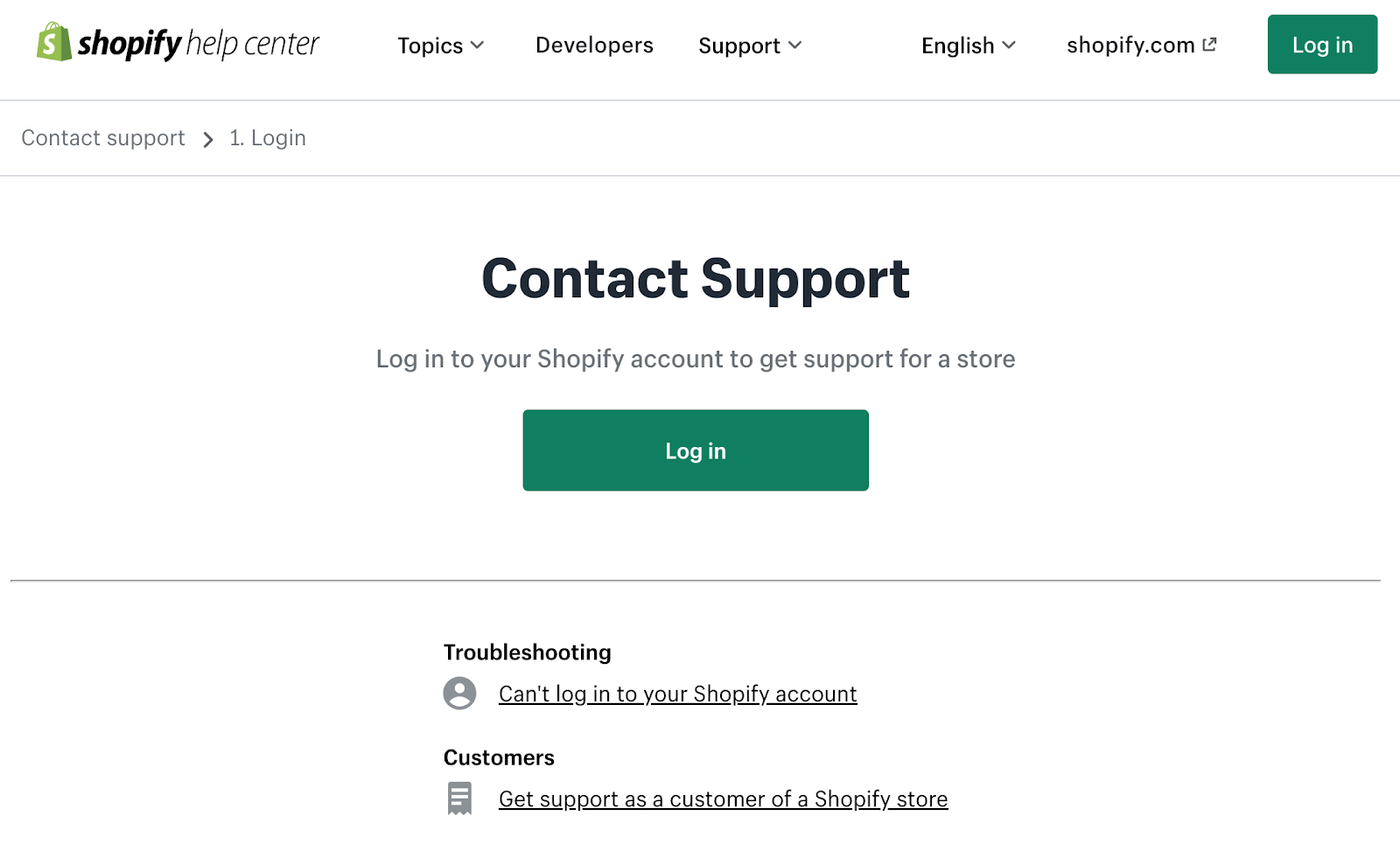
- You don’t need to know any code to build a beautiful—and mobile-friendly—shop
- You can buy your domain through Shopify—no need to worry about managing domains from third-party platforms
- Shopify makes it easy to sell products through other channels like TikTok and Amazon
Now, let’s take a look at why WordPress might be a good choice.
Reasons to Use WordPress vs. Shopify
WordPress is a popular website creation platform that many businesses use to create ecommerce sites.
The driving reason people turn to WordPress vs. Shopify is that WordPress is an extremely flexible and robust platform that can handle more complex sites.
And it can scale with your business. So, you don’t need to worry about switching platforms down the road if your business takes off.
Here are a few more reasons why you might consider WordPress vs. Shopify:
- You can choose from thousands of WordPress plugins to customize your site
- WordPress can help you control costs by giving you full control over your hosting provider and which plugins you use
- WordPress gives you more control over your ability to appear in search engine results for relevant keywords
- WordPress lets you translate your sites into an unlimited number of languages, each with different currencies
- WordPress lets you set up multiple sites under one account with its Multisite feature
Note: WordPress comes in two versions: WordPress.com and WordPress.org. In this article, we’re discussing WordPress.org. Which is what most people mean when they refer to “WordPress.”
Comparing Shopify vs. WordPress Side by Side
Now, let’s take a detailed look at how these platforms differ.
Here are some specifics to consider:
Web Hosting
Before you can build a website, you need a reliable web hosting service to keep your site running.
Here’s how it works:
To make your site’s content available online, you need to store all your files and data—like images and website code—somewhere safe and stable.
Web hosts store your content on servers for a monthly fee. And ensure people can access your site.
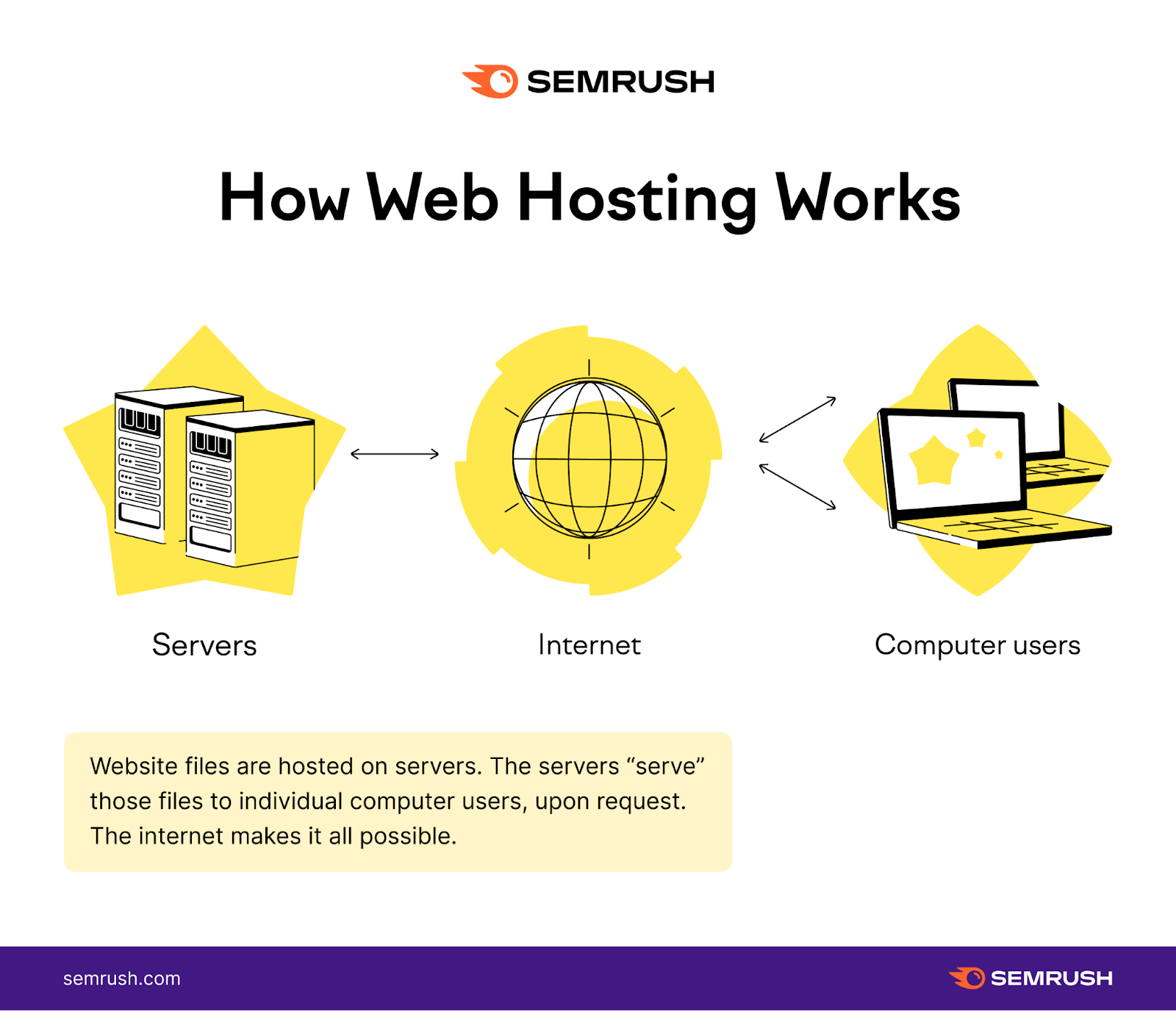
Shopify is fully hosted, meaning they store all the files for your website.
That’s great news for people who don’t want to deal with the headache of finding and selecting a hosting service.
But this convenience comes with a trade-off.
You have less control over the server environment and configurations when you don’t choose your host.
For example, you can’t properly debug (meaning find and fix) issues yourself if you don’t have access to server logs.
For some people, that’s fine. Perhaps you don’t want (or know how) to deal with bugs yourself. But others may want that level of control.
With WordPress, you’re responsible for finding your own hosting platform. Which gives you more control over your server environment.
It also means you’ll have to pay an additional fee.
Hosting plans range in price, depending on factors like the size of your site and how much traffic you receive.
For example, Siteground offers hosting that starts at $2.99 per month for the first year. Which covers up to 10,000 monthly visits.
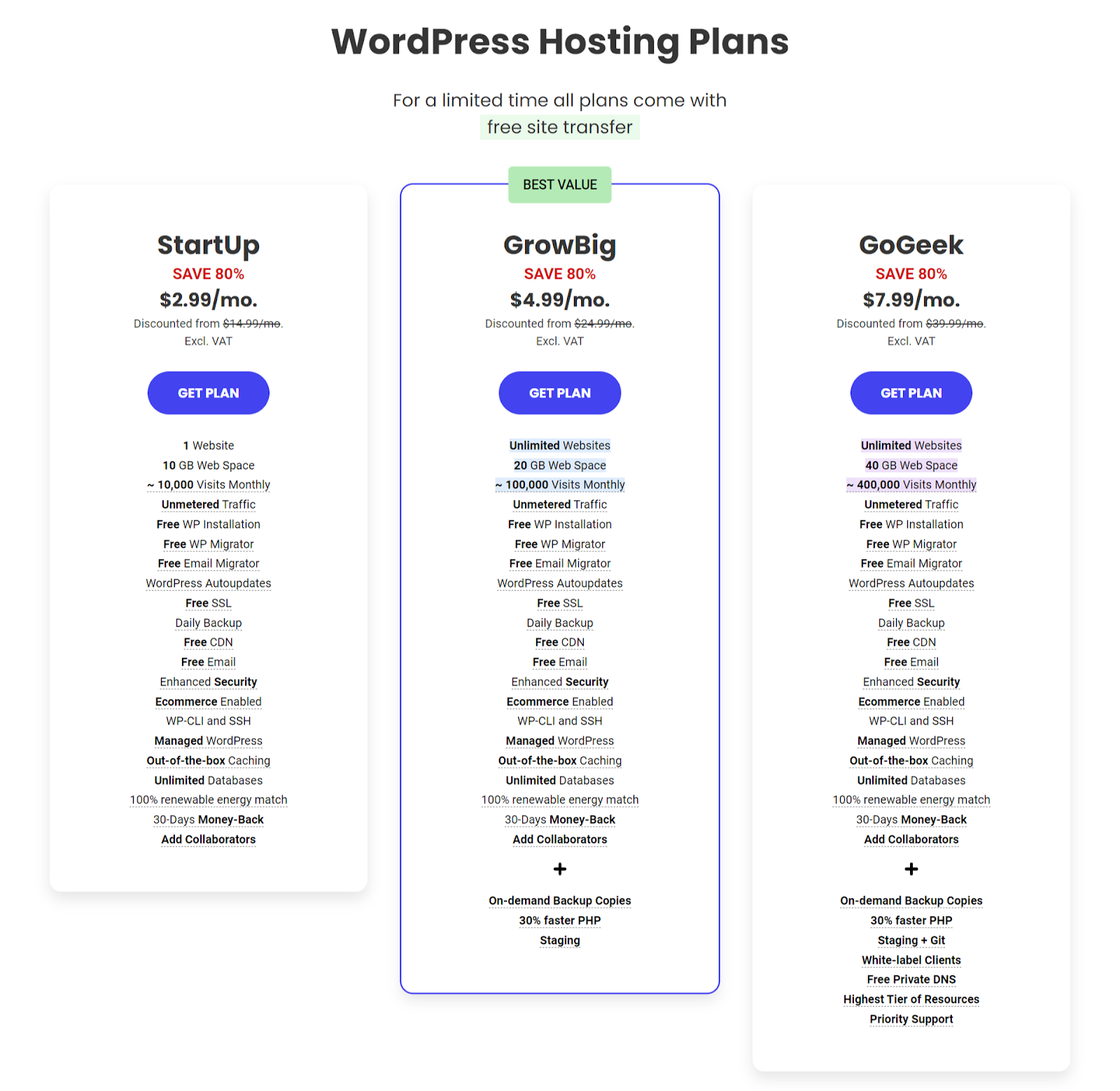
Platform Design and UX
Both Shopify and WordPress have clean and straightforward user interfaces to help you find what you need. And effectively manage your site.
Here’s how a new site looks in Shopify’s admin:
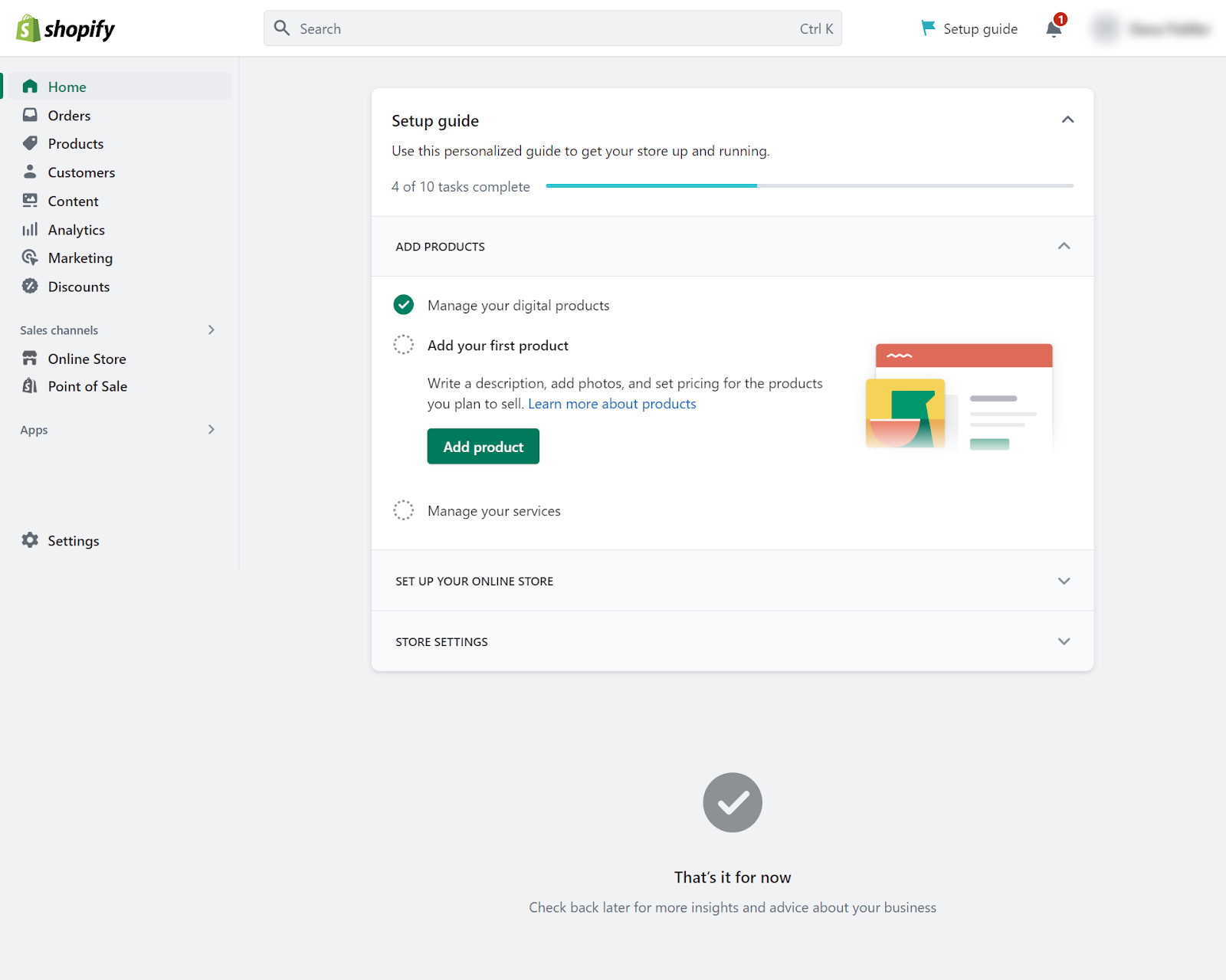
And here’s the WordPress admin panel for a new website:
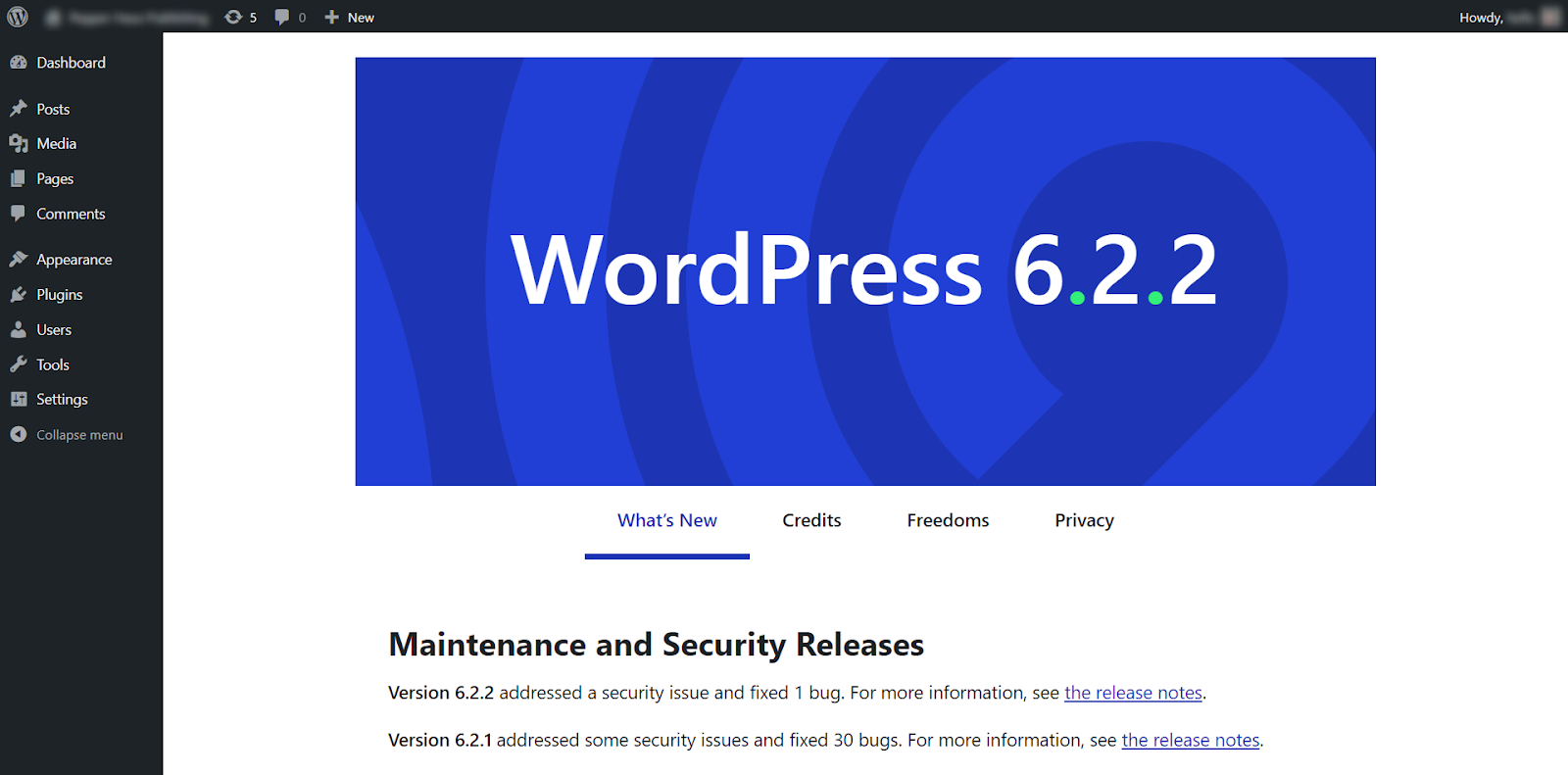
Let’s take a closer look at the user experience (UX) of Shopify vs. WordPress.
First up, Shopify.
One thing that stands out with Shopify is the setup guide to help you create your shop:
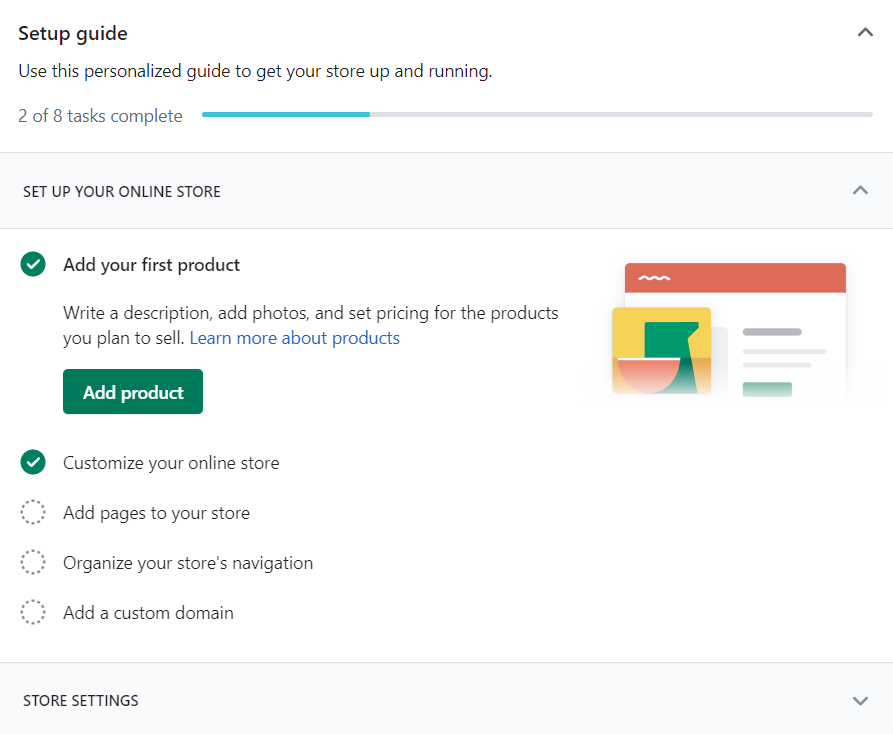
The setup guide helps store owners choose a template, add products to their store, and configure everything to start selling products.
And adding products is simple. You can do it by adding products individually or bulk uploading products via a CSV file.
Uploading products individually is straightforward. Simply fill out the information (title, description, price, etc.), and Shopify will add products to your shop after you click “Save.”
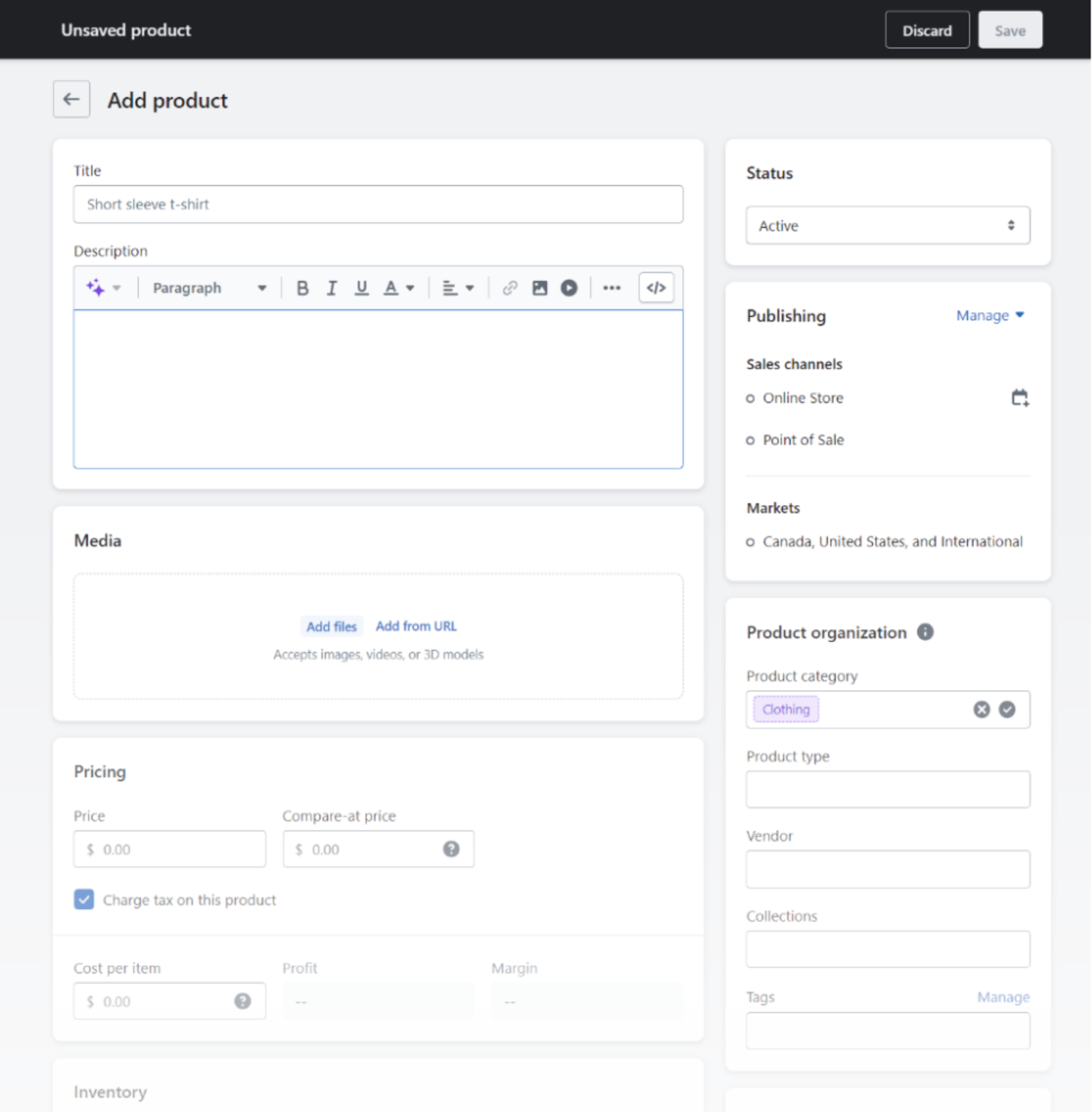
Setting up an ecommerce store in WordPress isn’t as straightforward as with Shopify. Because you need an ecommerce plugin to sell products on a WordPress site.
Some popular (and free) ecommerce plugins are WooCommerce, WP EasyCart, and Easy Digital Downloads.
With over 5 million installations, WooCommerce (shown below) is the most popular plugin for creating an ecommerce WordPress site.
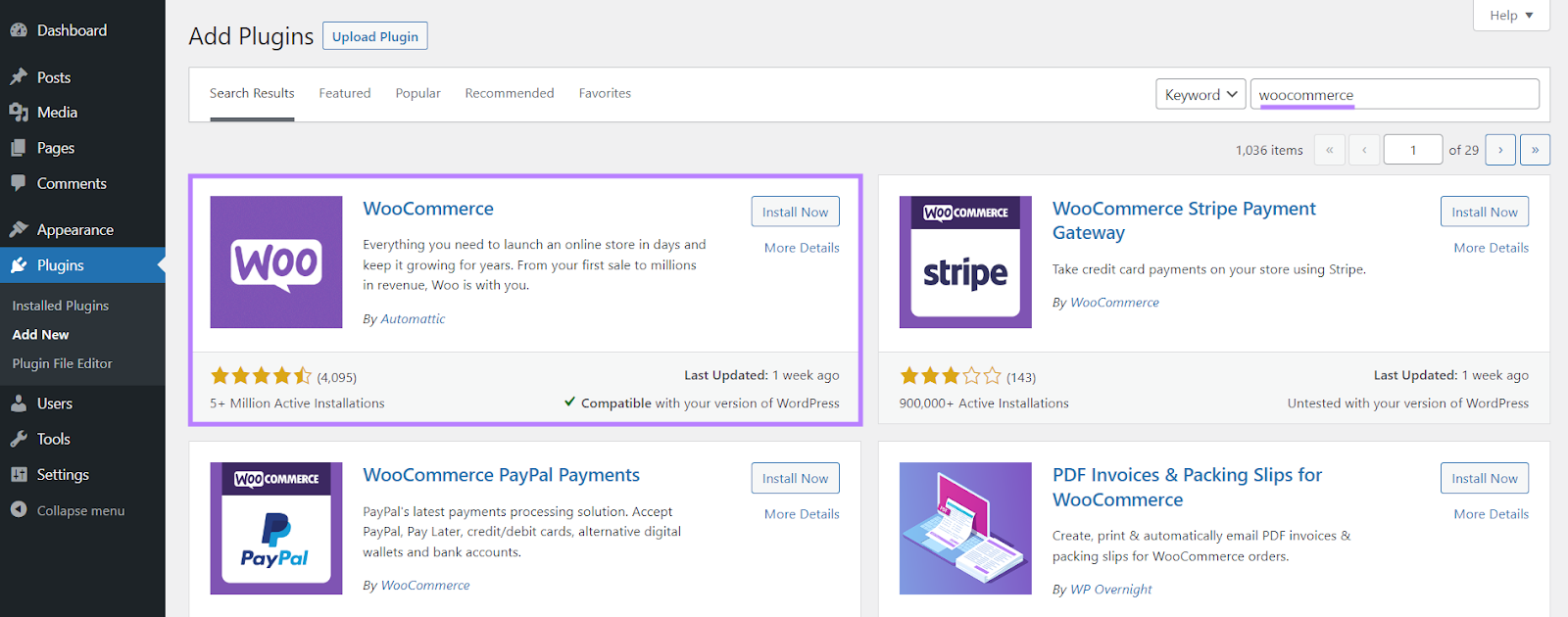
WooCommerce guides you through seven steps to get you ready to sell your products:
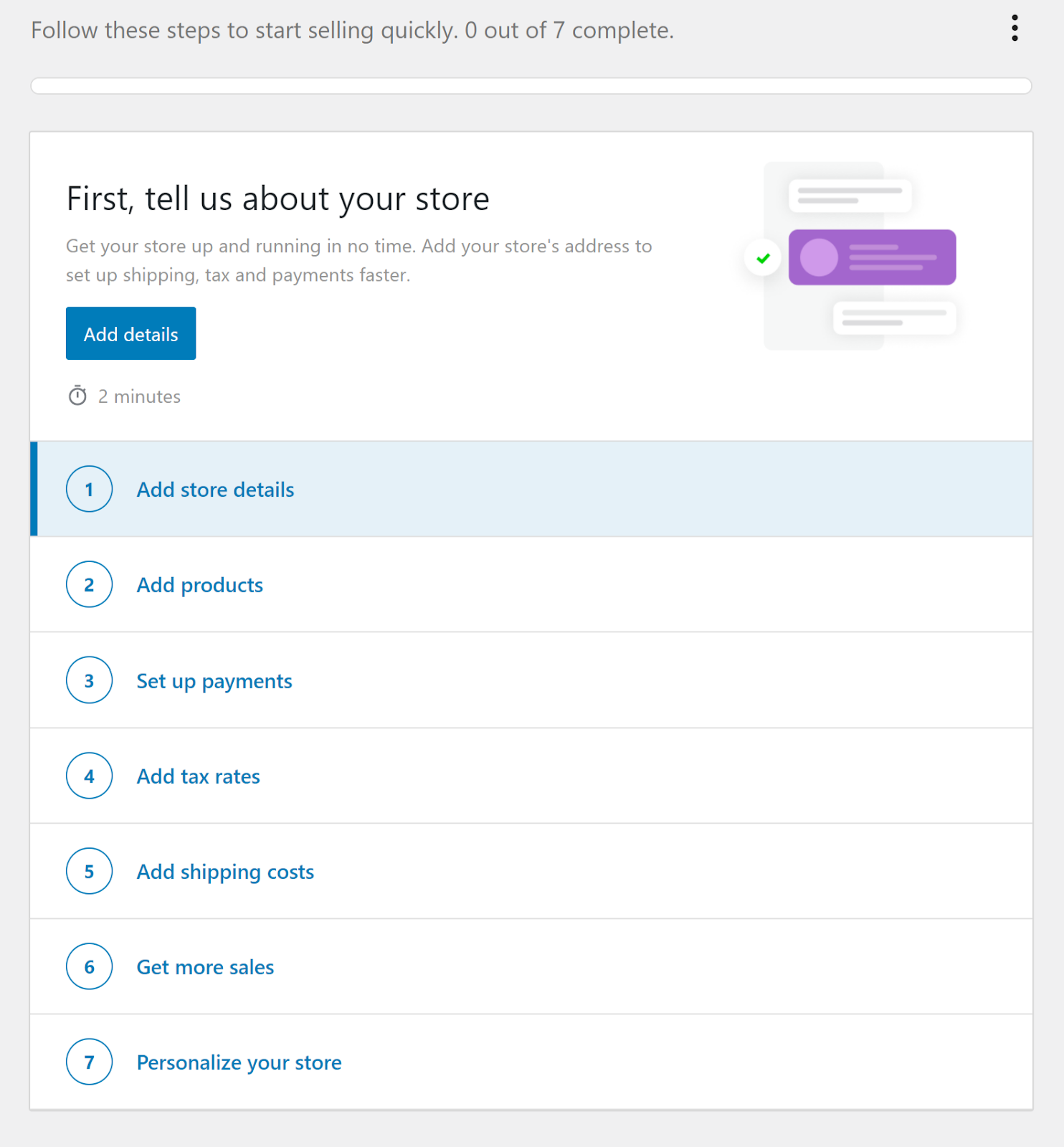
And uploading products is similar to Shopify. You can add them individually or through a CSV file.
To upload products individually, fill out the information and click “Publish” to get your products added to your shop.
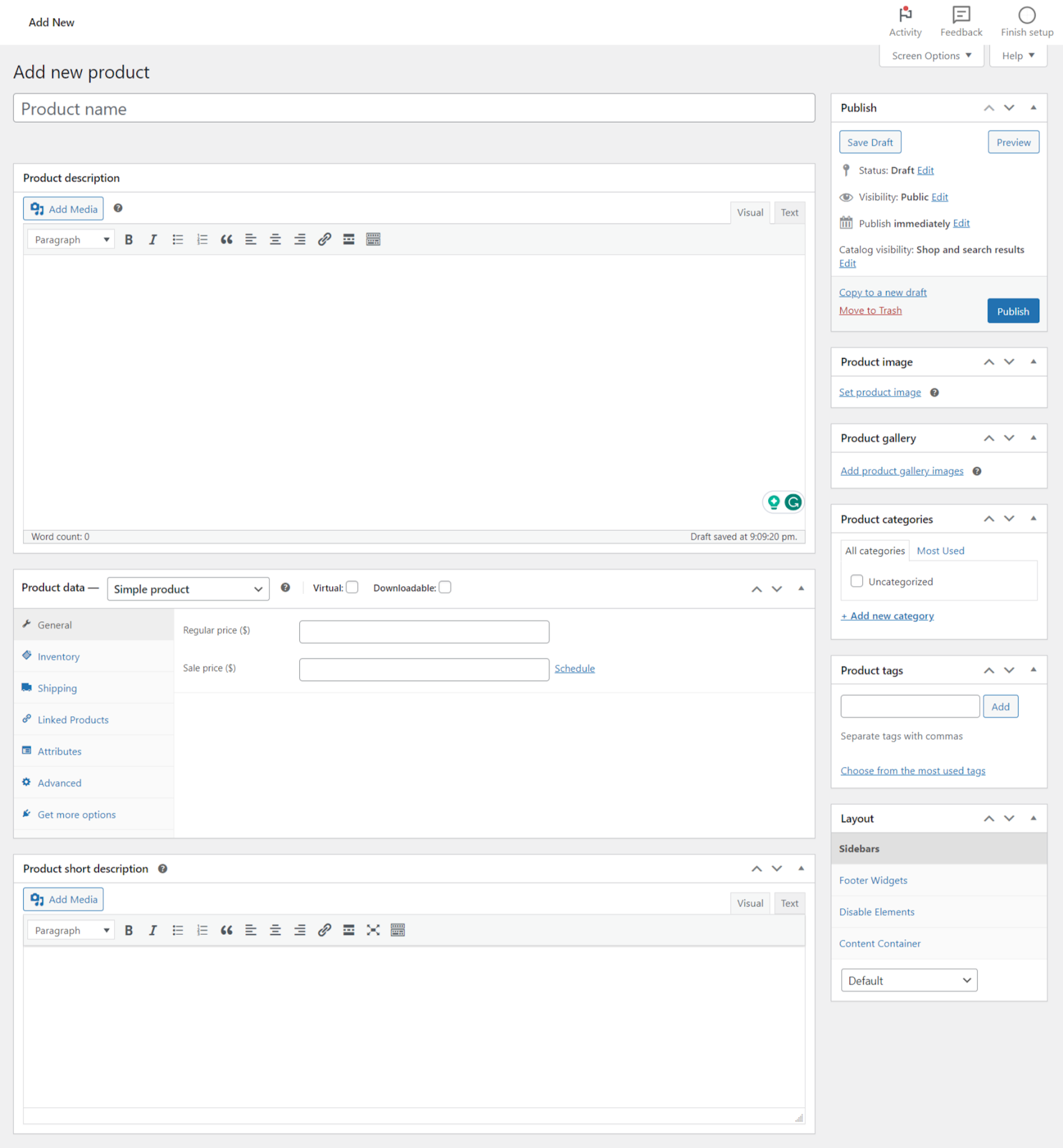
Still, Shopify’s the clear winner when it comes to UX. The setup guide is comprehensive and takes users through every step.
But if you’re confident building websites, you likely won’t need this type of guidance.
Storefront Design
Both Shopify and WordPress allow users to create a custom storefront or choose from a library of premade themes.
Let’s talk about Shopify’s themes first.
Shopify has more than 140 themes to choose from:
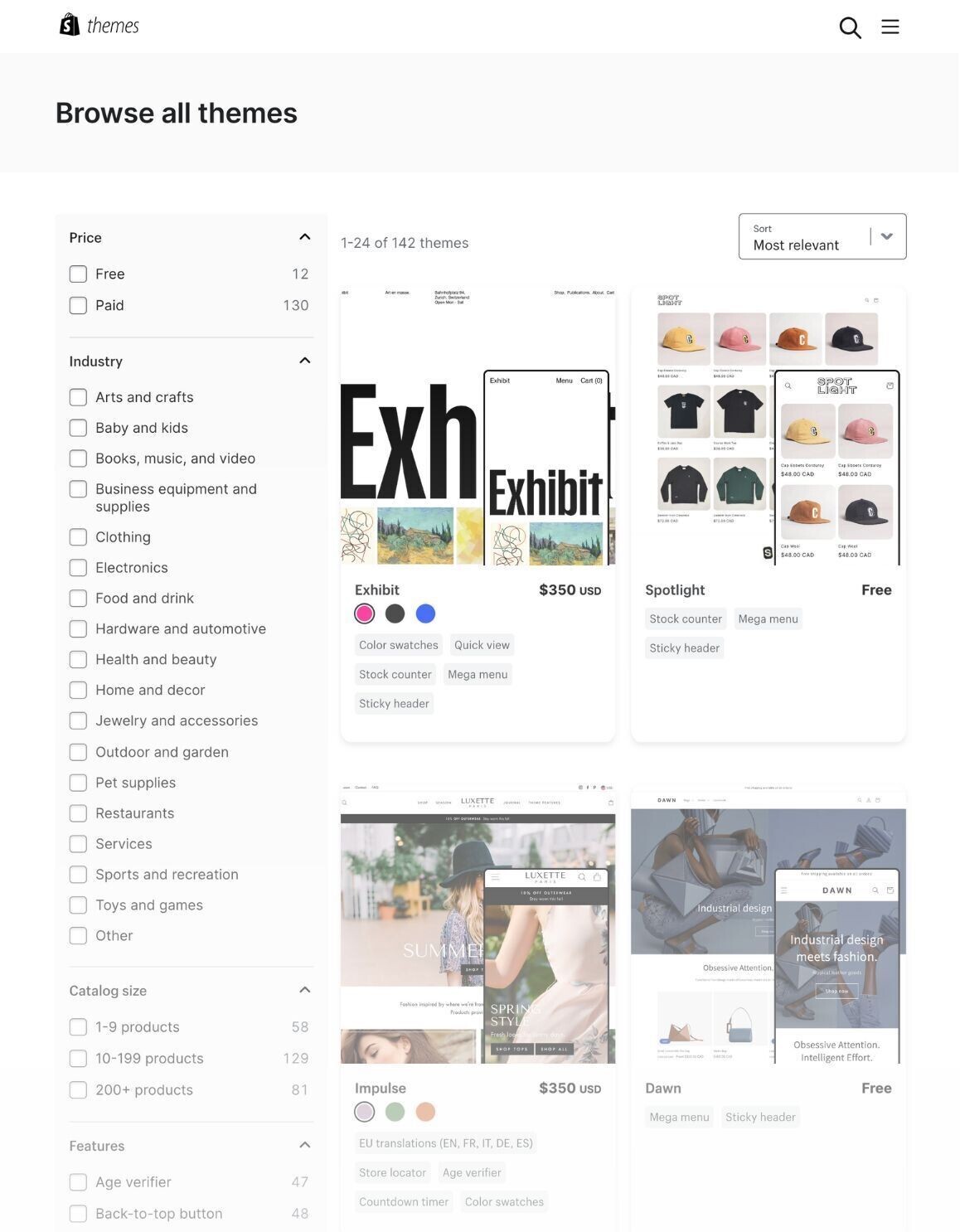
And each theme is almost ready to go right after installation. Just change the text and update the branding to reflect your business.
You could have your storefront ready in a few hours.
WordPress also has a theme library with thousands of free themes. And you can filter them by “E-Commerce” to see ones designed specifically for ecommerce stores:
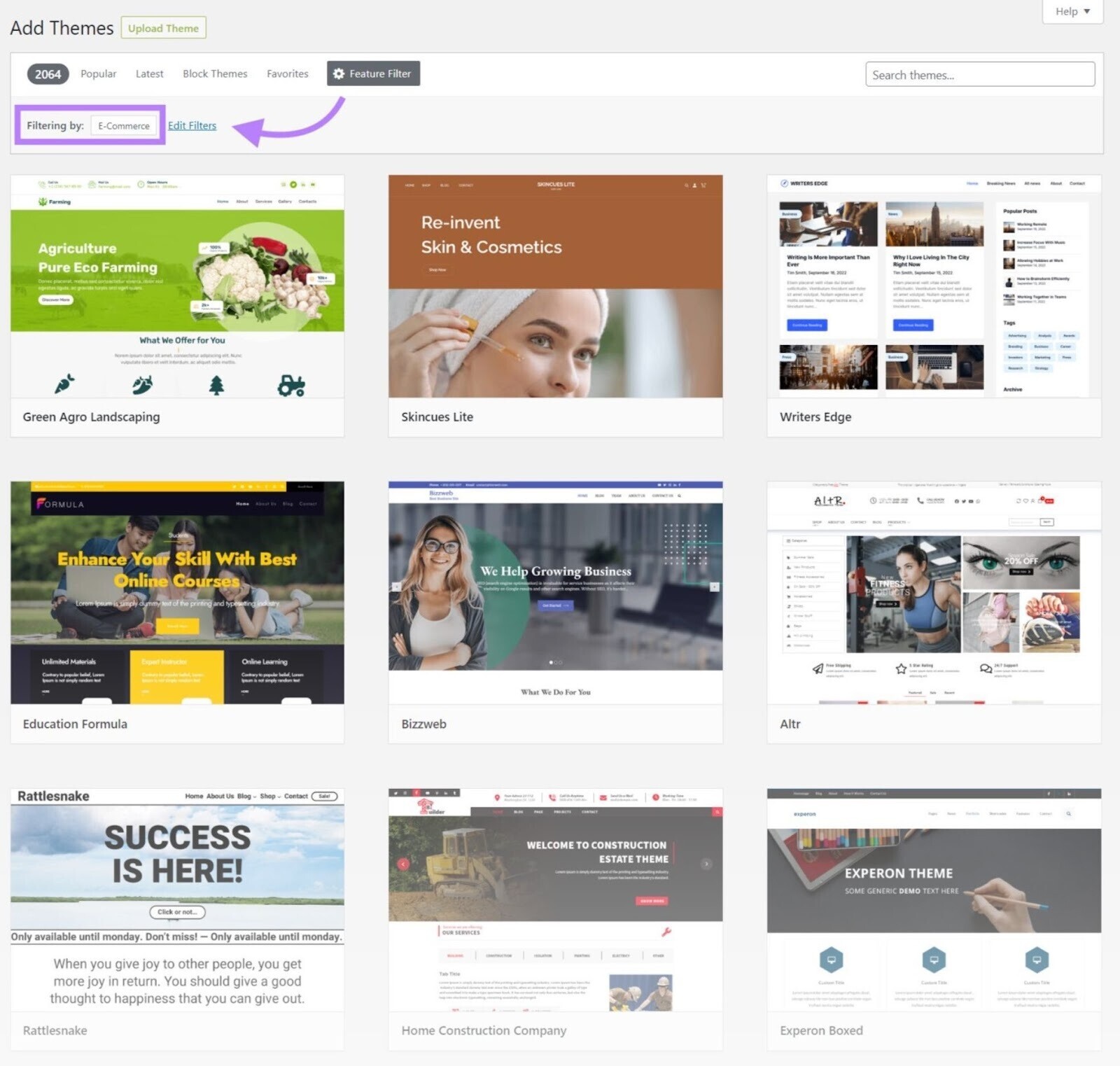
And because WordPress is so flexible, you can customize just about everything in your site’s design.
But it may take more elbow grease to create a shop on WordPress.
Most themes aren’t ready out of the box and can take you weeks—or months—to finalize. Especially if you’re new to web design.
Luckily, you can buy page-building plugins like Divi that provide ready-made templates and drag-and-drop page builders to speed up the process.
Ecommerce Functionality
Shopify and WordPress approach ecommerce functionality differently. And which one you choose depends on your needs.
Overall, both Shopify and WordPress let you:
- Sell physical and digital products
- Customize shipping rates
- Sell products with different variations
- Add product personalization capabilities
- Schedule and run discounts and promotions
- Set up secure payment processing
- Create and accept gift cards
- Generate automatic or manual tax rates
- Integrate with dropshipping and print-on-demand platforms
- Add cross-sell and upsell functionality to increase your sales
- Connect your ecommerce shop to a point-of-sale (POS) system for a physical location
Shopify specializes in ecommerce. So, it has everything you need to start and scale an ecommerce shop.
And in Shopify’s App Store, you can search through different categories—like “Finding products” and “Selling products”—to find a free or paid app that suits your specific needs:
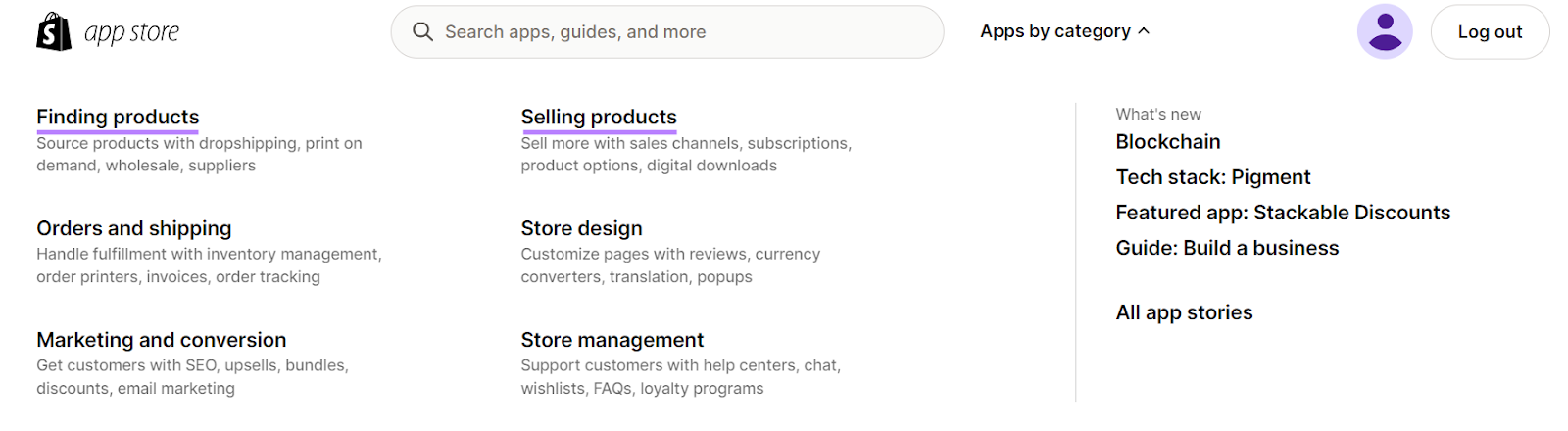
WordPress also offers free and paid plugins. And over 1,000 plugins are specifically for ecommerce functionality:
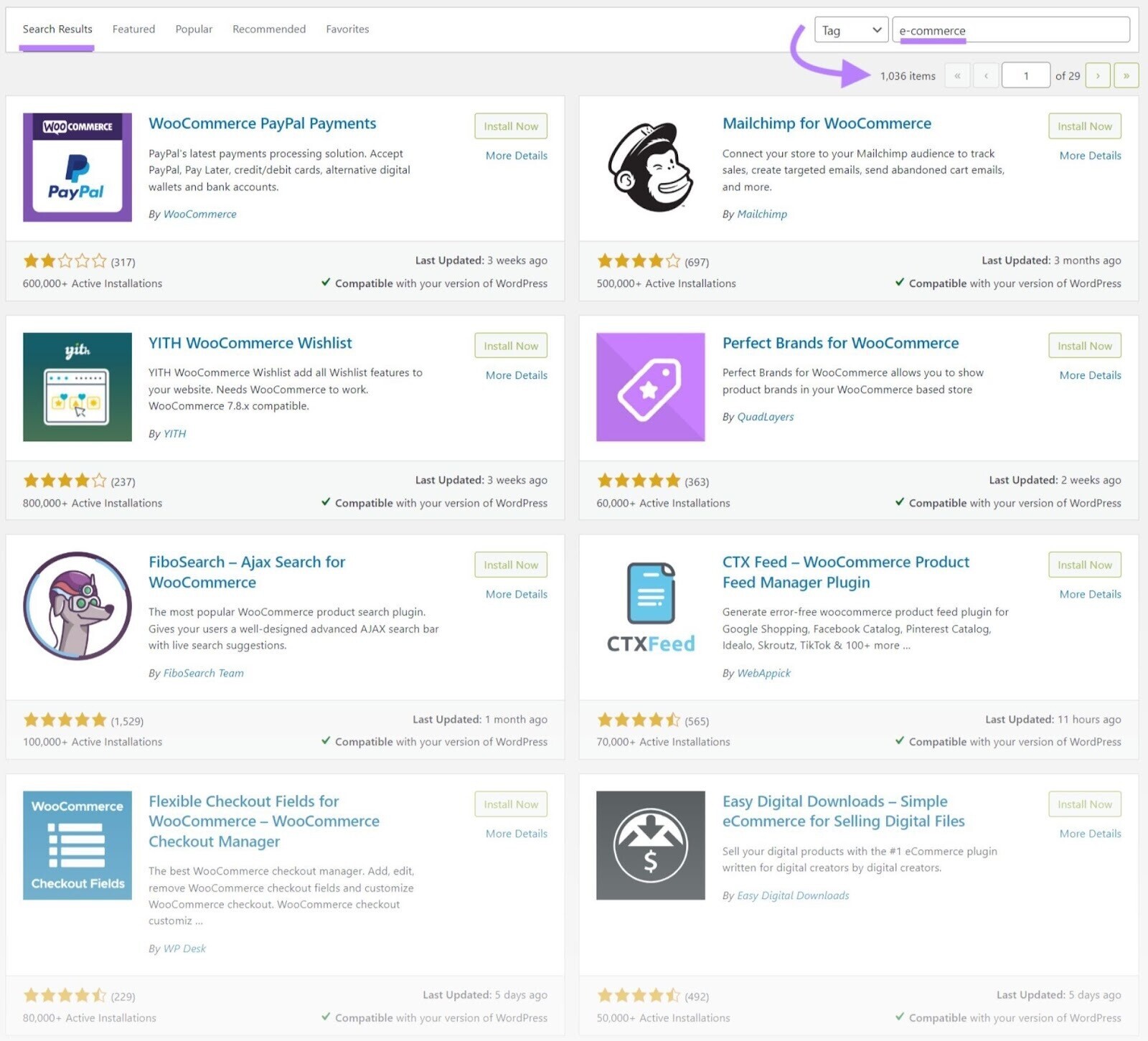
But Shopify’s categories make it more intuitive to find apps. WordPress users need to sort through pages of plugins to find what they need.
Multi-Channel Commerce
Both Shopify and WordPress let you sell products beyond your ecommerce store. But it’s easier with Shopify.
Selling beyond your ecommerce store is called “multi-channel commerce.”
Some examples of multi-channel commerce include selling your products via:
- Online marketplaces like Etsy and Amazon
- Brick-and-mortar stores
- Pop-up shops like holiday markets
- Social media platforms like TikTok, Instagram, and Facebook (Meta)
With multi-channel commerce, everything syncs to your online shop so you can keep track of orders and inventory.
For example, your website will list your scarves as “out of stock” if you sell out of them at your weekend pop-up shop. So you don’t need to do manual updates.
Let’s look at Shopify’s multi-channel commerce capabilities first.
Shopify connects your shop to Facebook, Instagram, and Handshake (a wholesale marketplace).
If you want to sell on other platforms, you’ll need extra apps. These apps let you sell products on:
- TikTok
- Etsy
- Amazon
- eBay
- Walmart
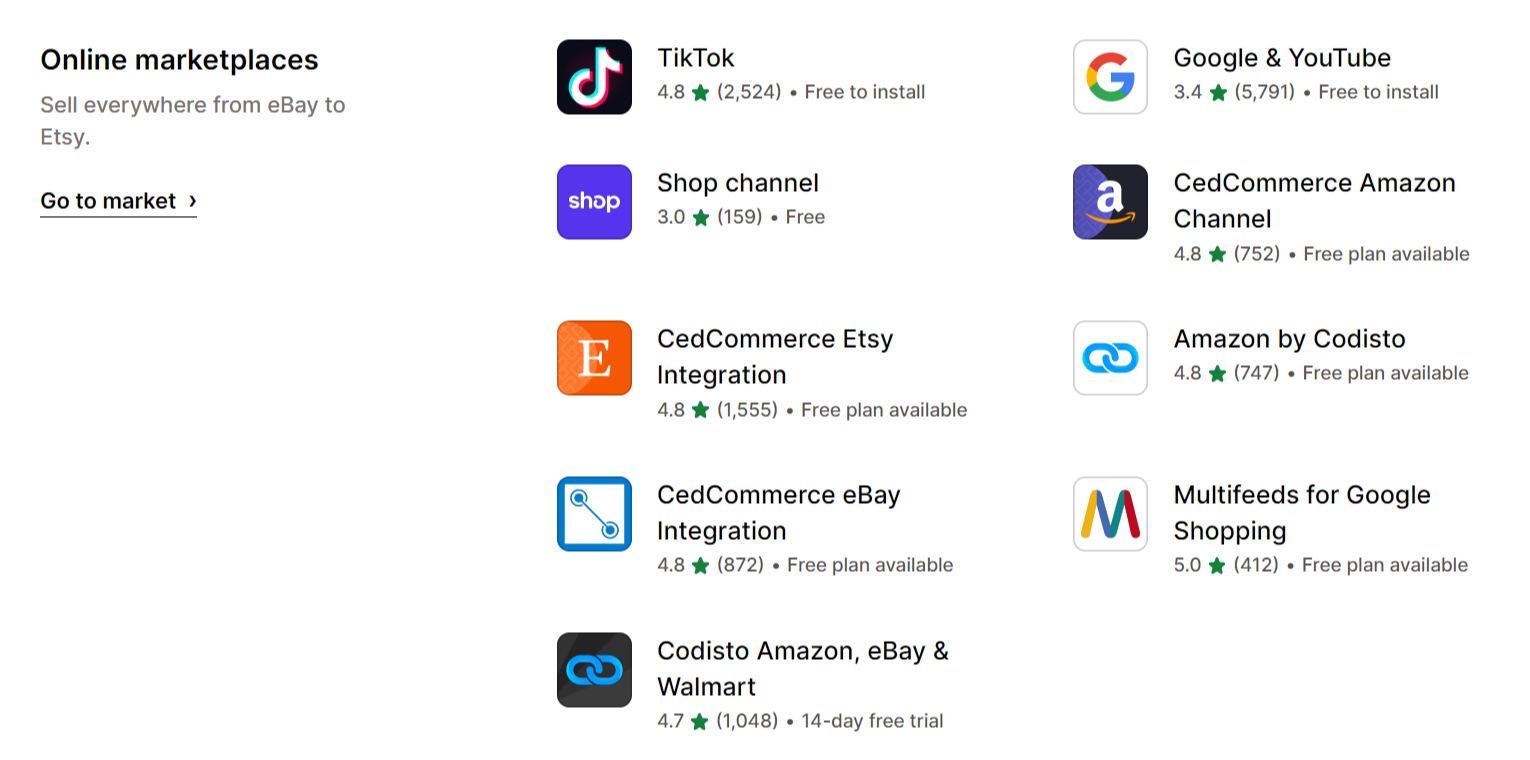
Shopify also connects to a POS system—the tools that make it possible to sell and accept payments in person. So you can sell at locations like brick-and-mortar shops or markets.
WordPress can also connect to different channels like eBay, Amazon, and Google. But setting up multi-channel commerce on WordPress isn’t as straightforward as it is with Shopify.
First, it depends on which ecommerce plugin you use. If you use WooCommerce, you need to download additional plugins before you can connect with any other channels.
For example, you need to download the free Facebook for WooCommerce plugin if you want to sell products on Facebook.
And if you want a POS integration, you’ll need another plugin.
The good thing about WordPress’s vast plugin library is you can often find free options.
Search Engine Optimization Capabilities
WordPress offers more control over search engine optimization (SEO)—a set of processes designed to improve your visibility in search engine results—compared to Shopify.
Why does this matter?
Because generating organic traffic (unpaid visits to your website from search engine results) helps you reach more people and drive more sales.
Let’s say you sell knitted cardigans.
If someone searches for “knitted cardigans” on Google, you want your shop to show up on the first page.
And you do that by ensuring your site is optimized for search engines.
SEO involves many tactics, like improving the technical aspect of your shop (through something called technical SEO) and optimizing individual pages (with something called on-page SEO).
Technical SEO
WordPress users have more control over technical SEO. Technical SEO includes things like submitting your sitemap to Google, creating a logical website structure (shown below), and improving your site speed.
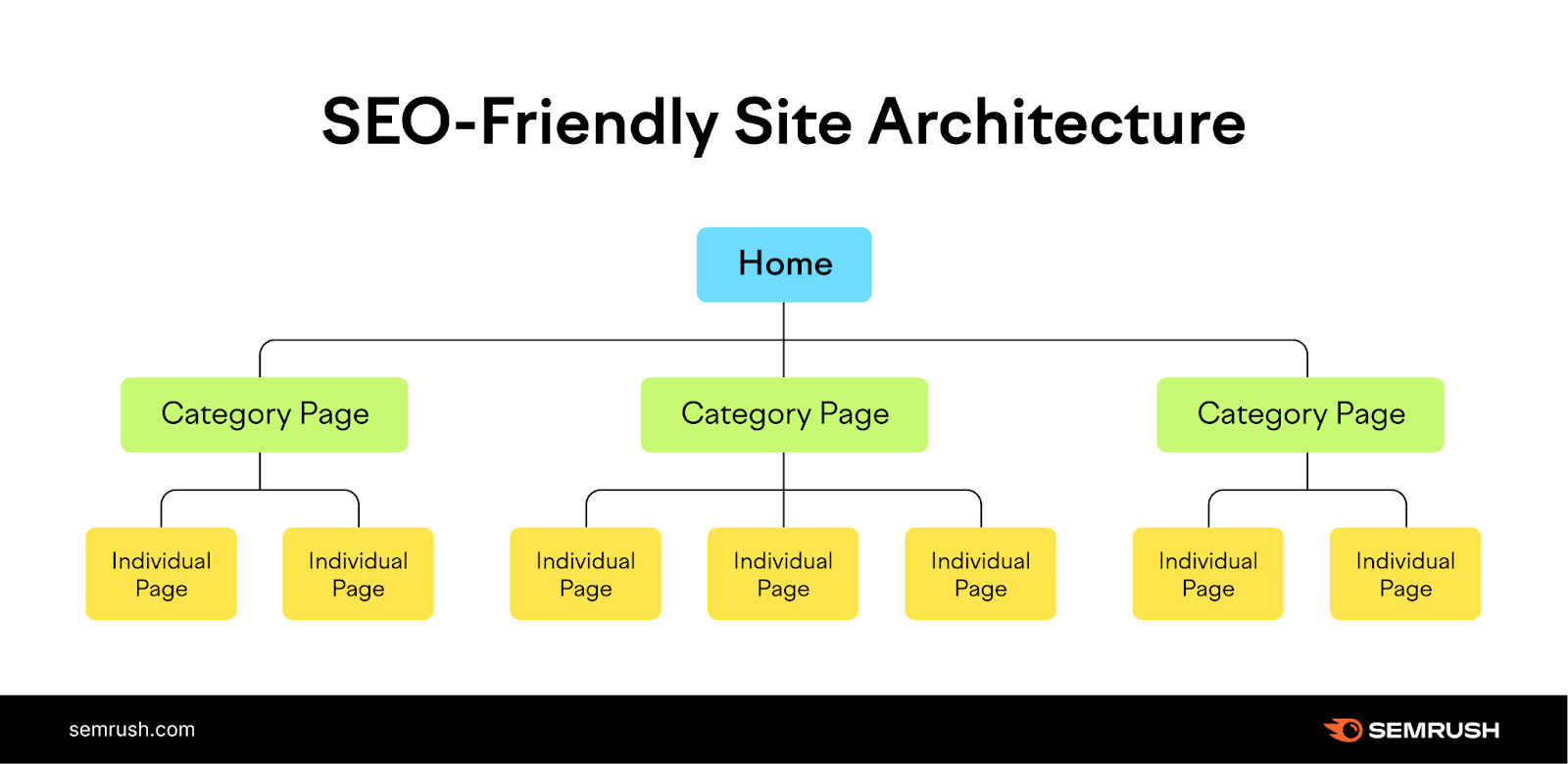
For example, users can choose their own hosting provider. To ensure their site runs fast.
They can also edit configuration files—like the .htaccess file—to write custom code that helps their shop load faster.
You can’t complete these actions with Shopify.
But tools like Yoast (available for Shopify and WordPress) help users manage aspects of their technical and on-page SEO.
On-Page SEO
Both WordPress and Shopify have great on-page SEO capabilities that allow you to make sure your individual webpages are optimized.
Both WordPress and Shopify users can:
- Write custom title tags (the titles that appear in search results) and meta descriptions (the body copy that appears below titles in search results) for each page. If you want to generate converting meta and product descriptions with the help of AI, try the Ecommerce Booster app.
- Optimize content with keywords (the words and phrases you want to rank for in the search results).
- Manage internal links (the links on a page that point to another page from the same domain).
- Add alt text (the text that describes an image) to images.
- Customize URL slugs (the last part of a URL, underlined in the picture below):
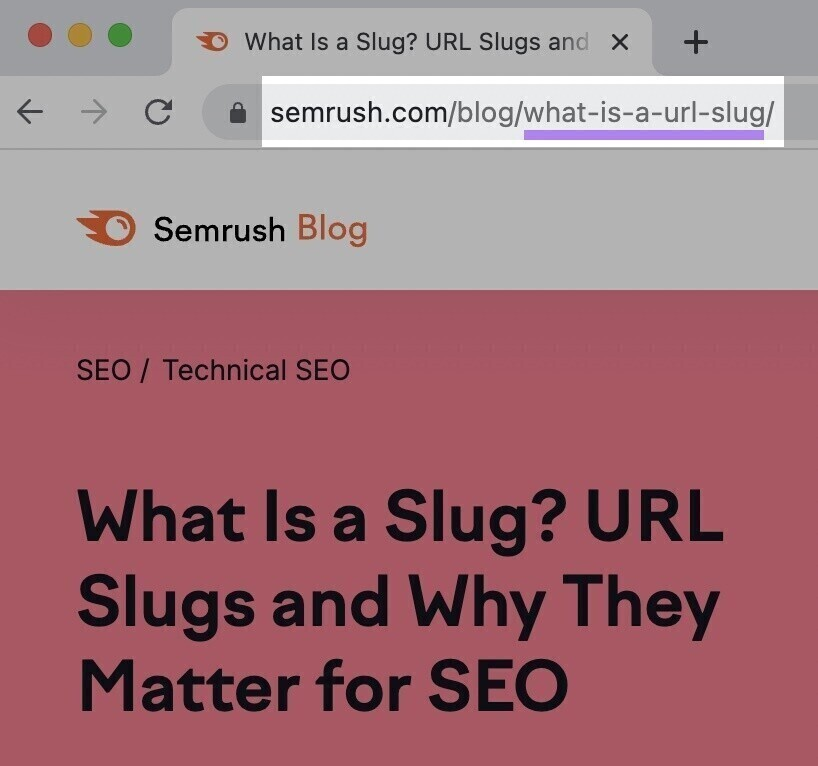
And whether you use Shopify or WordPress, you can perform keyword research for your site using the Keyword Manager tool.
Here’s how.
Open the tool. To collect keywords automatically, click the green “Create list” button. (You can also add keywords manually or from other Semrush tools.)
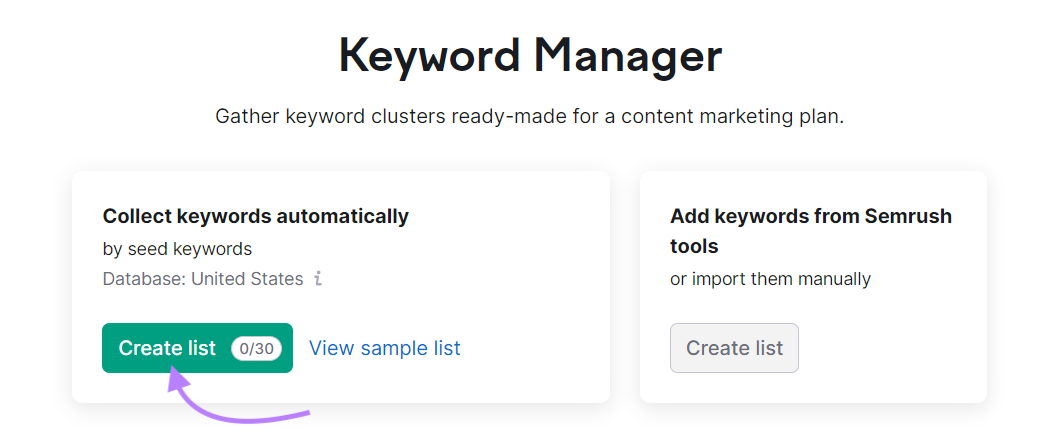
Enter your seed keywords (broad search terms related to your products), choose a country, and input your domain (optional). Click “Create list.”
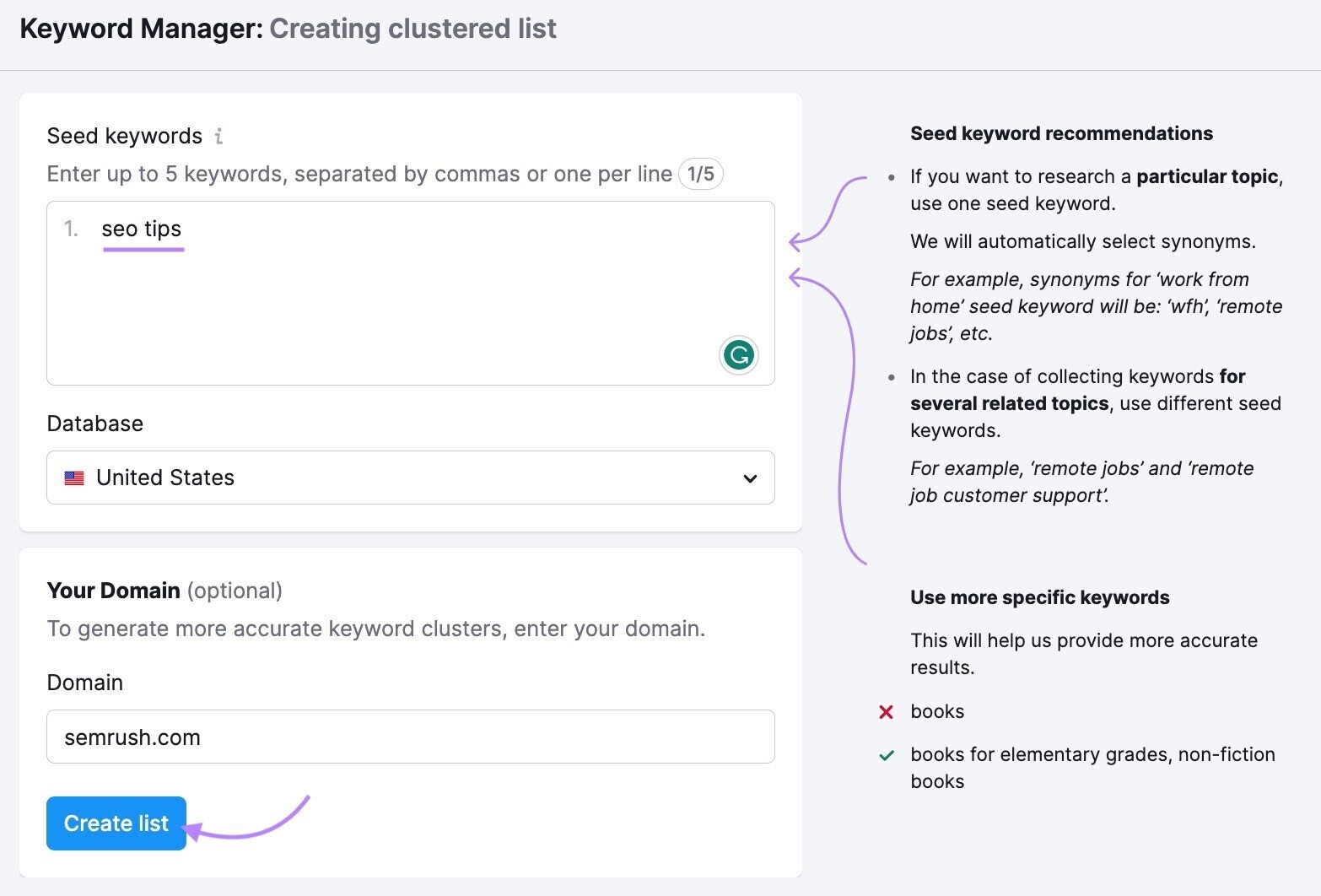
Then, you’ll see a list of keyword clusters (groups of keywords relevant to a specific topic):
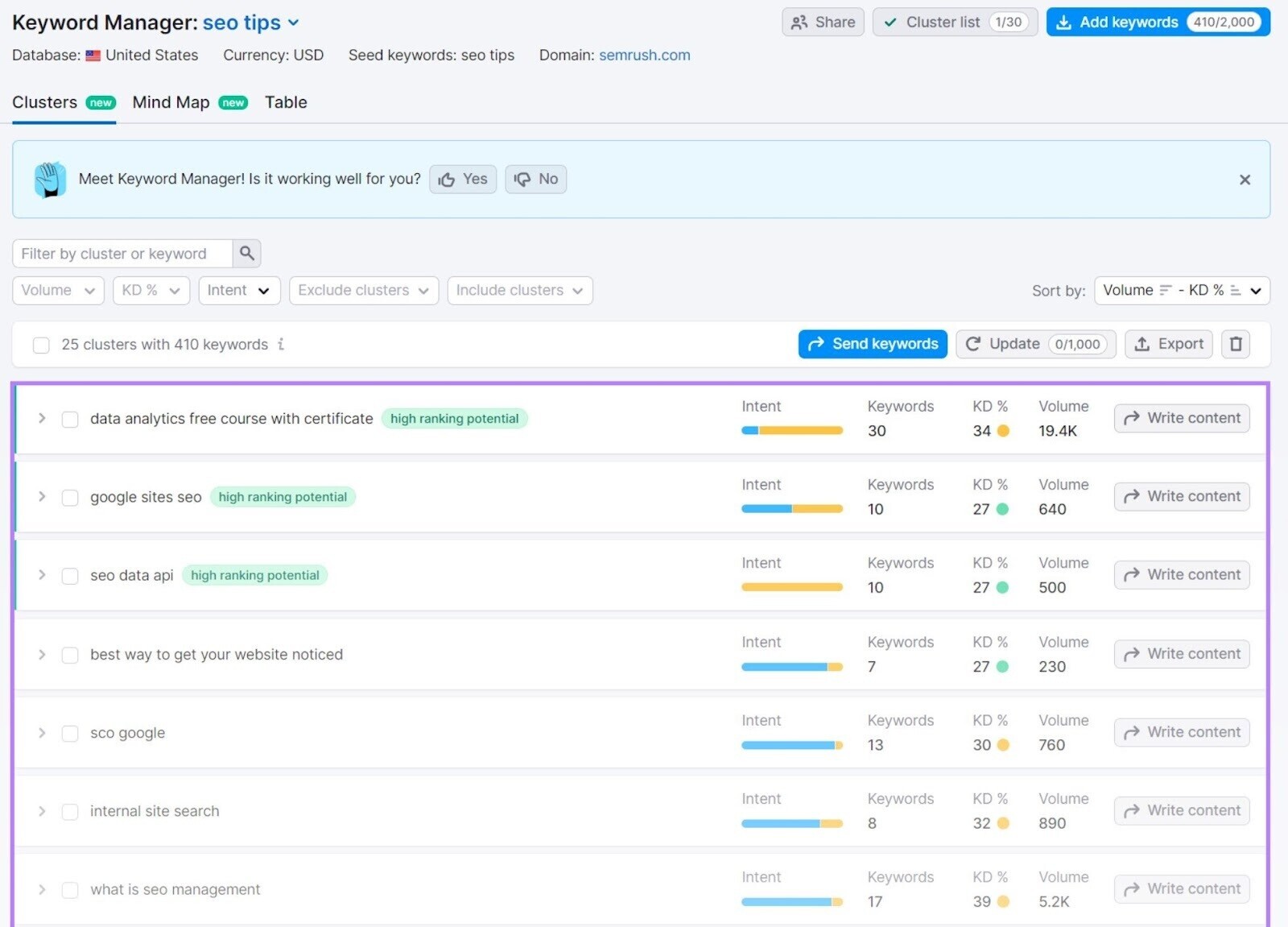
Choose which keyword clusters you want to include in your blog posts and other webpages. Once you’re ready to create content, click “Write content.”
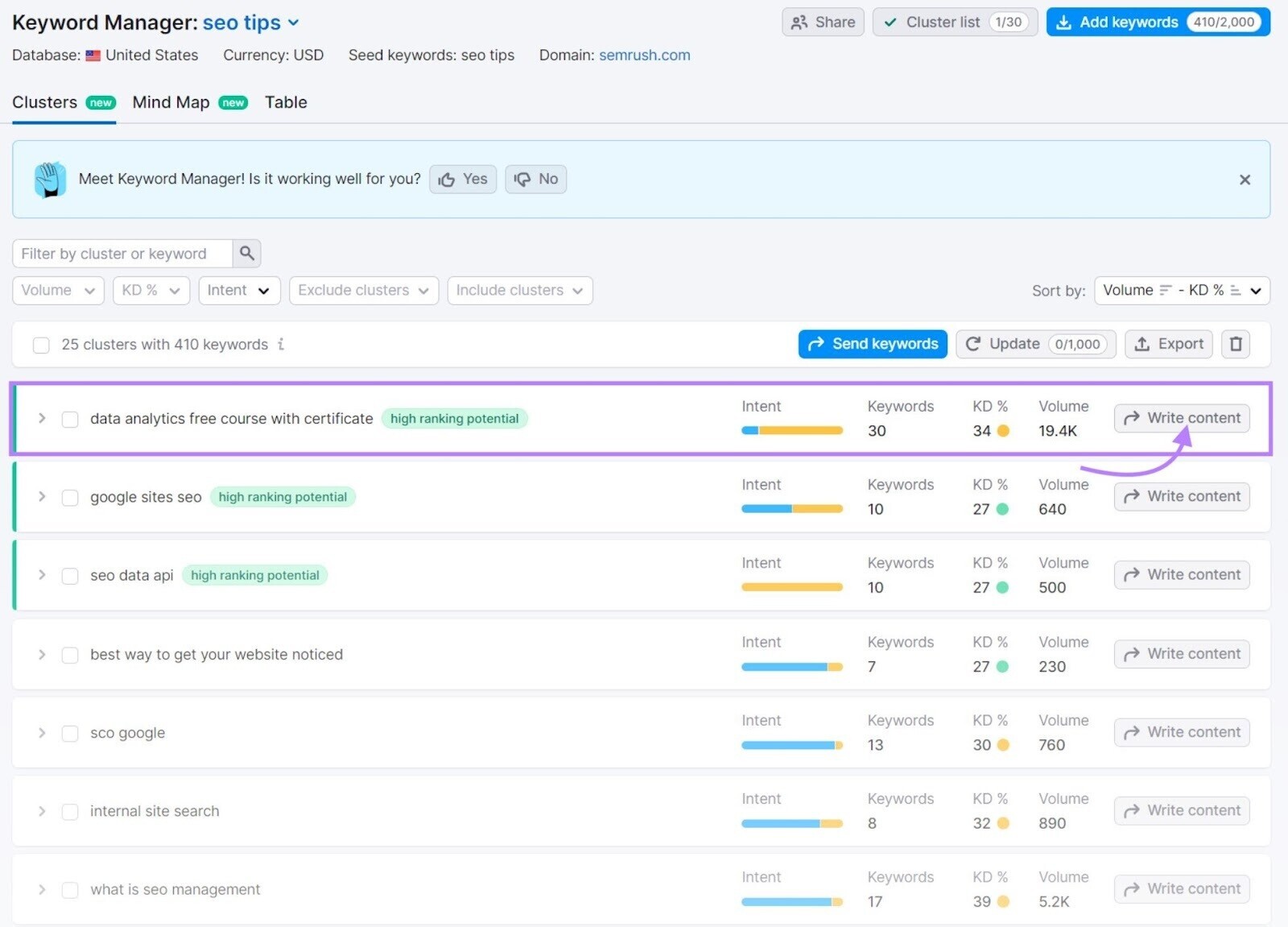
Select which device you will write for (desktop or phone) and click “Send keywords.”
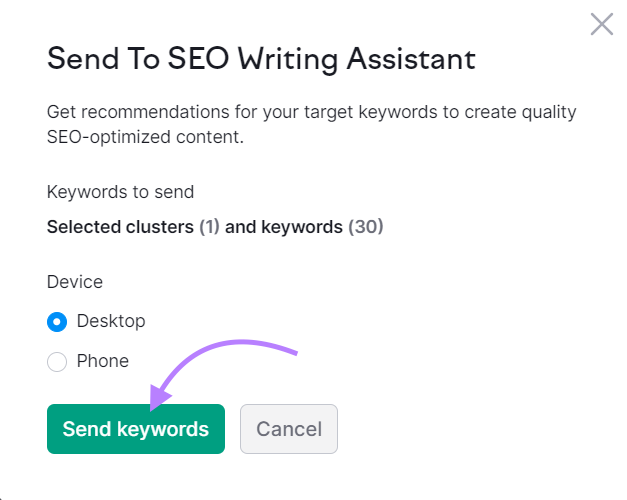
This launches Semrush’s SEO Writing Assistant—a tool to help you optimize your content for search engines.
Either copy and paste your content or type directly in the text editor:
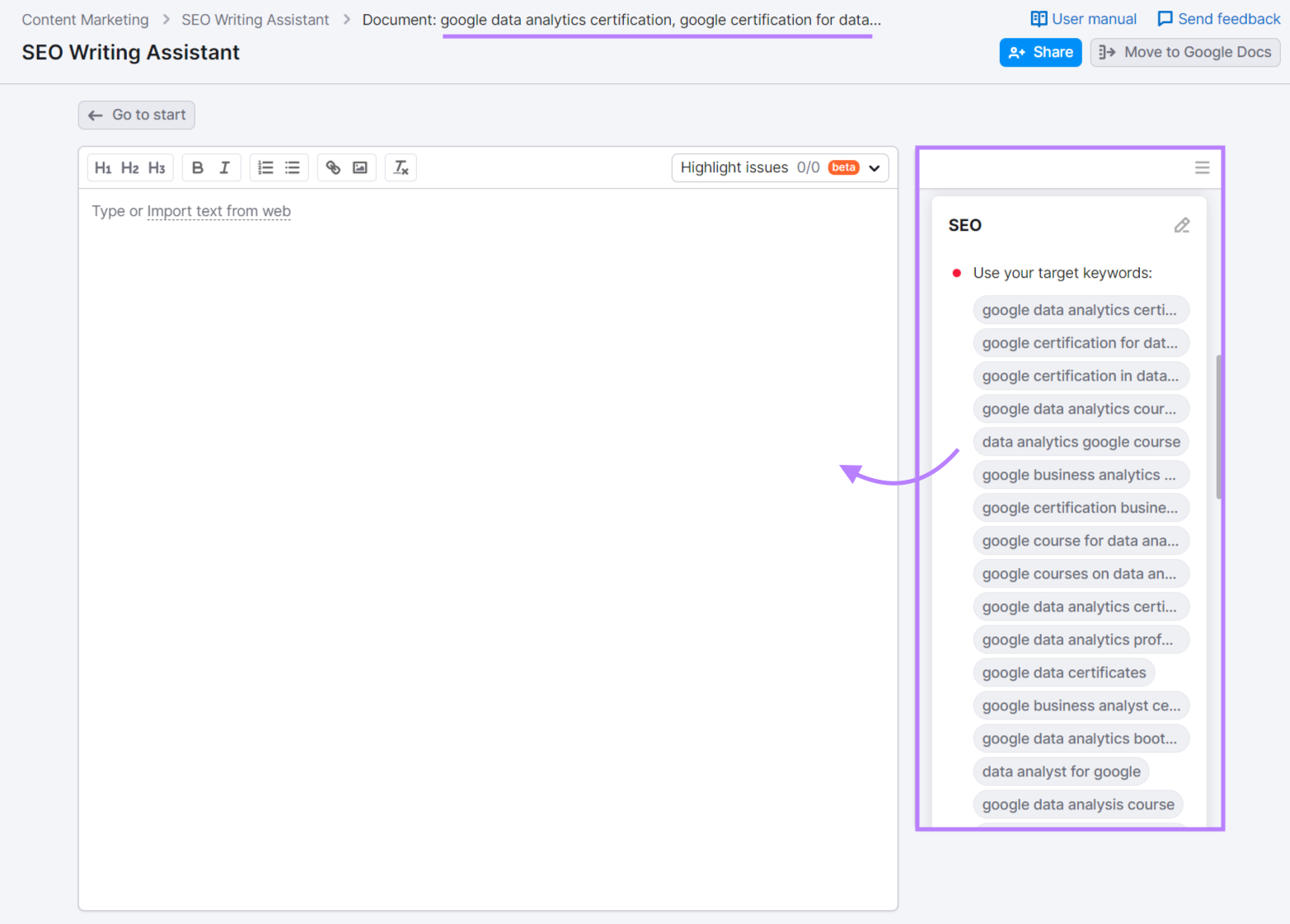
The tool will then make recommendations for improving originality, tone of voice, readability, and SEO. That you can use to improve your content.
If you use WordPress, the SEO Writing Assistant plugin can analyze content in the WordPress editor:
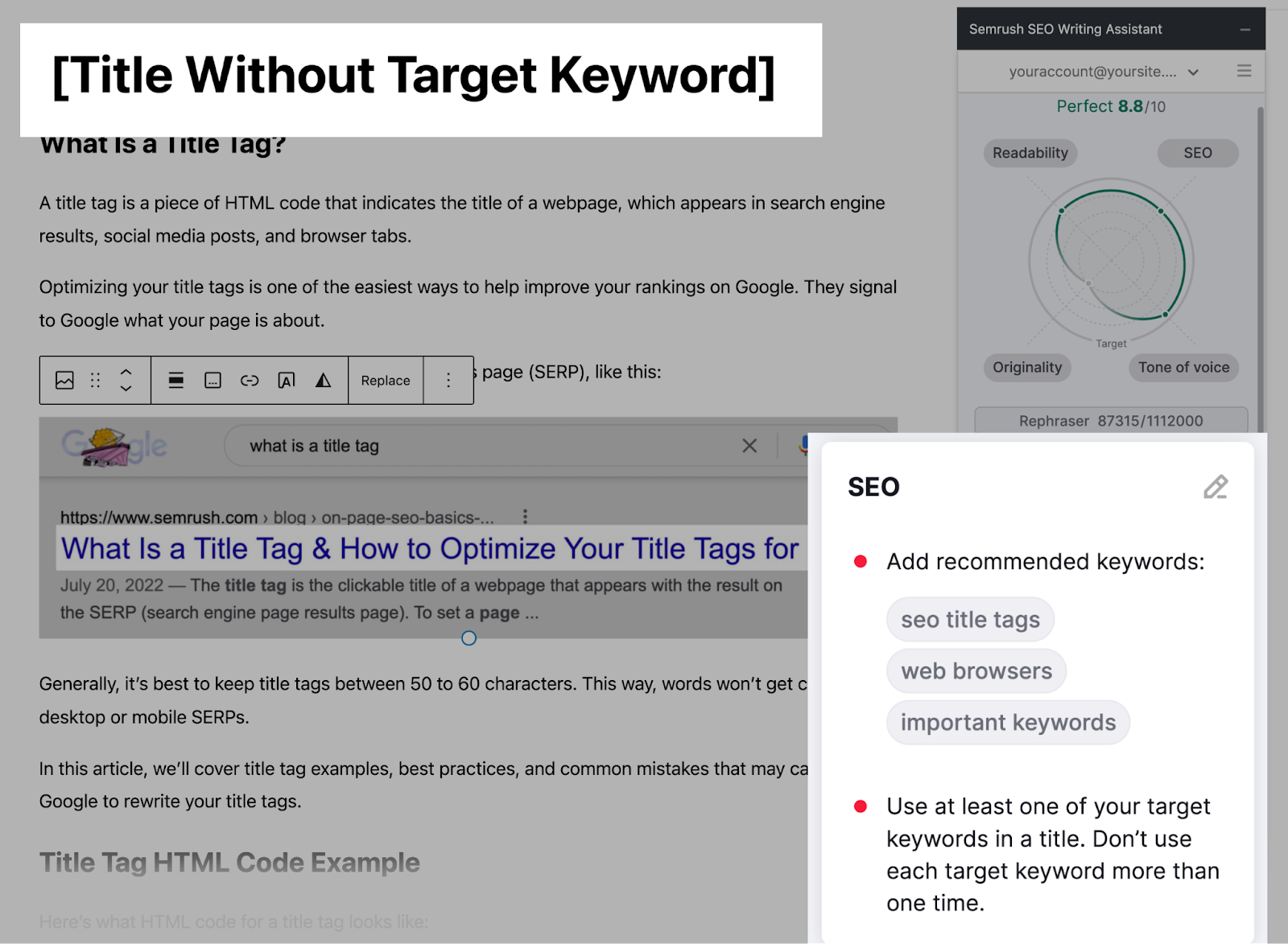
GDPR Compliance
Both Shopify and WordPress have tools to help users meet the requirements set by the General Data Protection Regulation (GDPR).
GDPR is a set of laws enacted to protect the privacy rights and data of individuals in the EU.
Some activities you can do to comply with GDPR include:
- Displaying cookie consent banners
- Allowing users to opt out of data collection
- Having a process to delete data when users request deletion
- Notifying users when their data is leaked
Shopify users can download the Privacy & Compliance app to:
- Display cookie consent banners
- Allow users to opt out of data collection
- Add a cookie preference banner to give users more control over what data you collect
WordPress also has various plugins users can add to their shops to make them GDPR-compliant:
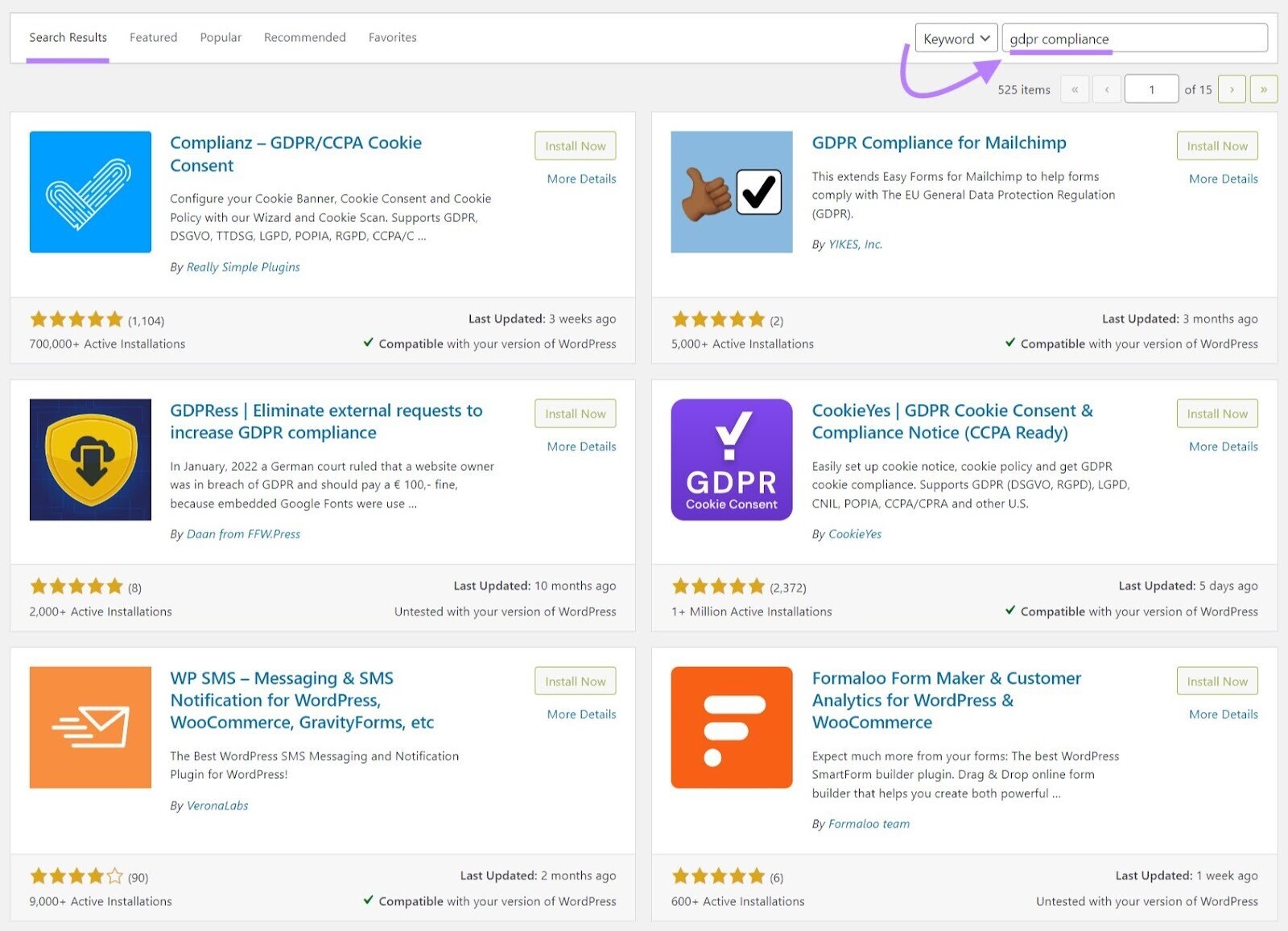
Whichever platform you choose, it’s a good idea to consult a lawyer to see what your shop needs to do to comply with privacy laws.
Multilingual Sites
Both WordPress and Shopify offer multilingual capability, but WordPress lets you translate your shop into more languages—with different currencies—than Shopify.
This is important because having separate pages that use a particular region’s language and currency offers a better user experience.
If you have a German version of your website, for example, anyone located in Germany who visits your site will see that version with prices listed in euros.
WordPress users can create multilingual sites with different currencies through plugins like WooCommerce Multilingual & Multicurrency with WPML.
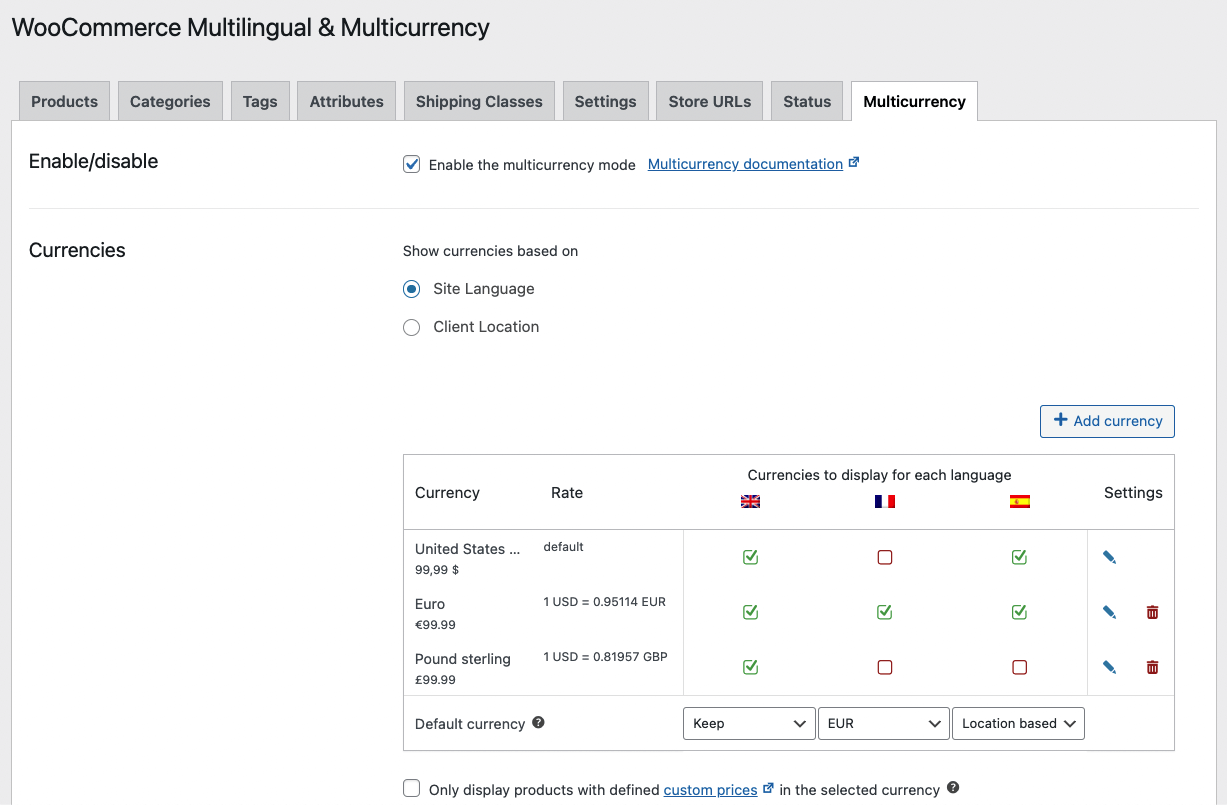
There’s no limit on how many languages you add to your shop if you’re using WordPress.
But keep in mind that adding too many languages can cause your site to run slowly (which can affect your SEO performance).
Shopify also makes it easy to add multiple languages and currencies to your shop without needing to recreate each version from scratch.
With Shopify’s Translate & Adapt app, you can add up to 20 different languages to your shop.
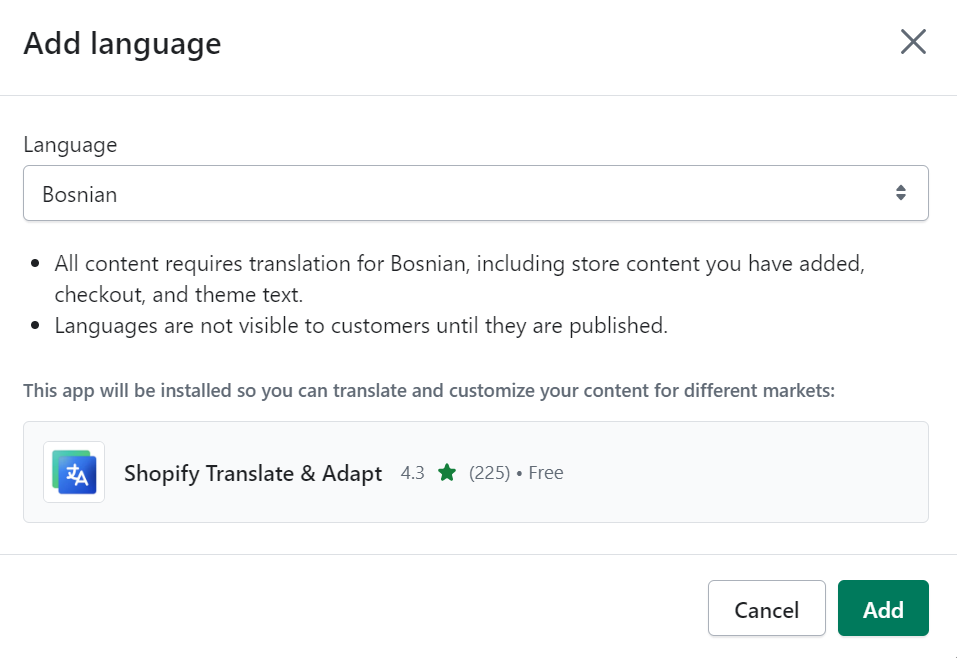
And you can add different currencies.
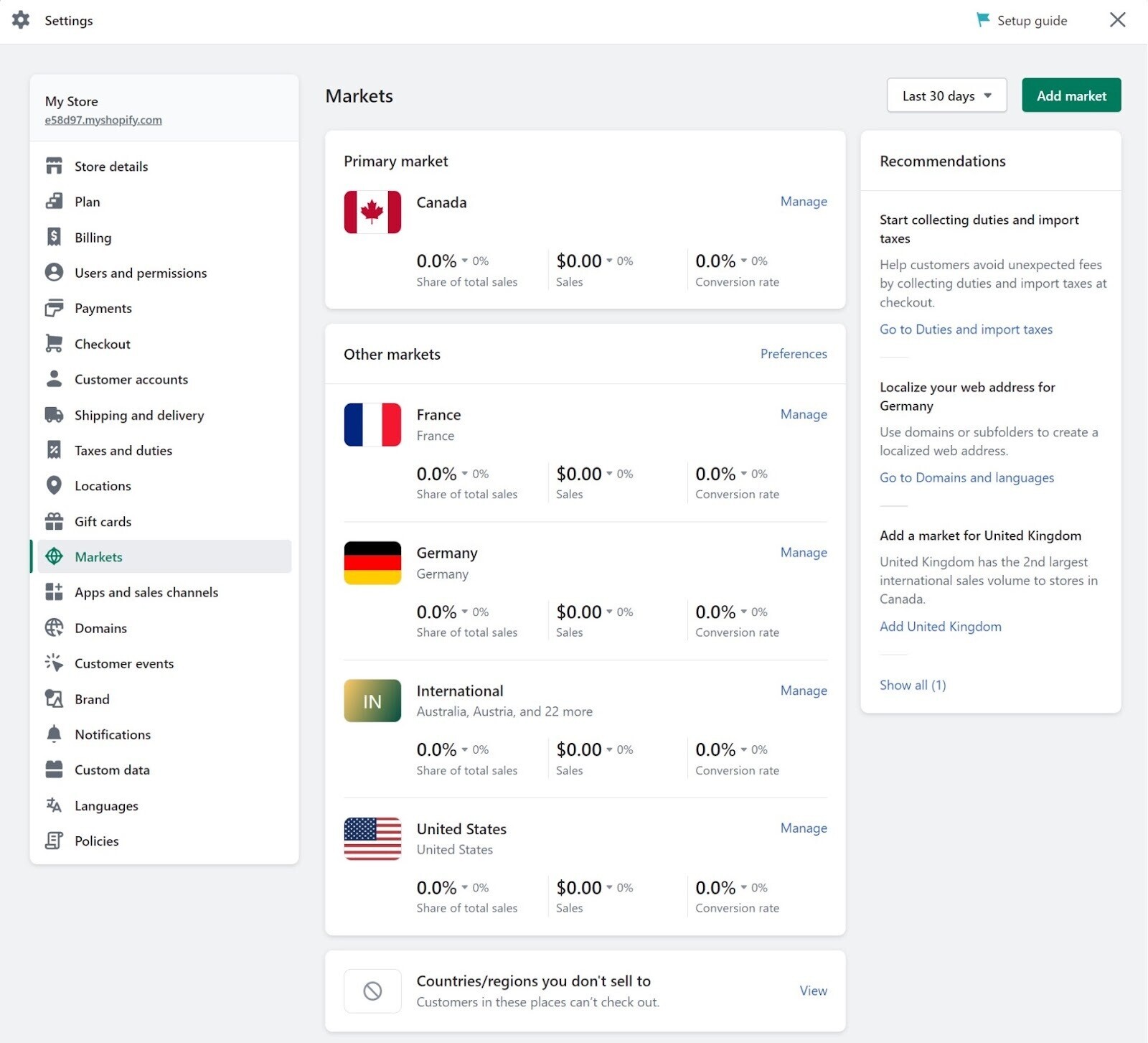
Multiple Sites
WordPress lets users create multiple shops within a single account—something Shopify doesn’t allow.
Let’s say you start a shop selling dog leashes.
And then you start an entirely new shop selling abstract artwork.
The two niches are verydifferent. And you’d want to separate them onto two different sites.
If you use Shopify, you’ll need to open a new account. Which might be fine for some people.
But for those who run multiple ecommerce shops, logging into several different sites with unique usernames and passwords is a hassle.
With WordPress, you can enable the Multisite feature. Which lets users toggle back and forth between multiple sites in one account.
If you’re comfortable with code, you can enable WordPress Multisite by adding this line of code in your wp-config.php file:
define('WP_ALLOW_MULTISITE', true);Then, configure your Multisite Network by logging into your WordPress site and going to “Tools” > “Network Setup.”
You can also use a tool like InfiniteWP to manage multiple sites.
Mobile Apps for Shop Owners
Shopify and WordPress both have apps that let users manage their shops on the go.
Say you’re away from your computer and suddenly need to remove a product from your shop. Maybe there are issues with your manufacturer and you need to pull a product offline.
Shopify’s free iOS and Android app lets users manage products, process orders, run marketing campaigns, and communicate with customers.
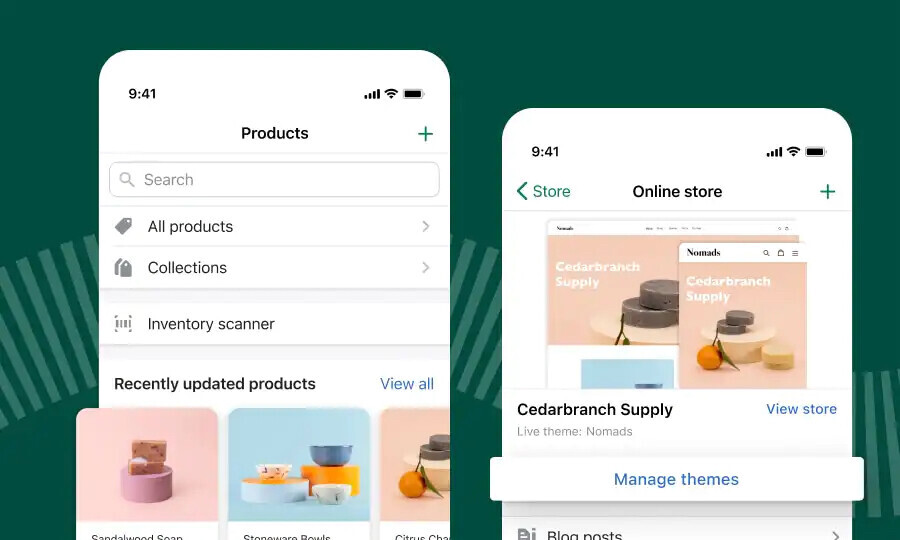
If you’re using WordPress and WooCommerce, you can download the WooCommerce Mobile App to create products, manage orders, print labels, and track stats.
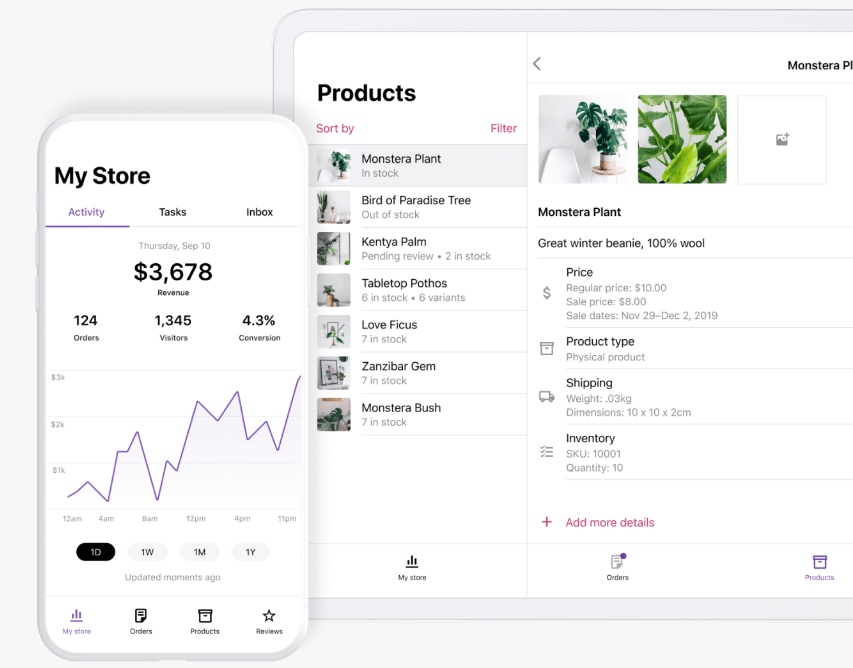
Mobile Shopping Experience for Customers
WordPress and Shopify are both suited for mobile commerce. But Shopify requires less work to make your shop mobile-friendly.
And nearly half of ecommerce purchases will come from mobile devices by 2024, according to Shopify.
So, it’s necessary to ensure customers can buy products from your shop straight from their phones.
For your store to be mobile commerce-friendly, it should:
- Have a responsive design that makes it easy to shop on a smaller screen
- Load fast so customers don’t leave before making a purchase
- Offer mobile payment options
Let’s look at each point in more detail:
Responsive Design
All Shopify themes are responsive and look great no matter which devices your visitors use.
Since there are more WordPress themes to choose from, it’s difficult to guarantee each one will be responsive. So, you have to check each theme before using it.
Load Time
Both Shopify and WordPress sites are generally fast.
Keep in mind that your site’s speed also depends on the files you upload, the apps and plugins you add, and theme you use. So, if your site runs slow, it might be something you need to fix on your end.
Mobile Payment
Shopify payments gives users instant access to mobile payment options like Apple Pay, without any additional setup.
With WordPress, it depends on which ecommerce plugin you use. But popular plugins like WooCommerce connect with mobile payment options.
Customer Support
Shopify has more avenues for support compared to WordPress.
The fastest way to get answers to your questions (everything from how to connect your digital store to a physical location to how to run a test order) is to reach out to support.
Shopify gives you direct access to a support chat, the ability to leave a message (and you can request a callback in the message), and a discussion community to connect with other Shopify users.
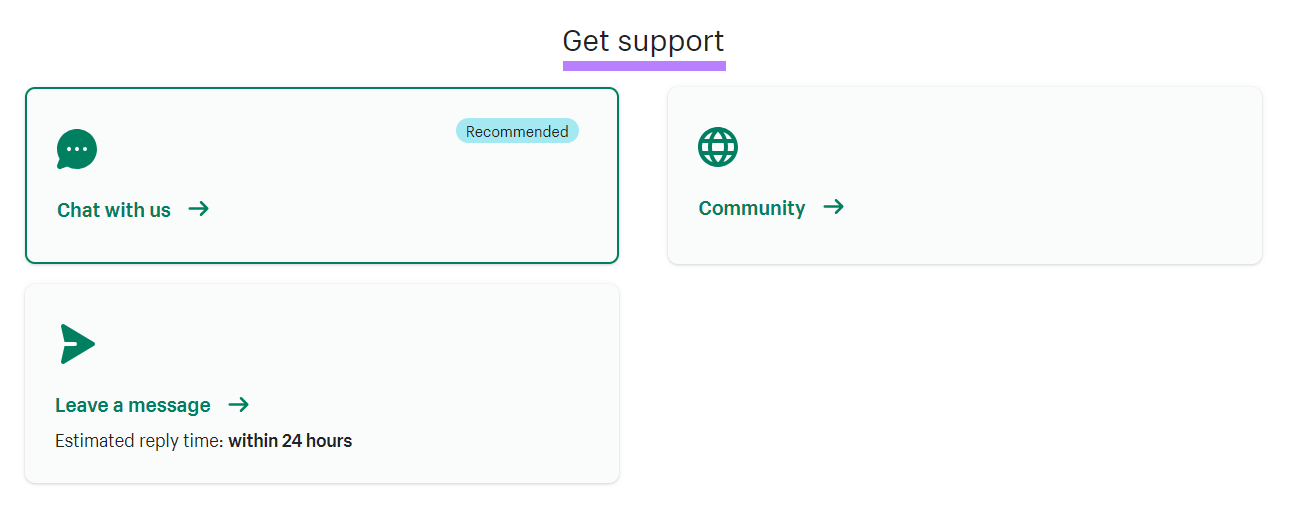
With so many resources, you can get answers to just about anything.
WordPress is open source (meaning the code is publicly available and can be modified). So, it doesn’t have the same level of support.
There’s no support chat, but there’s an active online forum where volunteers answer questions to help fellow community members.
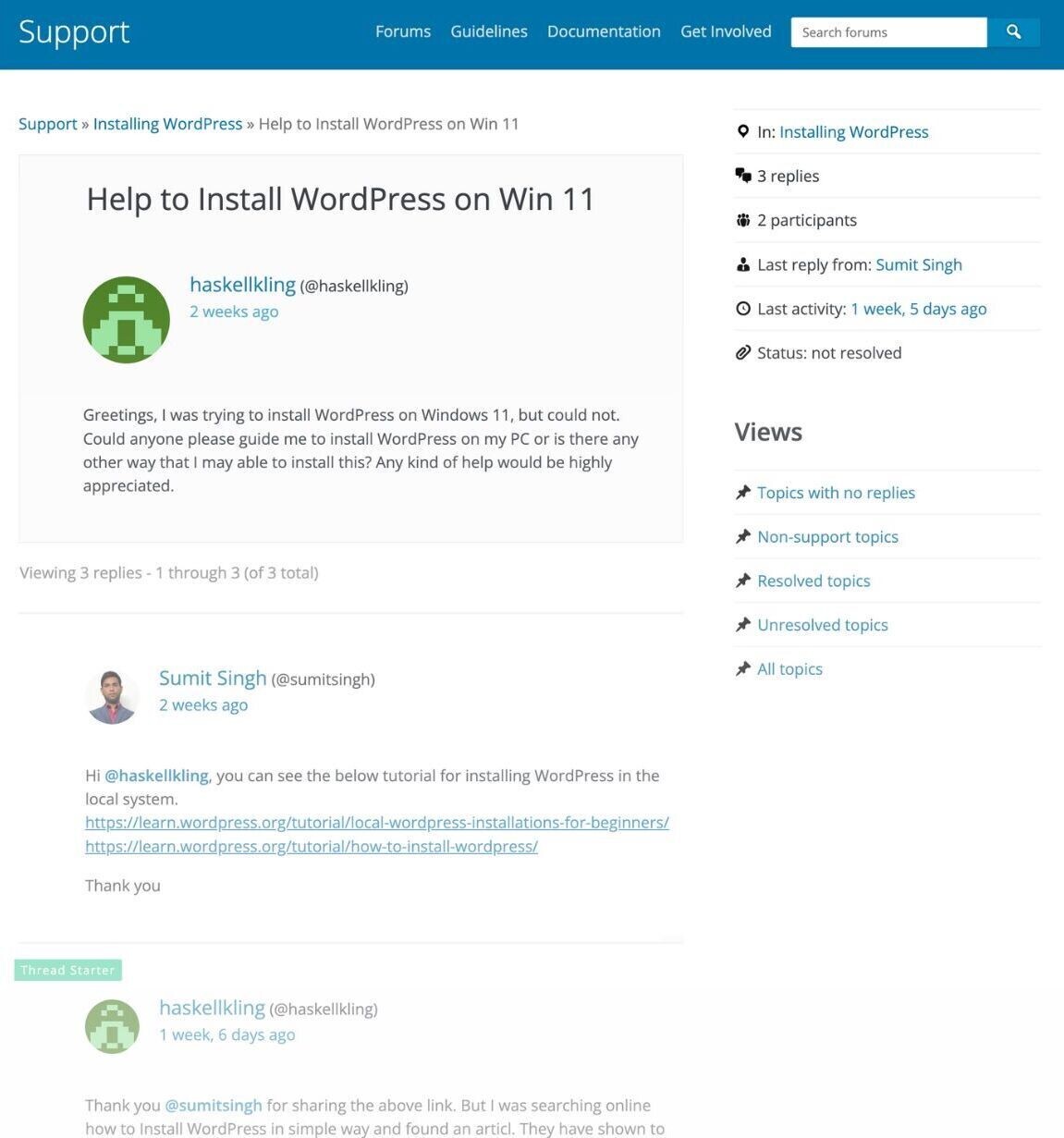
Each plugin and theme will have its own support team and forums. So you can reach out there directly to get answers.
Pricing Specifics
WordPress can be significantly more cost-effective than Shopify. But it depends on your choice of hosting provider, plugins, etc.
Here's a look at the specifics:
Shopify Costs
Shopify starts at $39 per month for the basic plan on a month-to-month subscription.
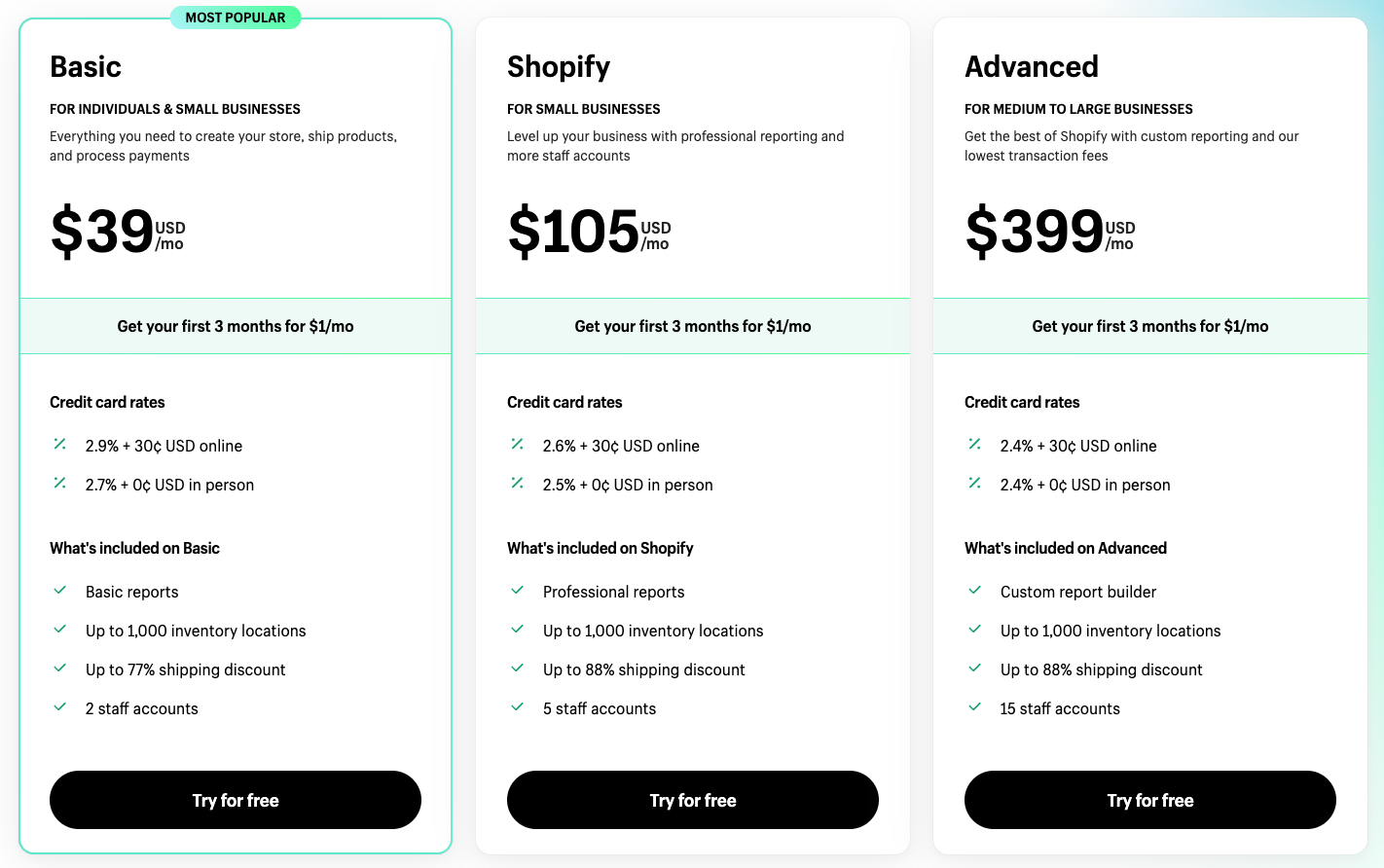
Shopify notes that their Basic plan is suitable for individuals and small businesses. You can add unlimited products, connect to multiple sales channels, and sell internationally.
You also need to purchase a domain for $14.95 per year through Shopify.
WordPress Costs
WordPress is free to use.
But you still need to find—and pay for—reputable web hosting and a domain.
We mentioned earlier that hosting prices vary. As for domains, they run around $10 to $20 per year.
Final Verdict: Shopify or WordPress?
If you’re still asking yourself, “Should I use WordPress or Shopify?” here’s a quick way to tell:
You’ll love WordPress if you:
- Want a highly customizable site
- Are comfortable with code or have the budget to hire someone
And you’ll love Shopify if you:
- Need a user-friendly way to build a site fast
- Don’t want to code and don’t have the budget to hire help
Whichever option you choose, it’s a good idea to use Site Audit after you launch your online shop to gauge your site’s overall health.
Start by creating a project by clicking the “+ Create project” button.
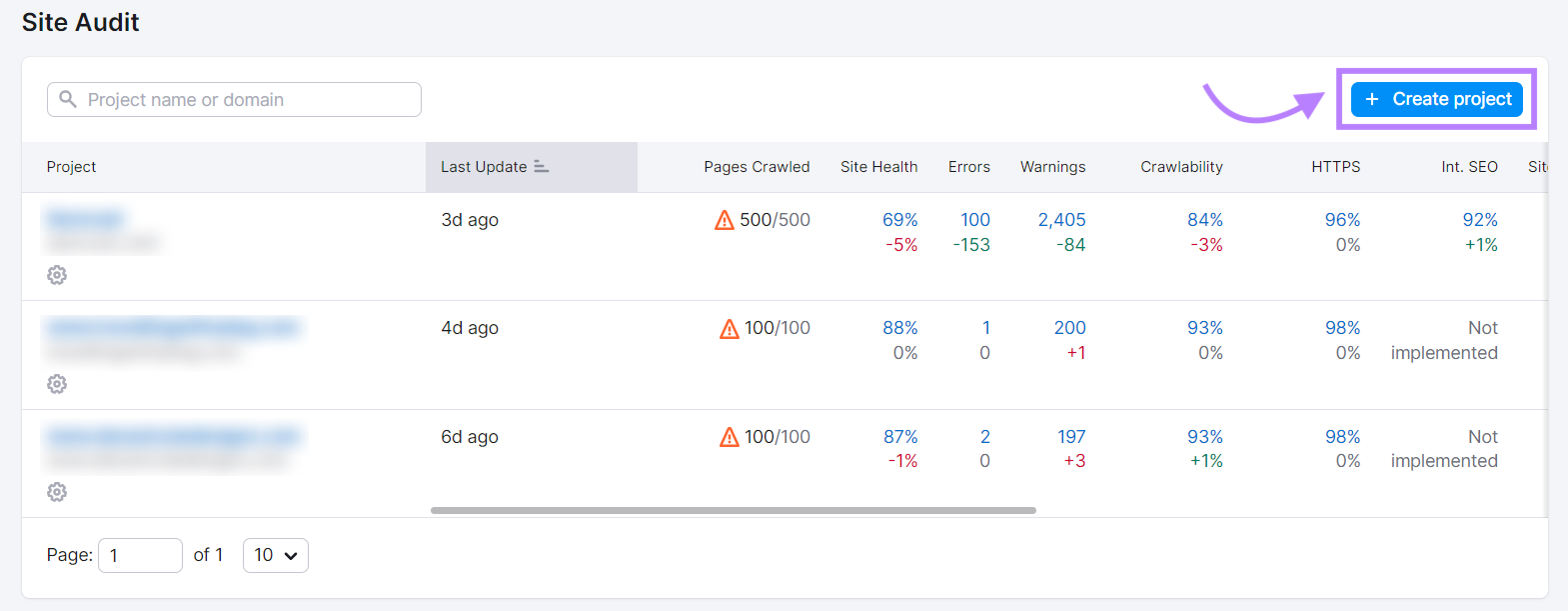
Enter your domain and project name:
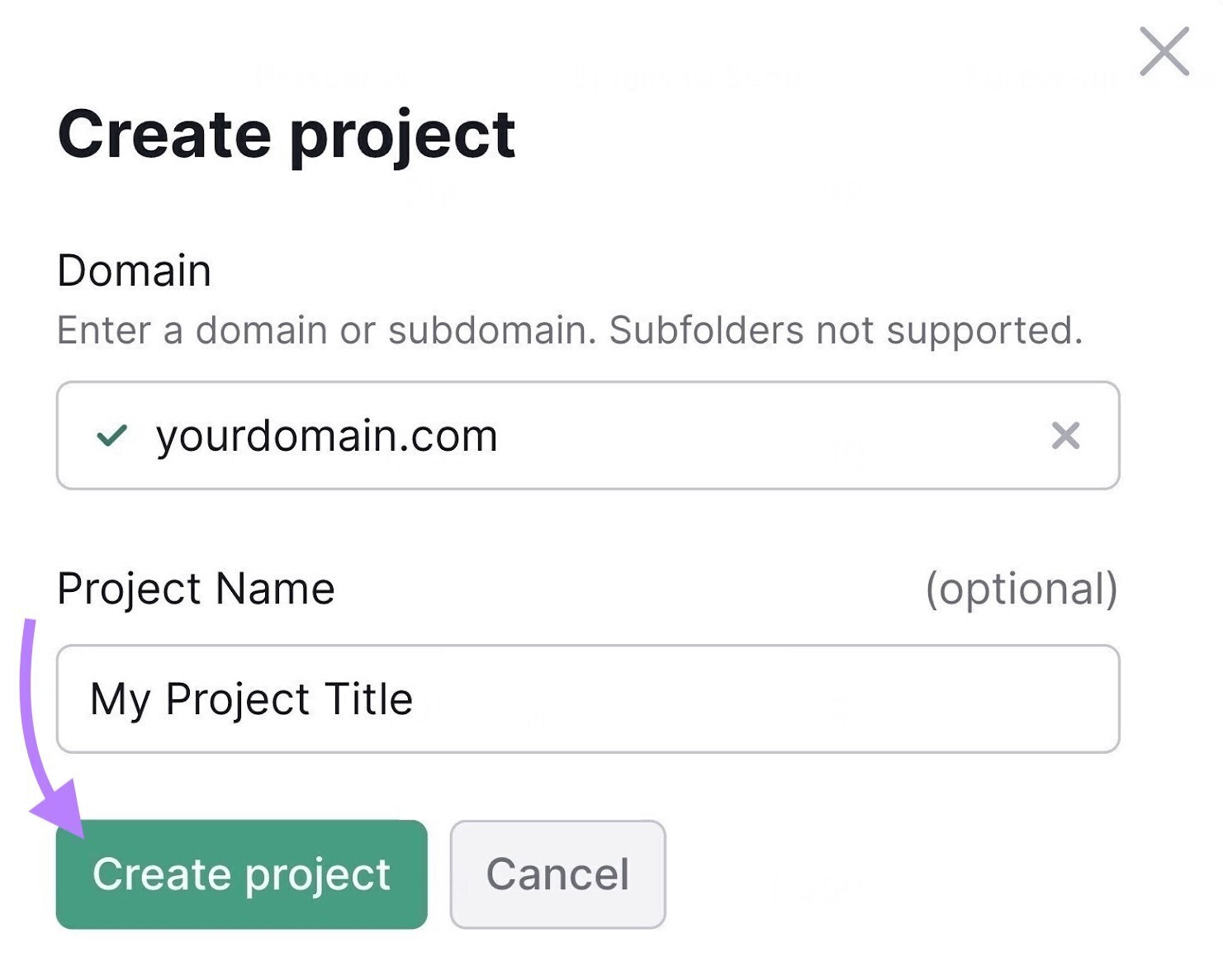
On the next screen, you’ll configure your basic settings (pictured below). This detailed setup guide will help you go through the settings.
When you’re done, click the “Start Site Audit” button.
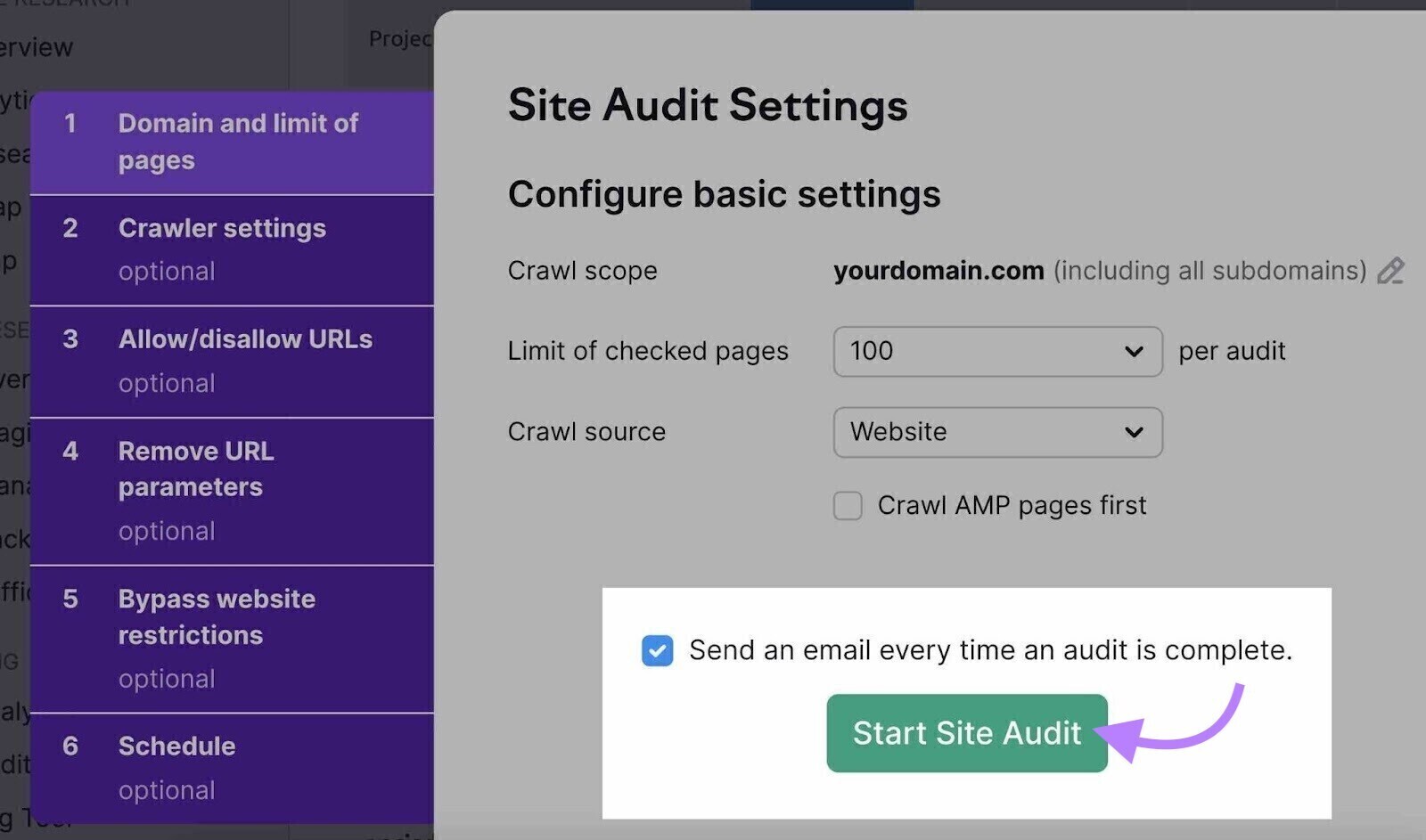
When the audit is complete, it gives you an overview of your site’s health:
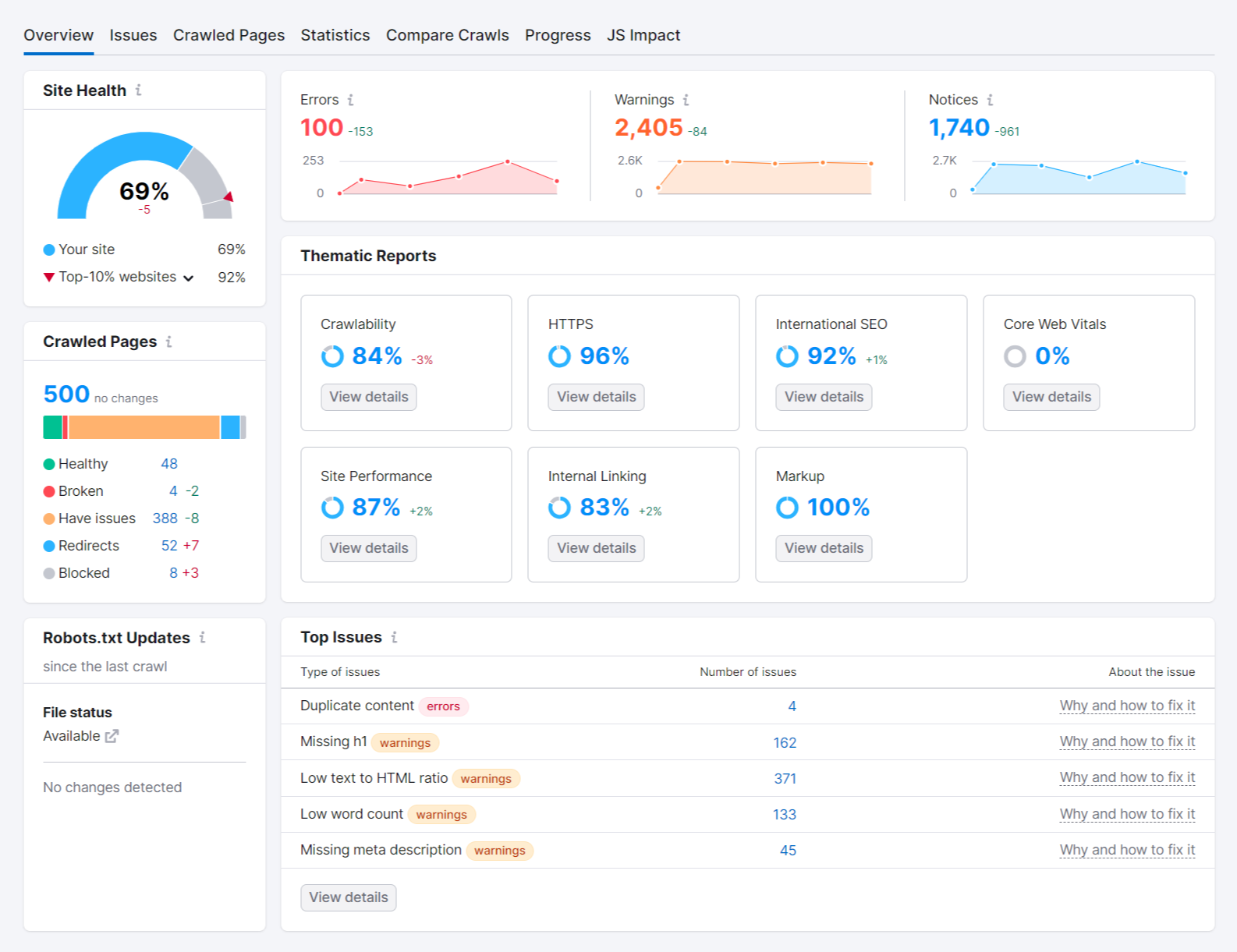
You can click into the different tabs and metrics for more detailed information. To understand what you need to do to improve your shop’s SEO.
While Site Audit works perfectly for both WordPress and Shopify, the Ecommerce Booster app is focused specifically on Shopify stores. You can audit and optimize your store for better conversions with this app.
It audits the main areas of page performance: visual and text content, user experience, page speed, and accessibility on your site. Its built-in AI also helps you generate product and meta descriptions, improve image quality, write alt texts, and remove image backgrounds.
