The Competitors Report in Map Rank Tracker reveals your top local search competition, letting you draw powerful insights from their performance. The Competitors Report is part of the Map Rank Tracker tool, offering a deeper view of your share of voice—your part of the local search market.
What is the Competitors Report in Map Rank Tracker?
The Competitors Report shows how your business compares against others in Google Maps results. It helps you monitor your share of voice—a metric that illustrates how visible your brand is compared to competitors. It’s useful in evaluating dominance in an industry.
The report includes a sortable list of all businesses that appear in the top 20 results for each map pin, giving you complete visibility into the competitive landscape.
You can also select any competitor for side-by-side comparison to see where you outrank them and where you need improvement.
How can the Competitors Report help me?
The Competitors Report lets you set up automatic local rankings monitoring for chosen keywords in your area. You’ll quickly see who your competition is, how you stack up, and who gets more share of voice.
The Competitors Report allows you to:
- Learn who your stiffest local competition is
- See your slice of the search pie for different areas
- View how you measure up
- Check your progress across multiple keywords
- View the data each day, week, or month to track your progress
This data gives you deep competitive intel you can use to improve your local marketing strategy and drive more customers to your business.
How to access the Competitors Report in Map Rank Tracker
Go to Map Rank Tracker.
If you’ve already set up campaigns in Map Rank Tracker, just click the Competitors tab and explore the report.
- If you don't yet have a Map Rank Tracker campaign, go to the tool and set it up by entering your business name, selecting grid configuration and reporting schedule settings and, finally, choosing target keywords. Then click “Create Campaign.”
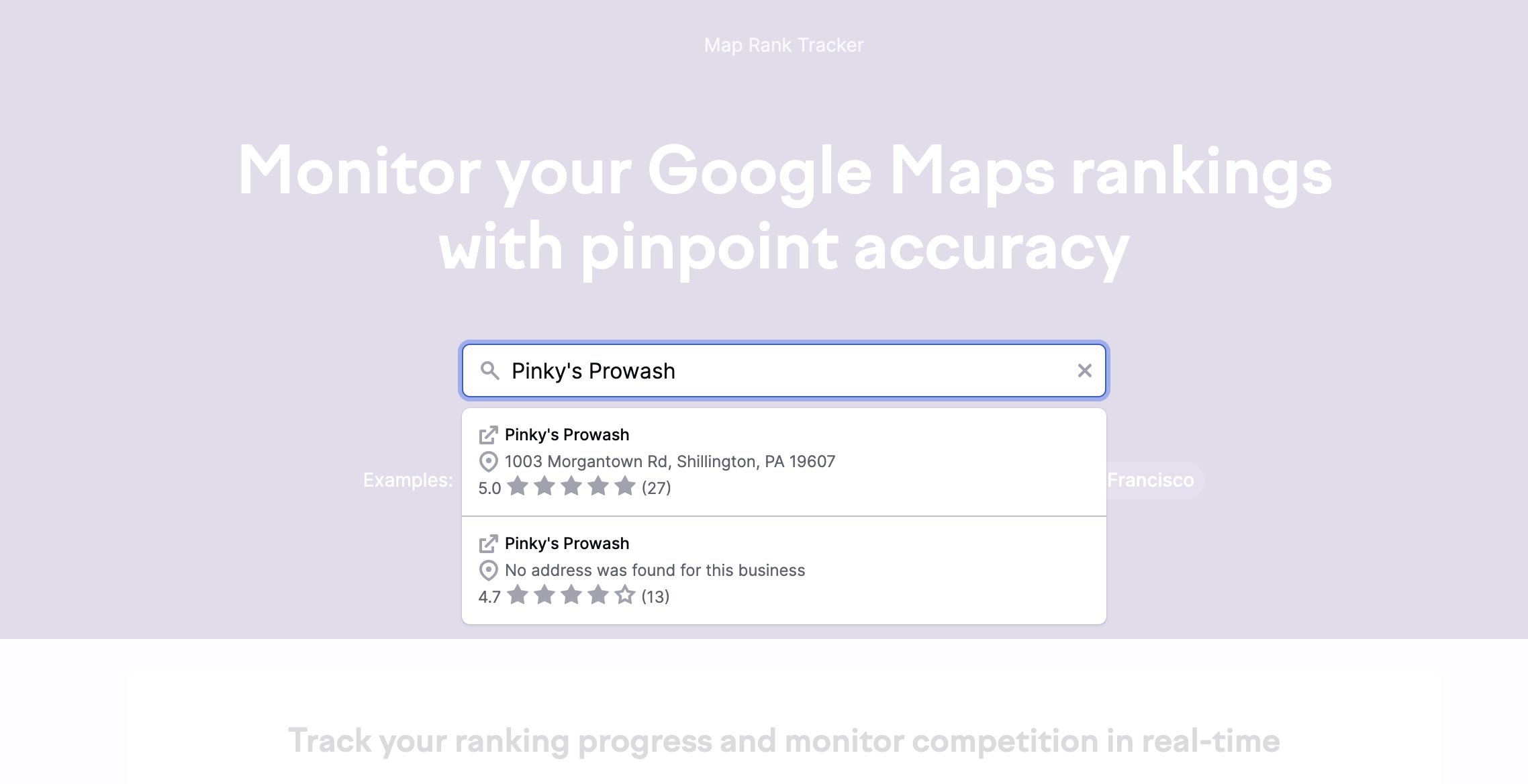
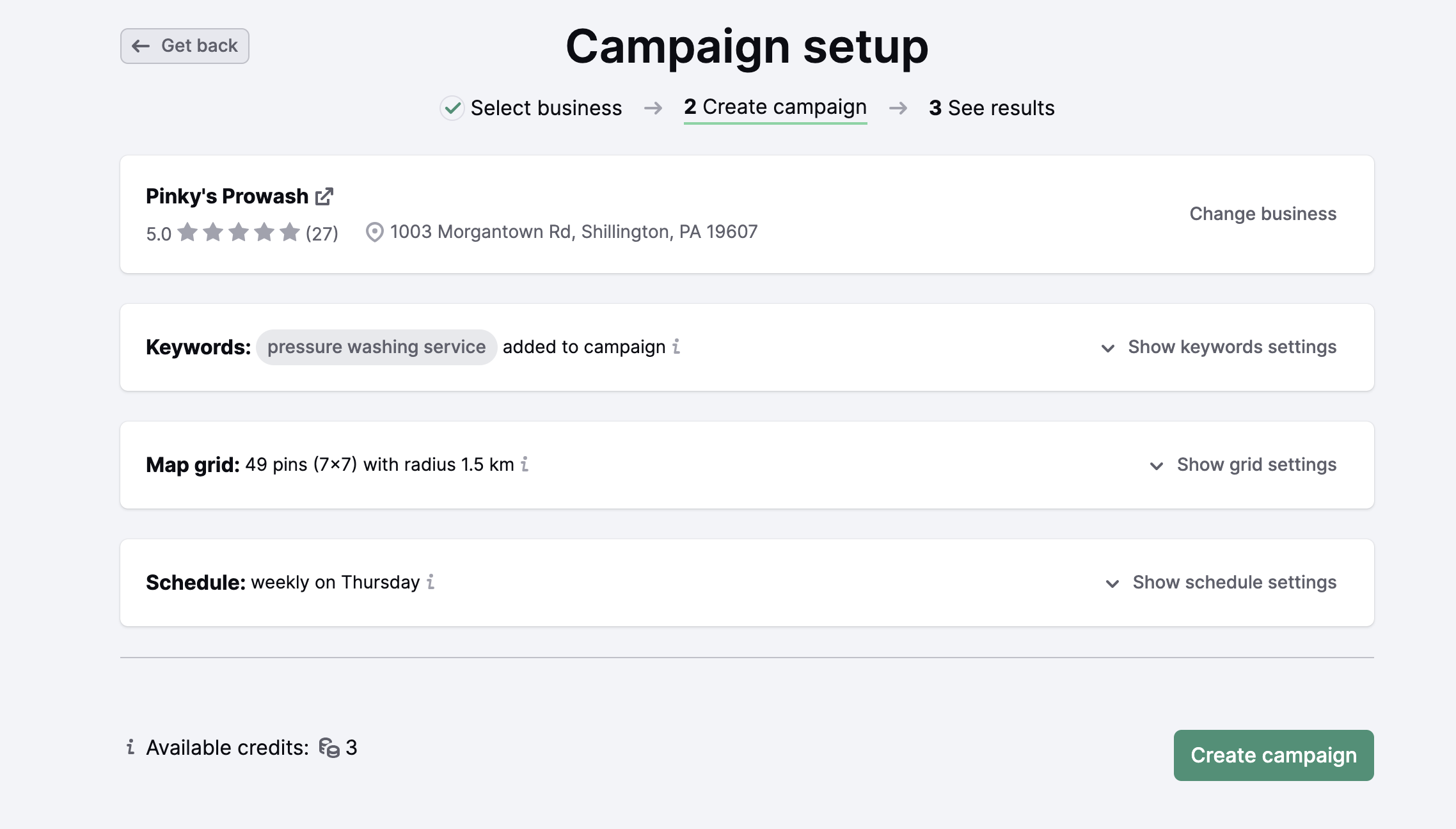
3. Click the Competitors tab to view the Competitors Report.
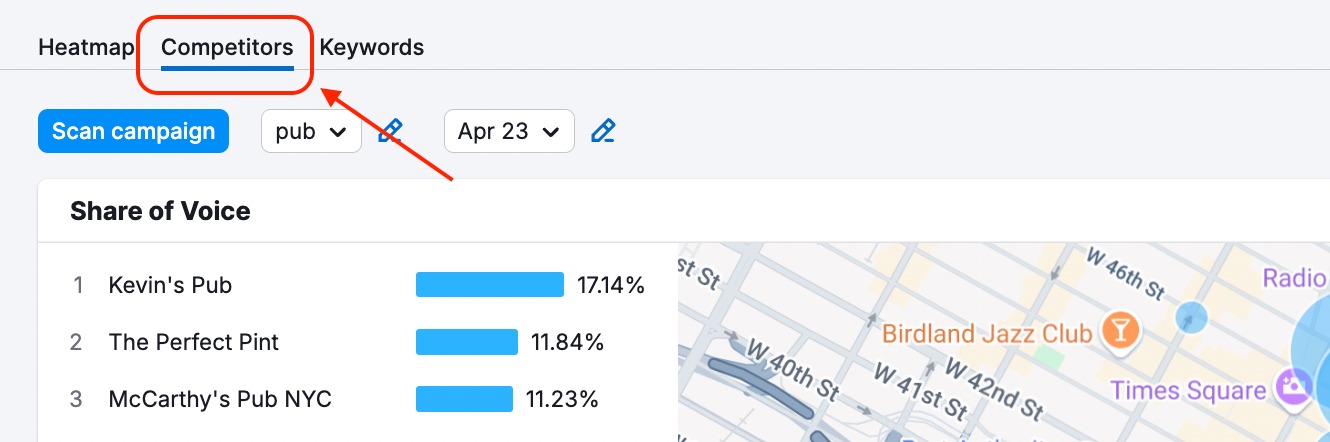
4. View your share of voice for each keyword you selected. You can see changes over time by changing the date range when your next scheduled report is collected.
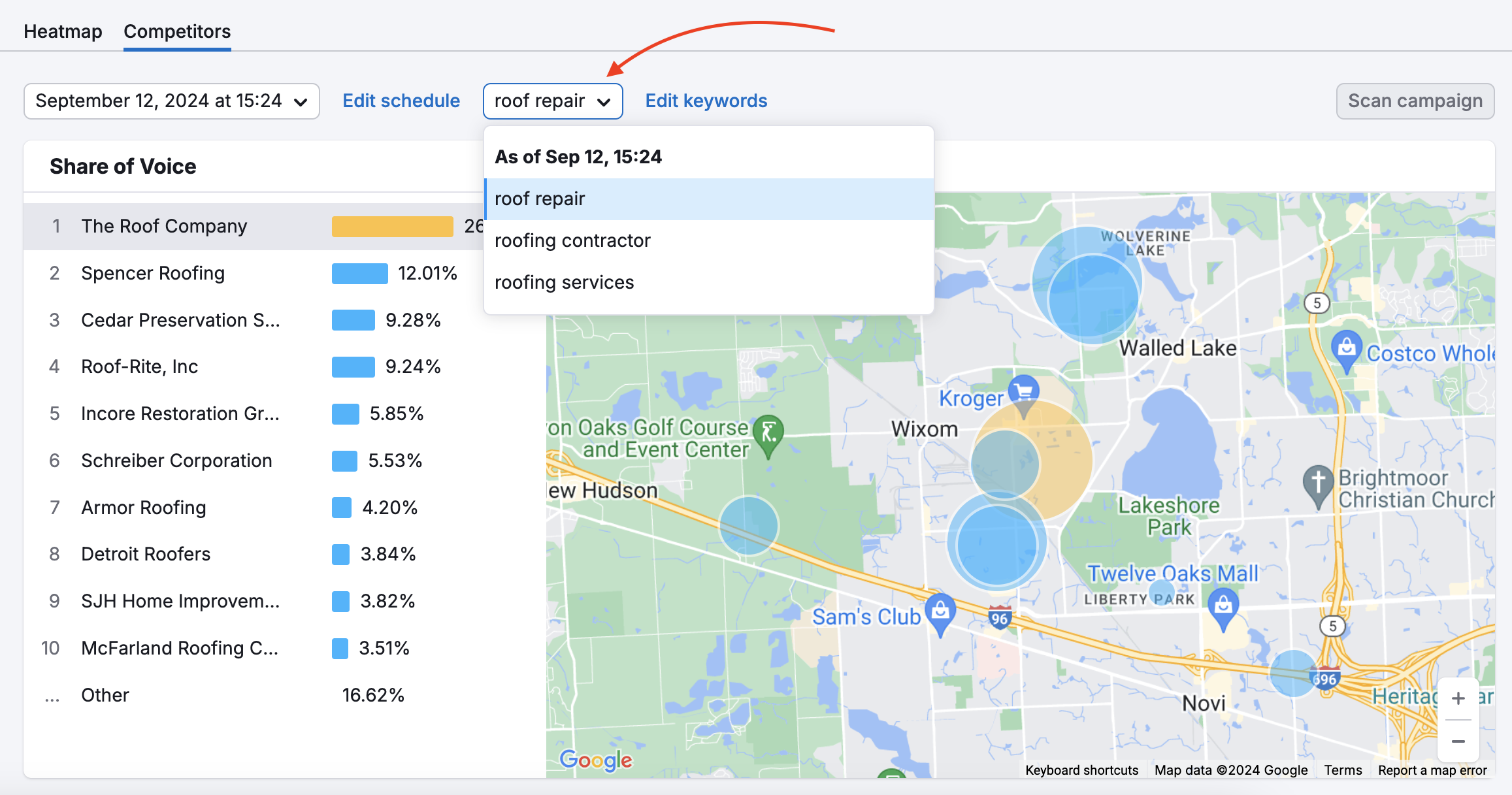
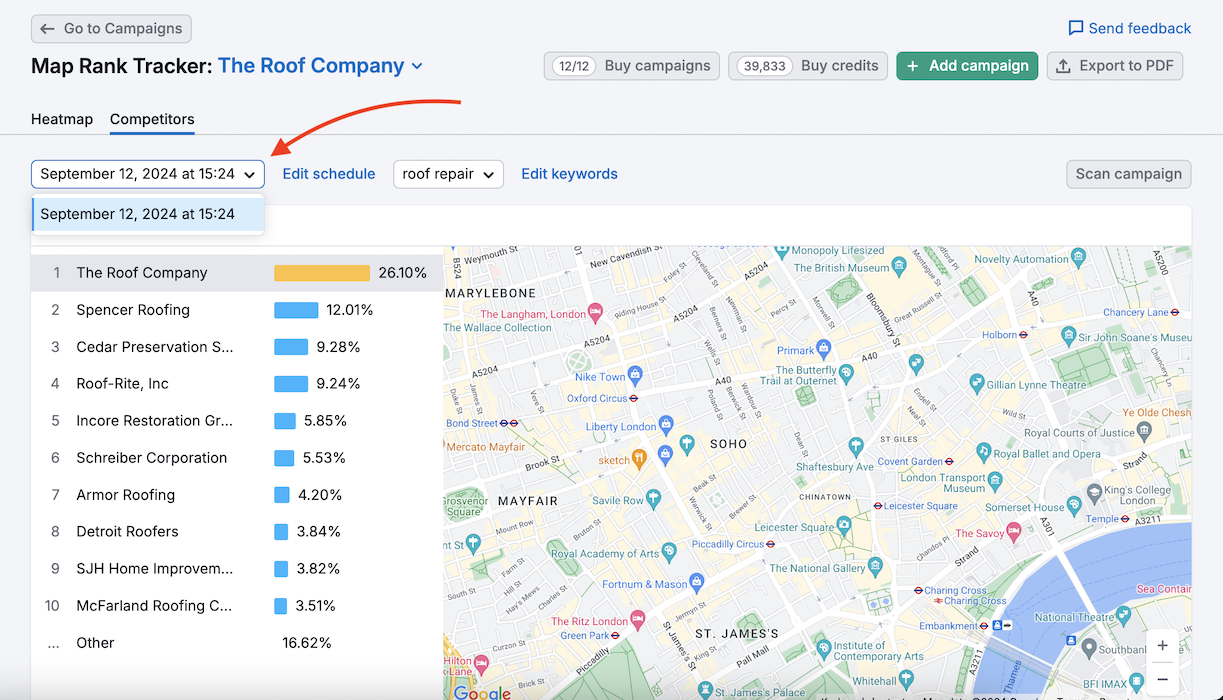
5. Click through to Google Maps for more info and research, including your competitors’ Google Business Profiles, websites, reviews, and other insights. Learn their strengths and weaknesses to make better local marketing decisions.
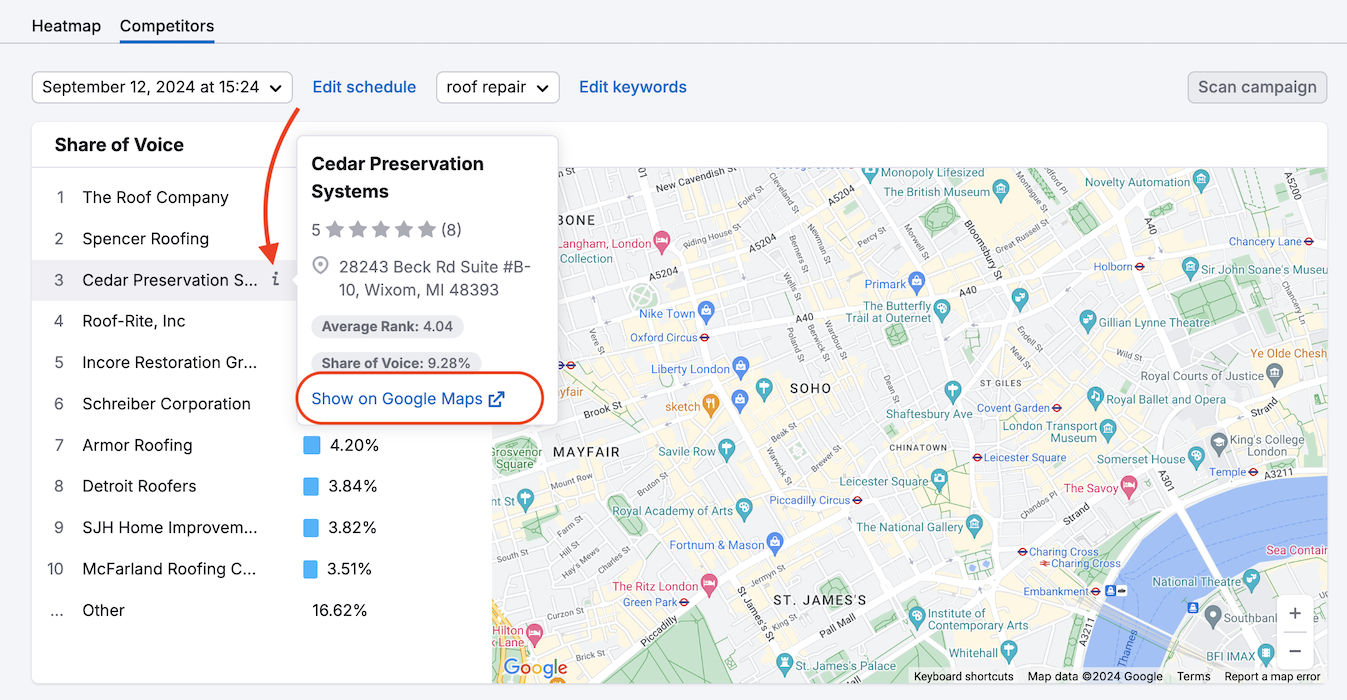
6. Scroll down to see a complete list of competitors appearing in the top 20 results for each map pin. Your business is always pinned to the top of the list, so you can instantly compare your performance.
For each competitor, you'll see key details, including business name and address, link to their Google Business Profile, Heatmap preview, average review rating and total number of reviews on Google, average rank and its change over time, and share of voice and its change over time.
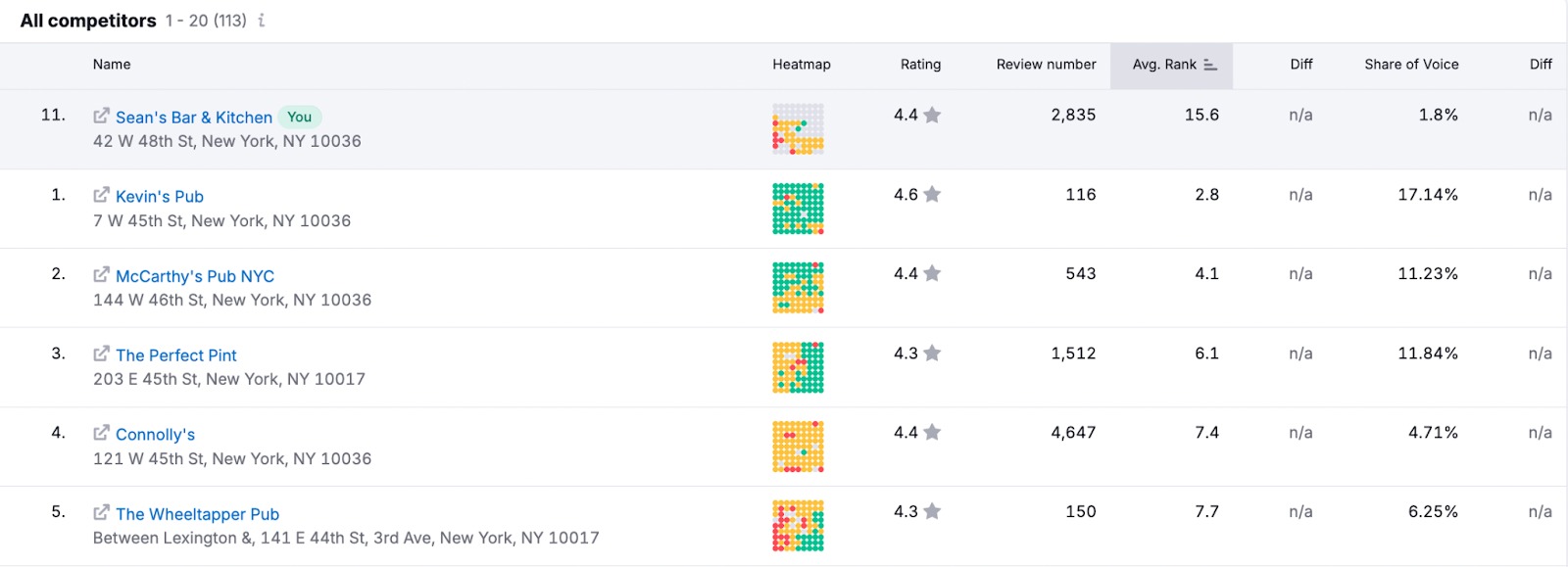
7. Hover over any competitor and click the “Compare heatmaps” button to view a side-by-side comparison.
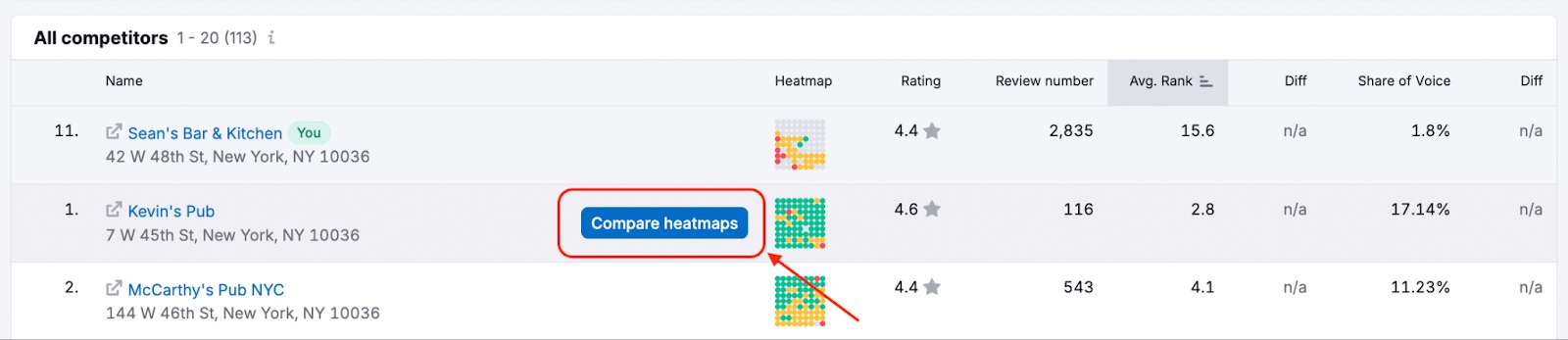
The Heatmap Comparison view shows how your business performs against a competitor for each map pin. You can directly compare your heatmaps along with main metrics: average rankings, SoV, and rankings distribution across the map.
Export this comparison as a PNG image for sharing with stakeholders or offline analysis.
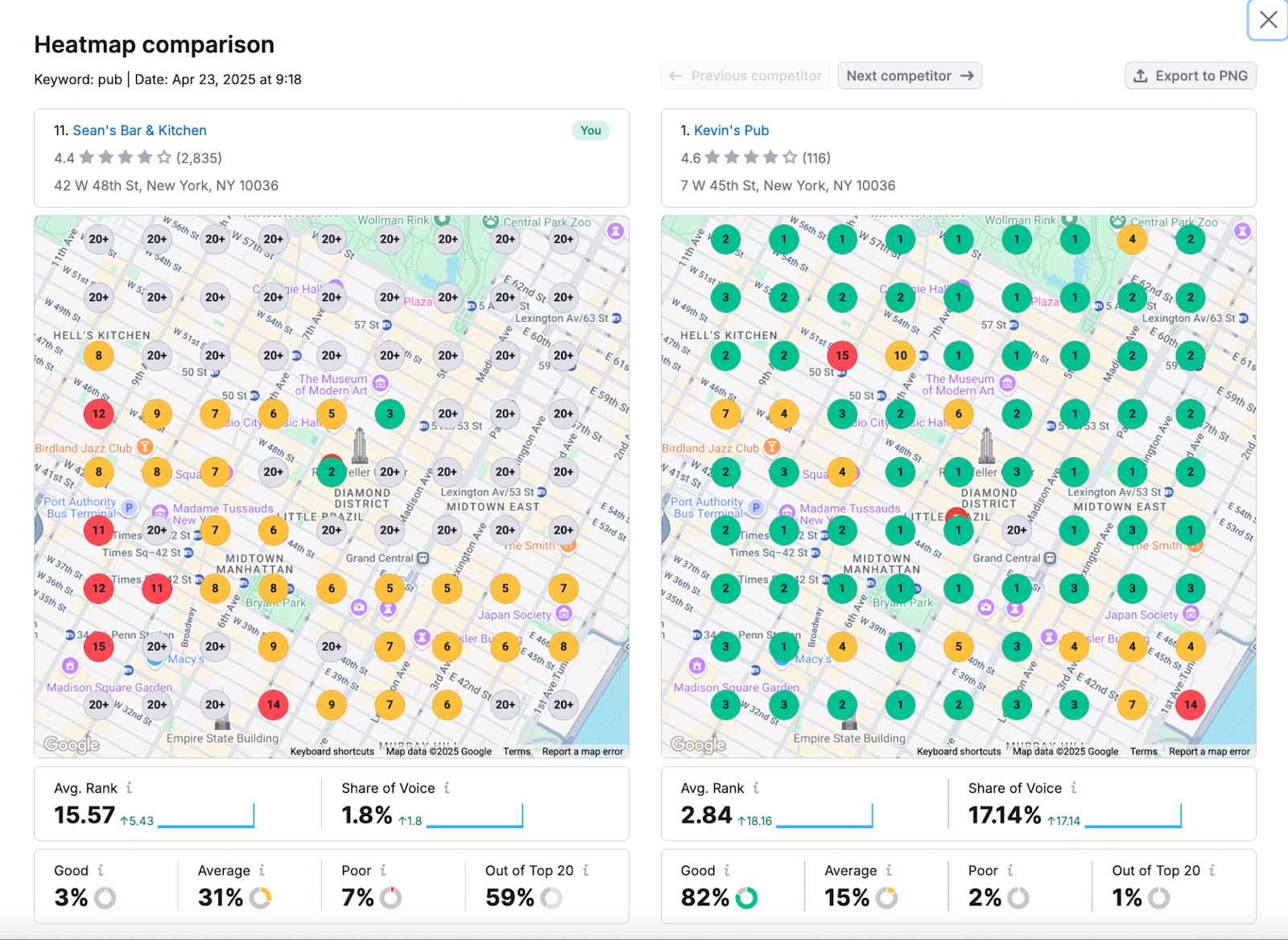
Learn more about how to use Map Rank Tracker in our Map Rank Tracker manual.