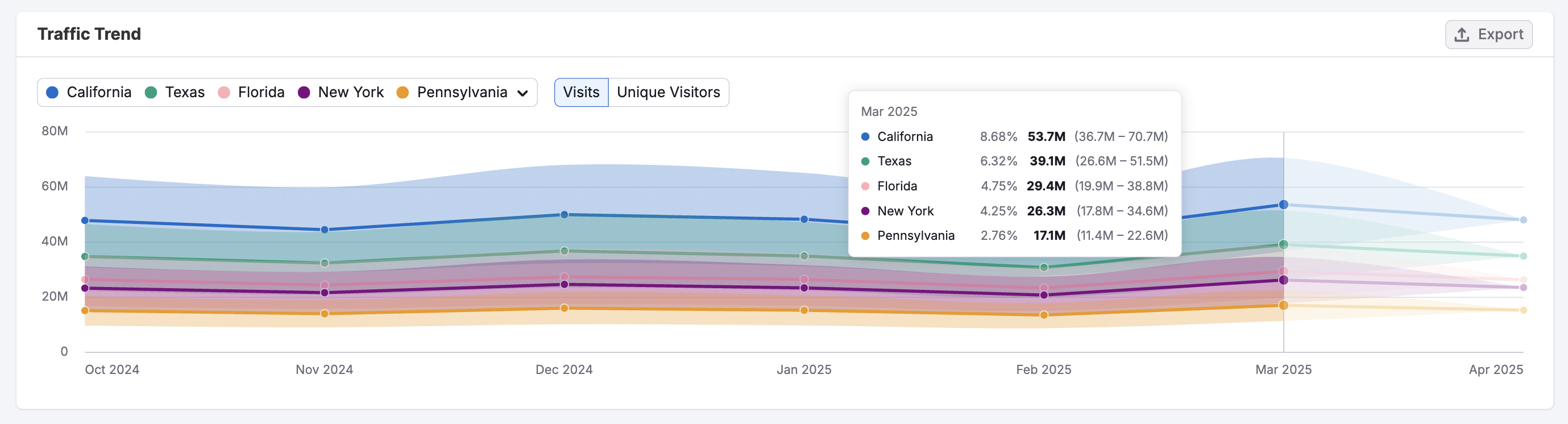The Semrush Traffic & Market Toolkit is your complete market and competitor analysis solution.
The toolkit includes dozens of dashboards offering data that can help you:
- Monitor competitor traffic across all digital channels
- Benchmark your performance against rivals
- Understand audience demographics, interests, and behavior
- Analyze any market's size, share, and key players
- Identify fast-growing segments and emerging trends
- Explore overlaps between your audience and the competition
- Automate tracking of competitor updates and shifts
Getting started with the Traffic & Market Toolkit is simple. We’ll guide you through the dashboards and show you how to start analyzing traffic, researching markets, and building smarter strategies—backed by real-world data.
Step 1. Get started by entering domains and creating a project
The Get Started menu is your entry point into the Semrush Traffic & Market Toolkit. It’s designed to help you quickly add domains and move into your analysis.
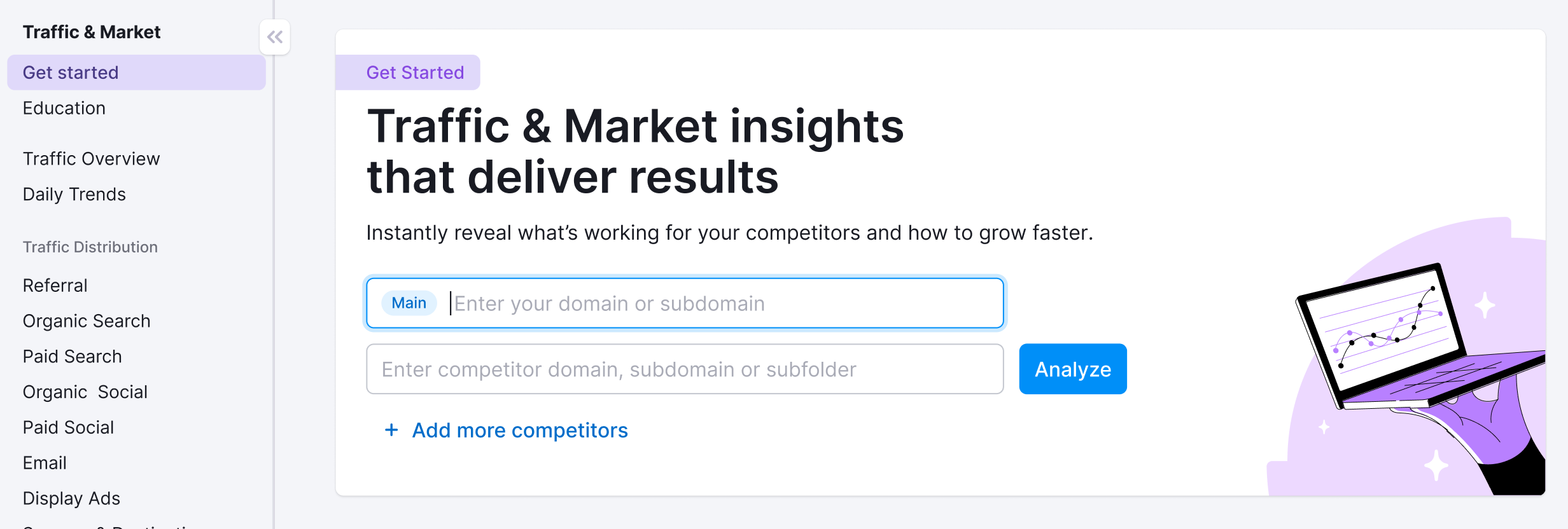
You’ll use this page to kick off a full analysis workflow—from benchmarking your competitors to spotting growth opportunities and traffic gaps. It’s your launchpad into the entire Traffic & Market experience.
At the top of the menu, you’ll see a search panel where you can:
- Type in a domain — Start by entering the main domain you’d like to analyze.
- Add additional competitors — Use the “+ Add more competitors” link to compare multiple sites at once.
- Click the “Analyze” button — This will pull up dashboards with data and charts, starting with the Traffic Analytics dashboard.
The domains you entered are saved in “Folders” and you can access them anytime.
You’ll see your saved projects listed on the Get Started screen. Click any one of them to jump straight into your dashboards and pick up right where you left off.

Use the “Create folder” button to start a new project whenever you're analyzing a new domain or market.
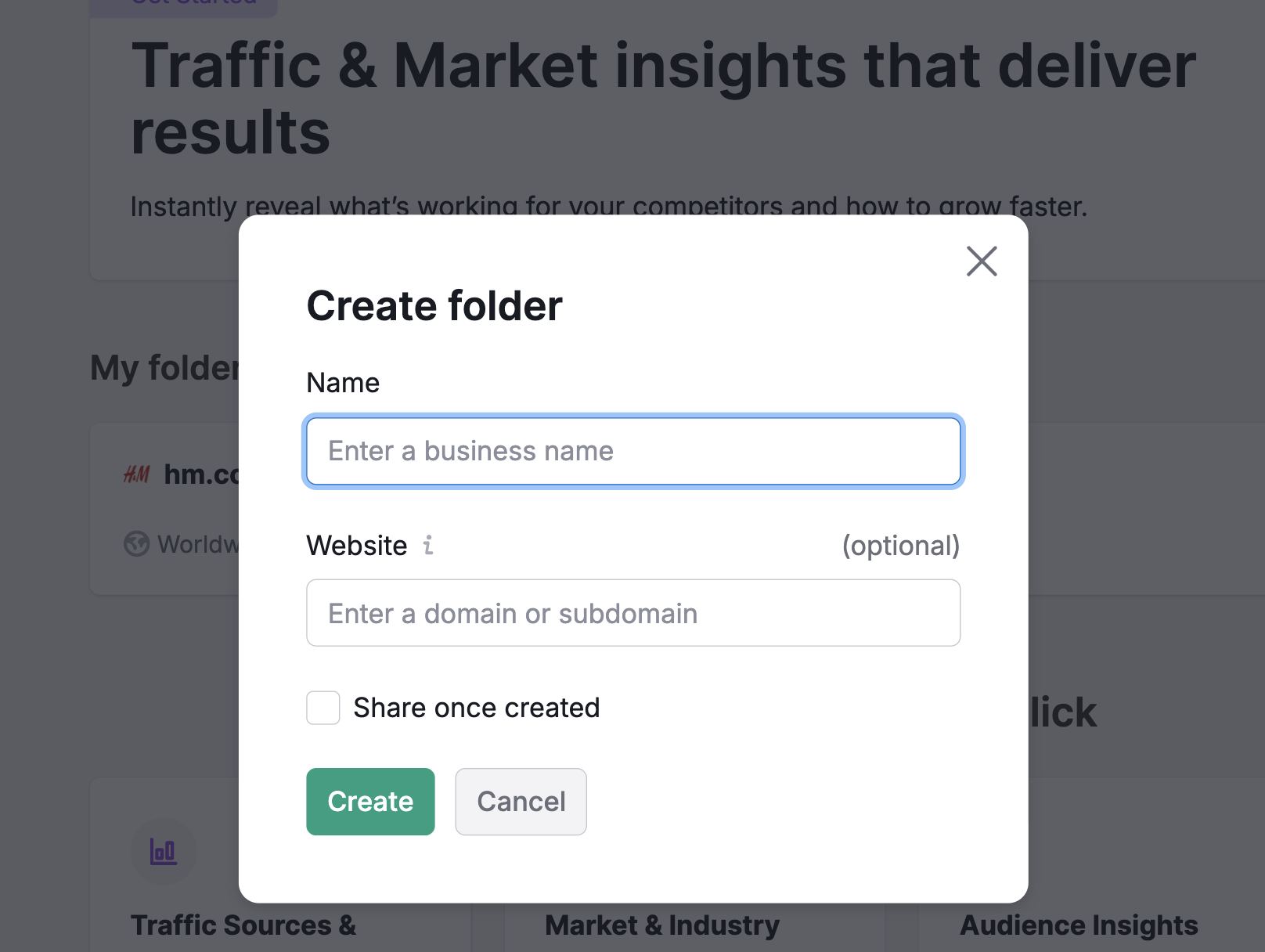
Note: At any time—no matter which dashboard you're on—you can click the “Settings” button in the upper right to add more competitors to your analysis. You can also use the project dropdown to edit your current project or switch to a different one without losing your place.
Step 2. Establish a traffic baseline for your selected domains
Once you’ve entered your domains and created a project, it’s time to start exploring their traffic patterns. This step helps you get a clear picture of:
- How much traffic each domain gets
- How visitors engage with the domains
- What sources and channels drive traffic
- How the traffic trend changes over time
- Where the traffic comes from across the globe
With this information, you can begin to benchmark your own website metrics, identify winning strategies to adopt, and uncover weaknesses you can exploit to gain an edge over your rivals.
Later, this baseline data will also direct you toward other Traffic & Market dashboards that allow you to dive deeper into the data.
Start with the Traffic Analytics dashboard
The Traffic Analytics dashboard gives you a high-level look at each domain’s total visits, engagement metrics, and how traffic is distributed across devices and channels. You’ll also see how traffic trends have shifted month by month, which is useful for identifying long-term growth or decline.
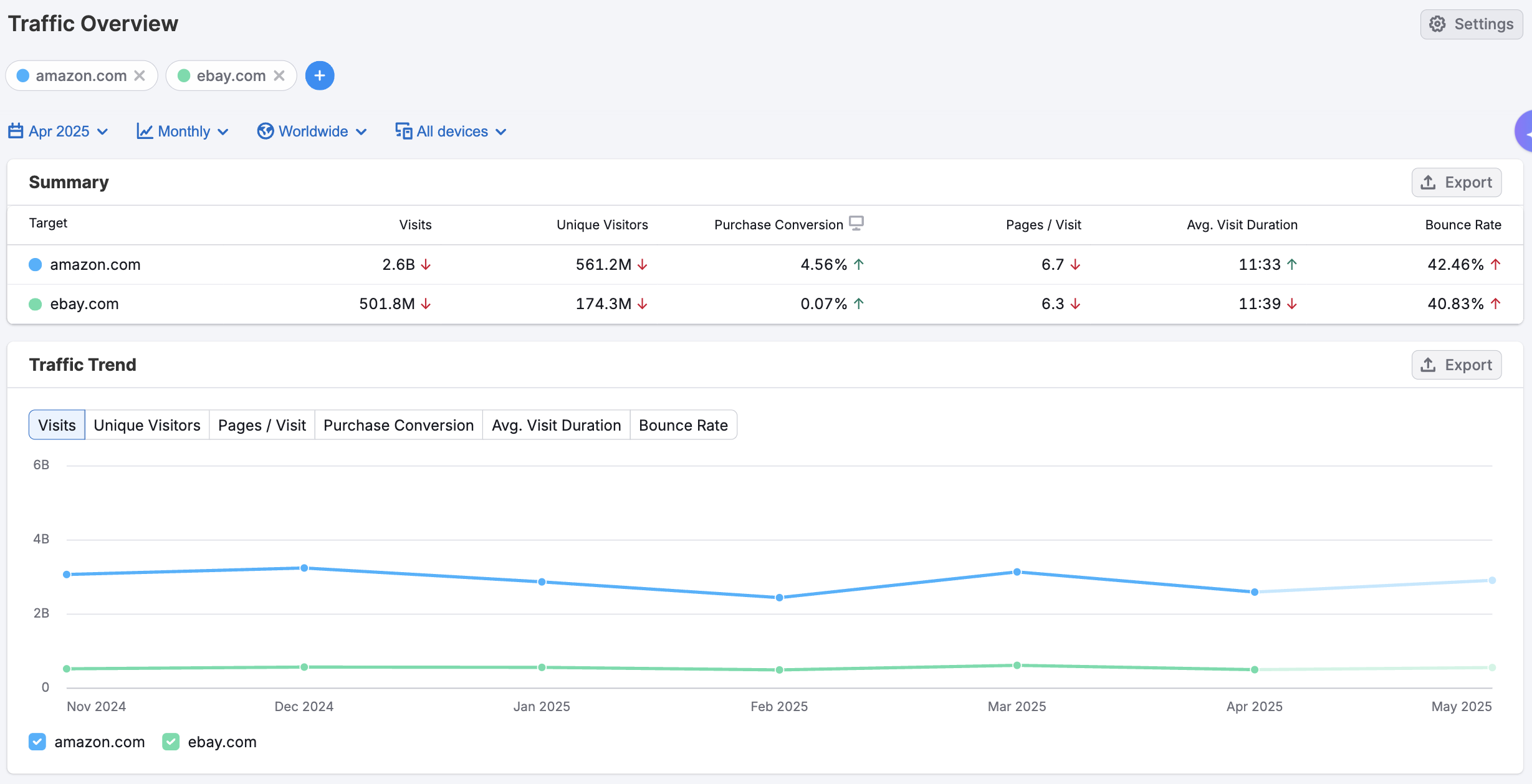
Note: At any time, you can use the dropdowns at the top of any Traffic & Market dashboard to adjust your date range, location, and choose between daily, weekly, or quarterly views. This helps you tailor the data to your specific needs and timeframe.
Scroll down for a look at the top traffic channels in the Traffic Channel Distribution and Traffic Channel Trend graphs.
These graphs break down where each domain’s traffic is coming from—whether it's direct visits, search engines, referrals, social media, email, or paid ads–and how that trend has shifted over time.
Use them to spot which channels are strongest, which are underperforming, and how each channel’s traffic is trending over time.
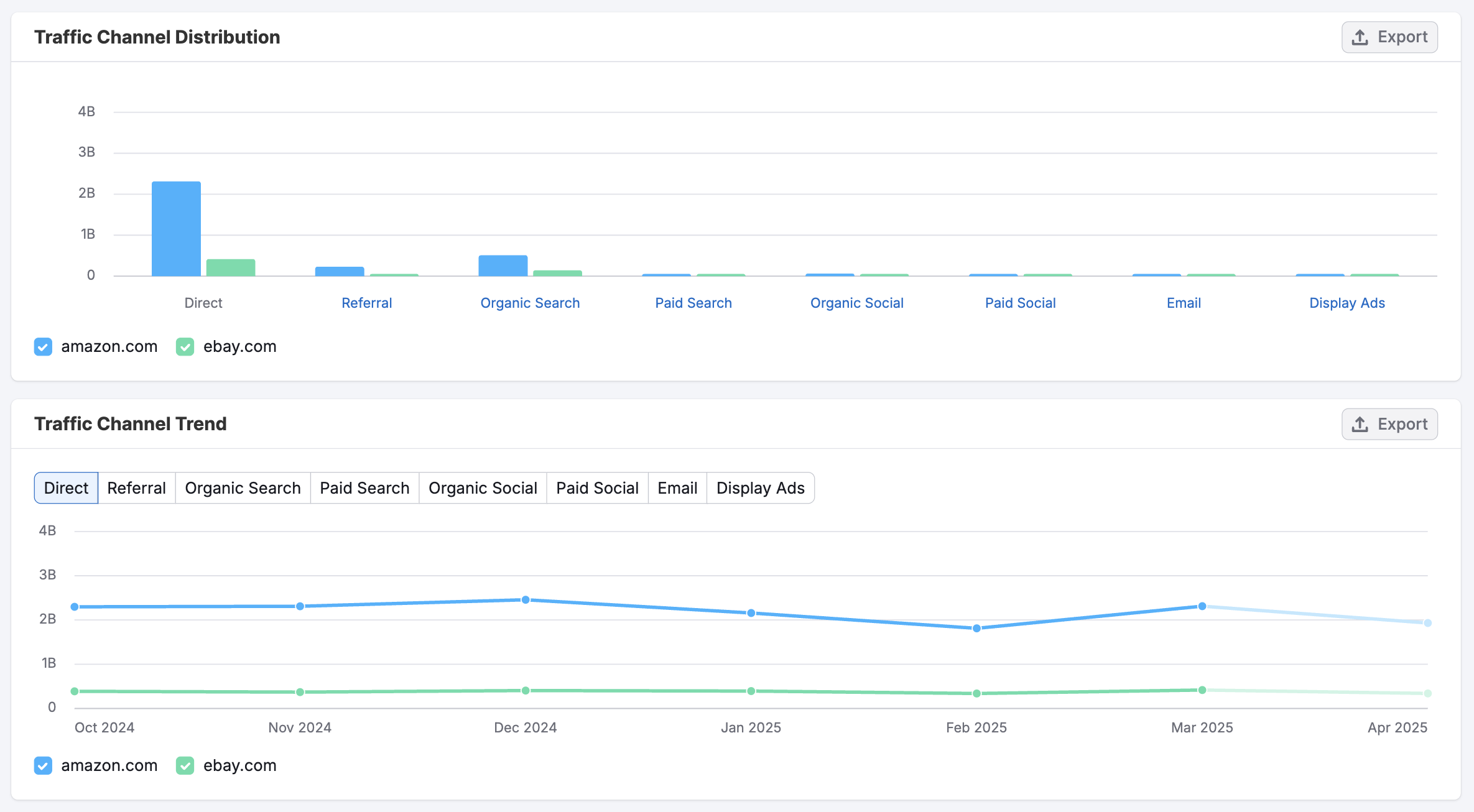
The Traffic Journey chart shows where visitors come from before landing on the domain and where they go after.
Use it to:
- Understand which sites are sending traffic to your competitors’ domains
- See where users navigate next
- Identify potential partnerships, threats, or content gaps
This visual flow helps you grasp not just how users arrive—but how competitor domains fit into their broader online journey.
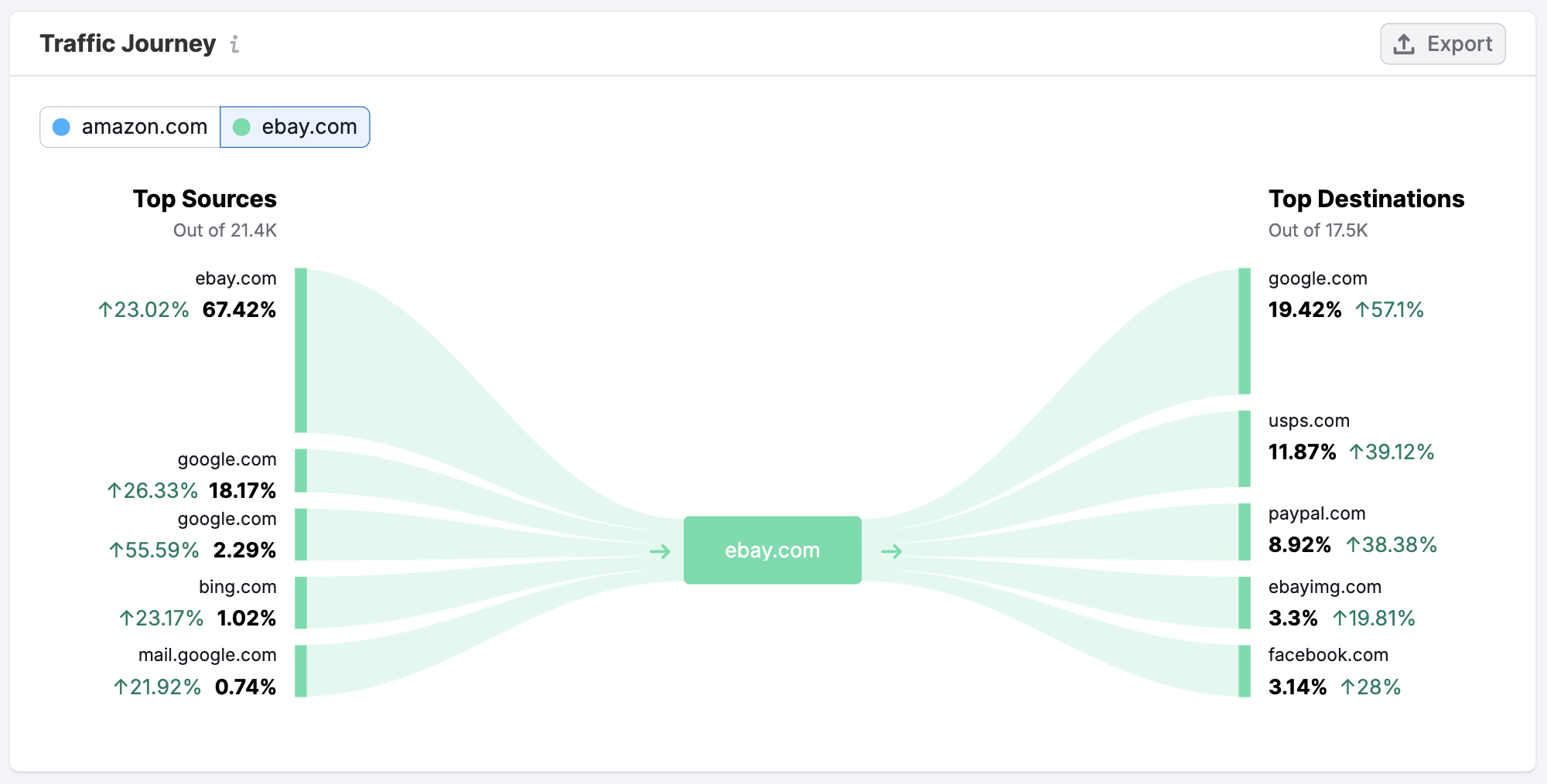
The Geo Distribution widget shows a breakdown of traffic by country, along with engagement metrics like visits, pages per visit, and average visit duration.
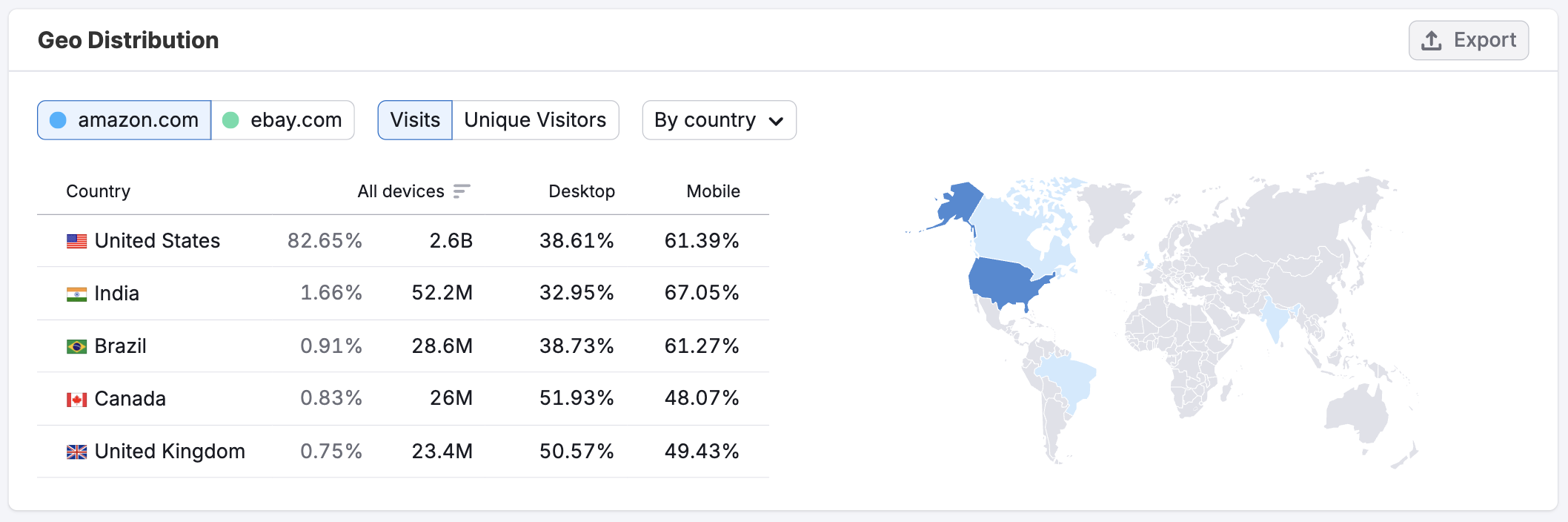
Use it to:
- Pinpoint your top-performing regions
- Uncover untapped markets
- Compare traffic behavior across different geographies
For more details, you can explore the dedicated Countries, USA States, and Business Regions dashboards for deeper insights, which we will explore in step 4.
Analyze daily trends for granular shifts and real-time performance
Next, head to the Daily Trends dashboard where you can track day-by-day changes across all major channels.
Use it to:
- Spot sudden traffic spikes or drops
- Identify the impact of campaigns, content launches, or promotions
- Compare trends across traffic sources like direct, referral, search, social, email, and ads
Daily data helps you move from a high-level overview to actionable insights, so you can respond faster and optimize more effectively.
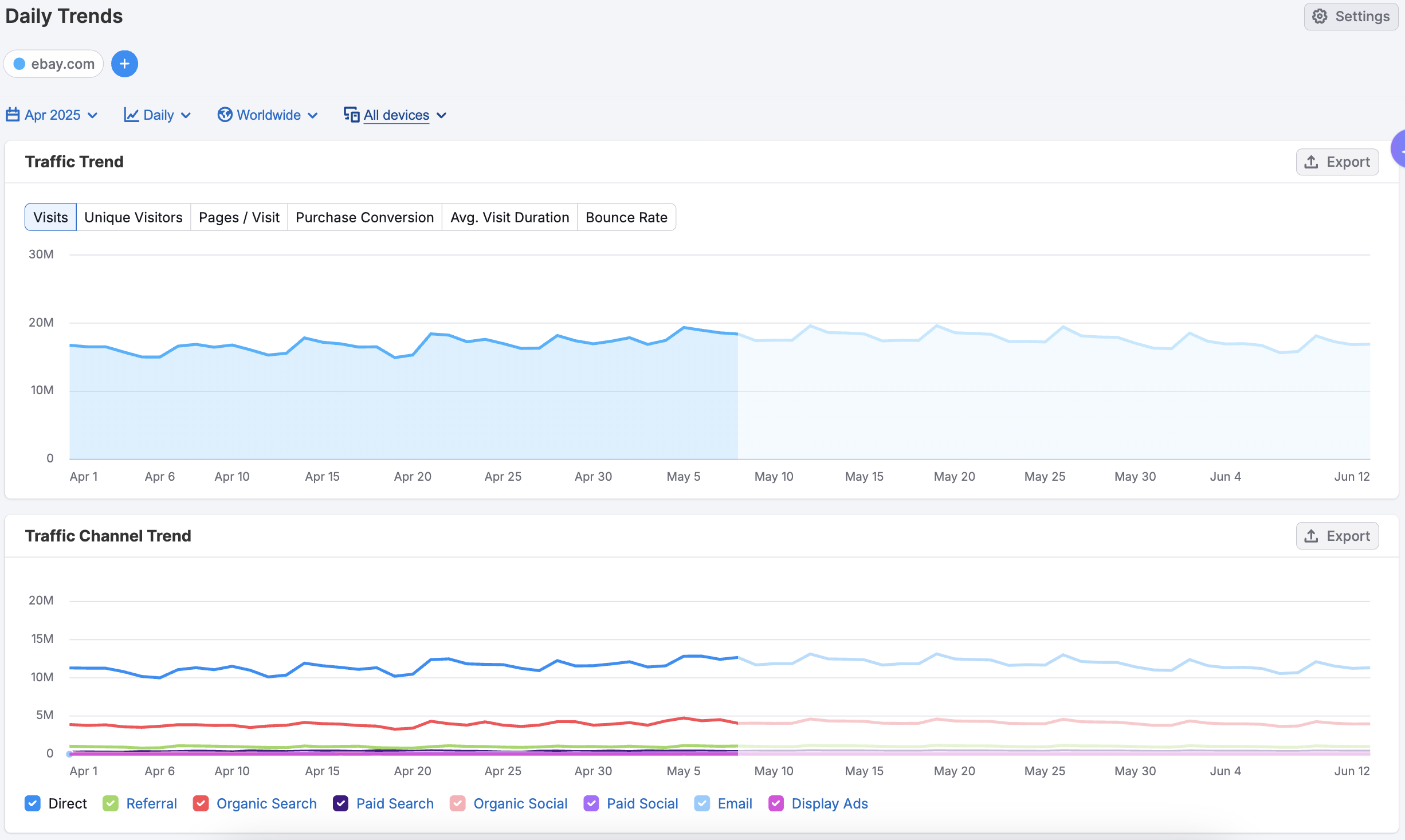
You’ll also discover a unique graph for each traffic channel that reveals daily trends. These single-channel graphs are perfect for spotting:
- Subtle shifts in performance
- The impact of specific campaigns
- Channel-level changes over time
You can then move to the channel-specific dashboards to dive deeper into each source of traffic. Dashboards for referral, organic search, paid search, organic social, paid social, email, and display ads provide:
- Traffic trends
- Top traffic sources
- Desktop vs. mobile breakdowns
- High-performing pages
- Top keywords (where applicable)

Together, these insights give you a clear lens into how each competitor is driving overall performance across their site.
Step 3: Understand Page-Level Strategy
To uncover which content is driving traffic for a competitor, go to the Top Pages dashboard. This dashboard offers a detailed view of their most visited URLs, helping you reverse-engineer what’s working and why.
Identify the highest traffic pages and filter by traffic channel
Start by exploring which pages bring in the most traffic, and which pages are new or rising in popularity. Are competitors pushing blog content, product pages, feature rollouts, or something else?
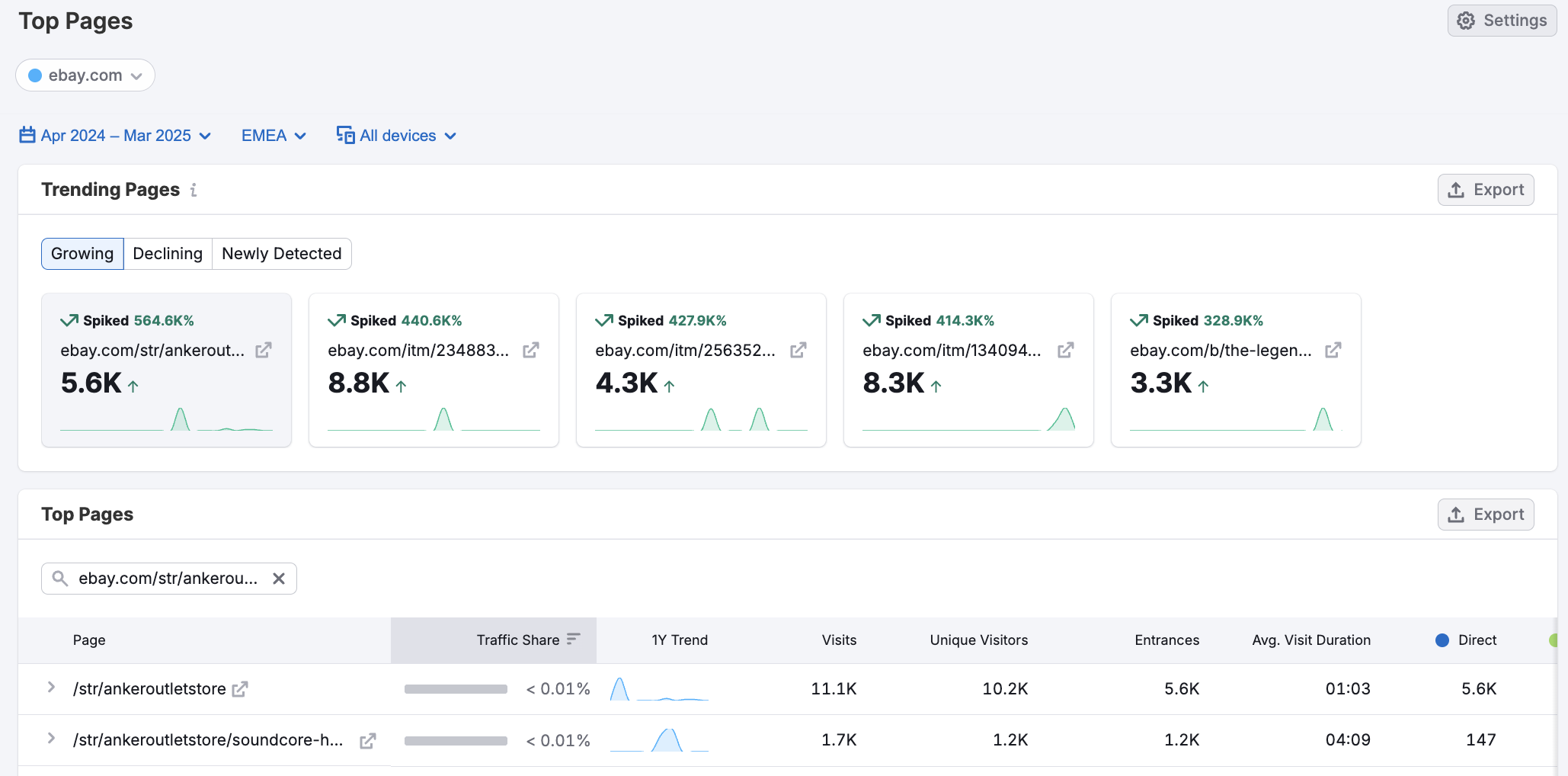
Click on a page entry to view the dropdown, which includes the Entrance Sources table. It breaks down traffic to the page by channel—see whether organic search, paid ads, social, or referrals are doing the heavy lifting. This gives you clues about how they’re promoting key content and where they’re winning visibility.
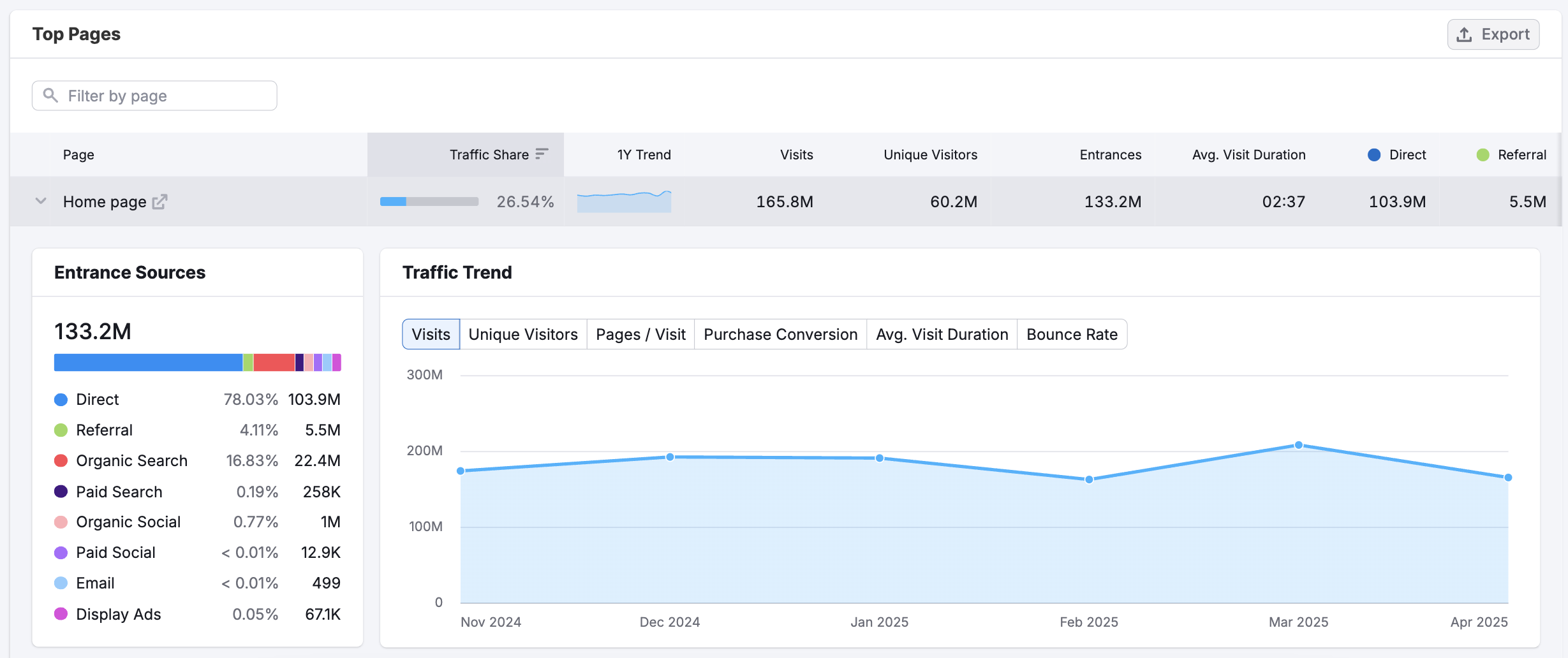
You can also use the Channel Filters at the top of the table to bring top pages in a specific category to the top. This can help you figure out which pages are being promoted in which channels.
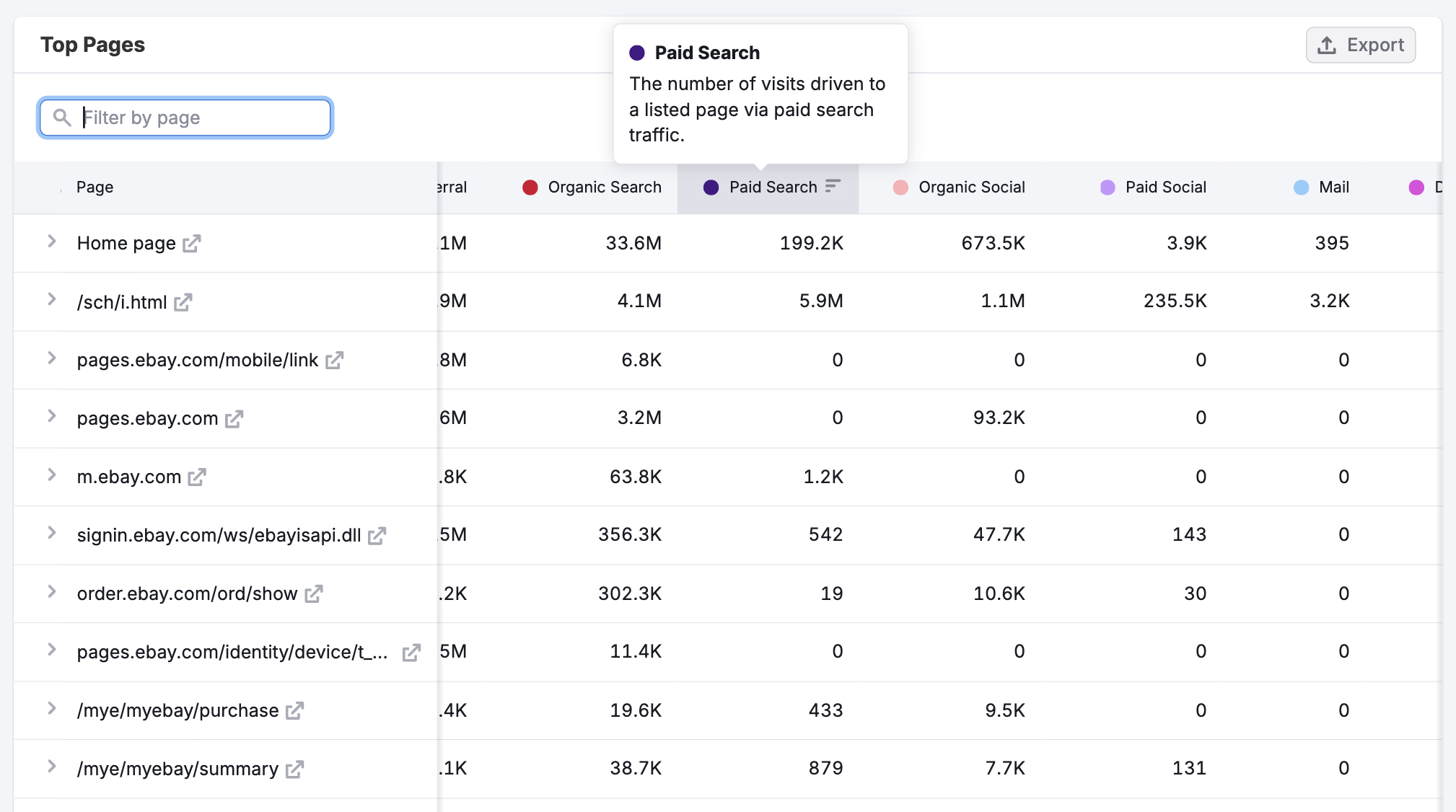
Use Subfolders & Subdomains for insights related to site content structure
The Subfolders & Subdomains dashboard will show you how your competitor structures their content—whether visitors are most drawn to their blog, shop, help center, or another section.
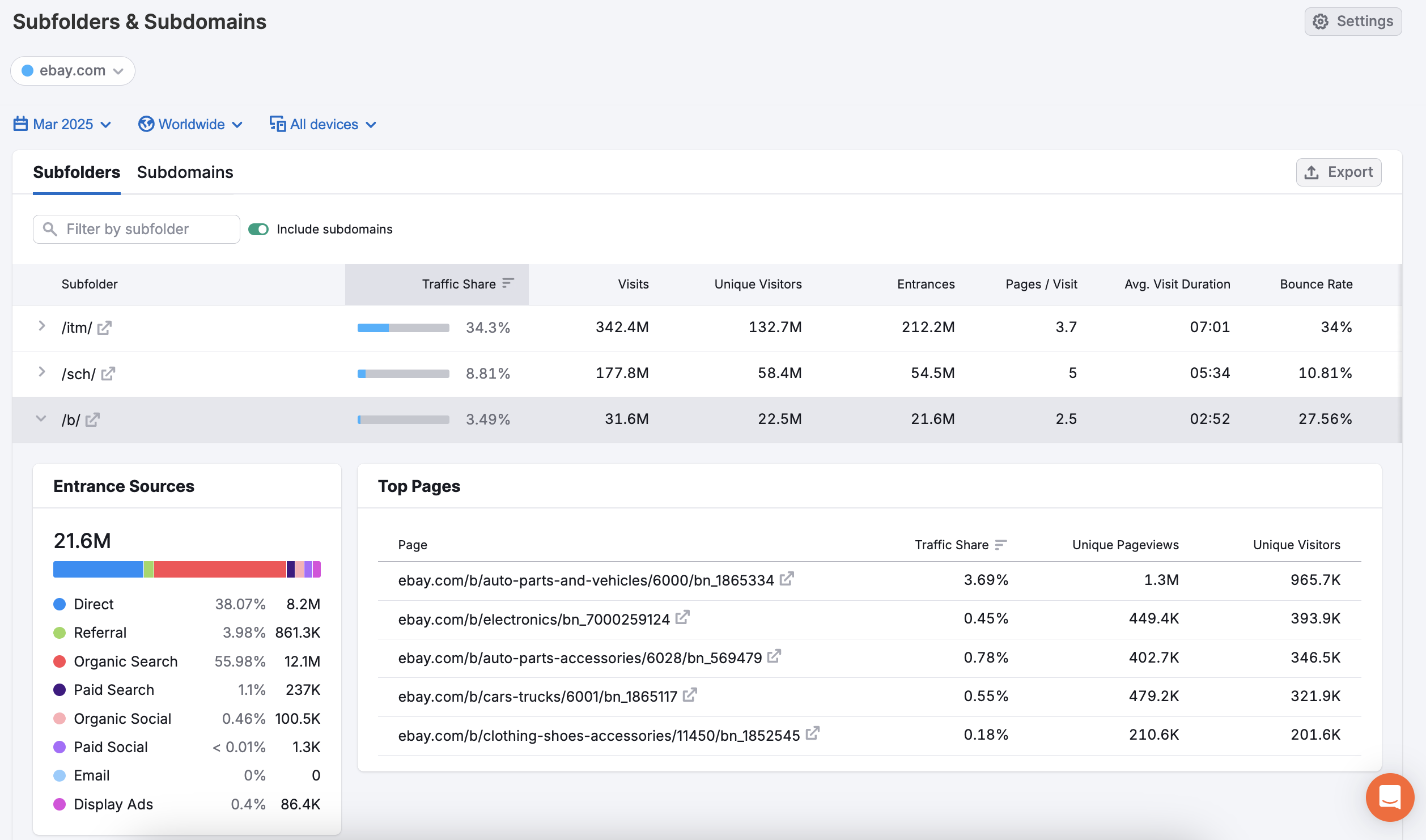
This helps you understand their content strategy at a broader level and spot which areas are getting the most traction.
Step 4: Pinpoint Regional Strategy
Once you’ve established baseline metrics and explored page-level performance, it’s time to dig into where traffic is coming from. Regional data helps you identify geographic strengths, uncover underserved markets, and fine-tune local or national strategies.
There are several dashboards available for regional analysis—including U.S. States, Countries, Business Regions, and Geographical Regions.
Let’s focus on the U.S. States dashboard, but please note: the same data points and analysis apply across the other dashboards mentioned above.
Explore traffic by location
Start with the Traffic Map, which provides a visual snapshot of visit volume by U.S. state (or by country or region in the other dashboards). Darker shades indicate a higher share of traffic, helping you quickly identify where a domain is most popular across the country.
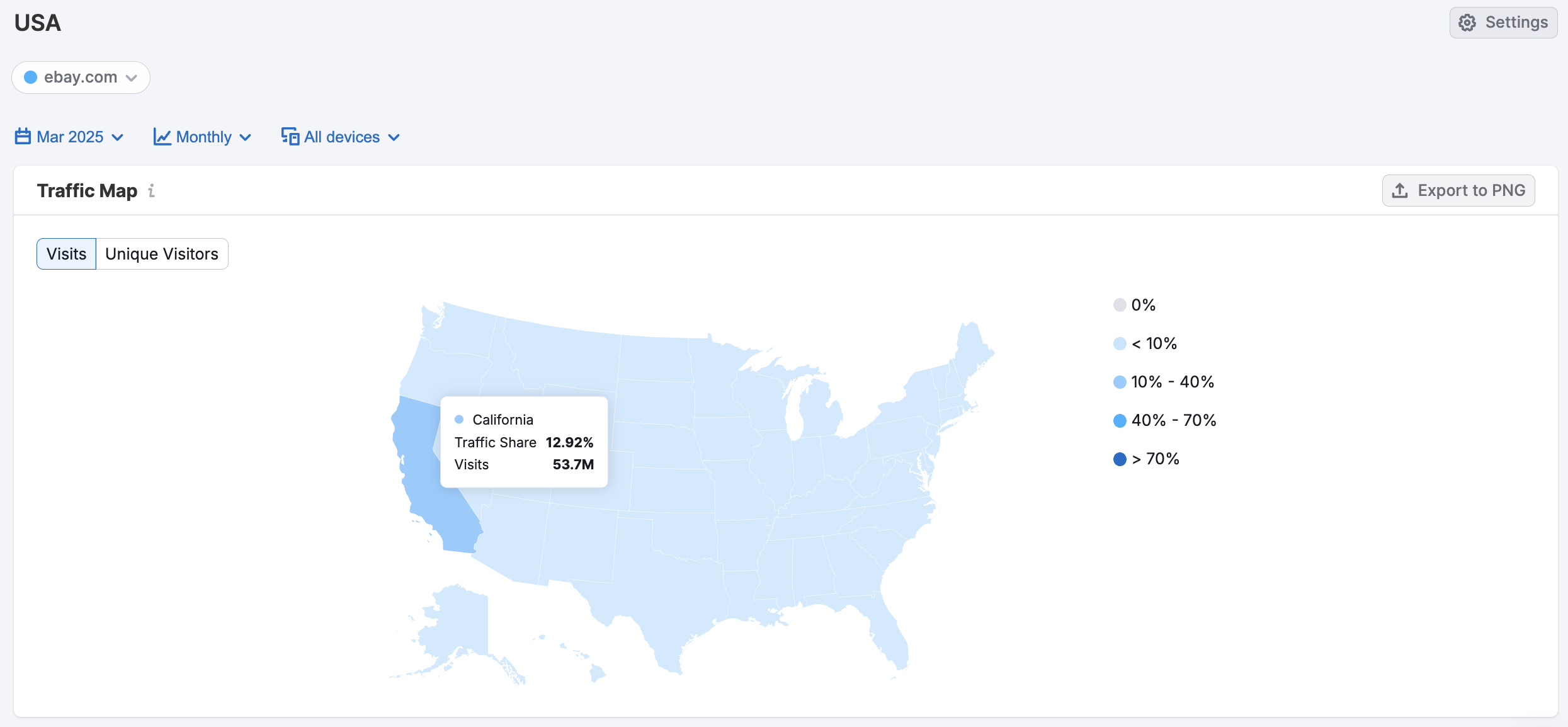
View traffic trends over time
The Traffic Trend graph lets you compare multiple states side by side over time. Toggle between Visits and Unique Visitors to see both reach and depth of engagement. This view is ideal for spotting:
- Seasonal trends or campaign-related spikes in specific states
- State-level marketing pushes or emerging markets
- Shifts in traffic that could signal waning interest or competitive gains
Analyze state-level performance in detail
Scroll down to the Traffic by State table for a detailed breakdown of performance across all 50 states (and territories). Each row shows:
- Traffic share by state
- Total visits and unique visitors
- Device split (desktop vs. mobile)
- Engagement metrics, such as page visits and average visit duration
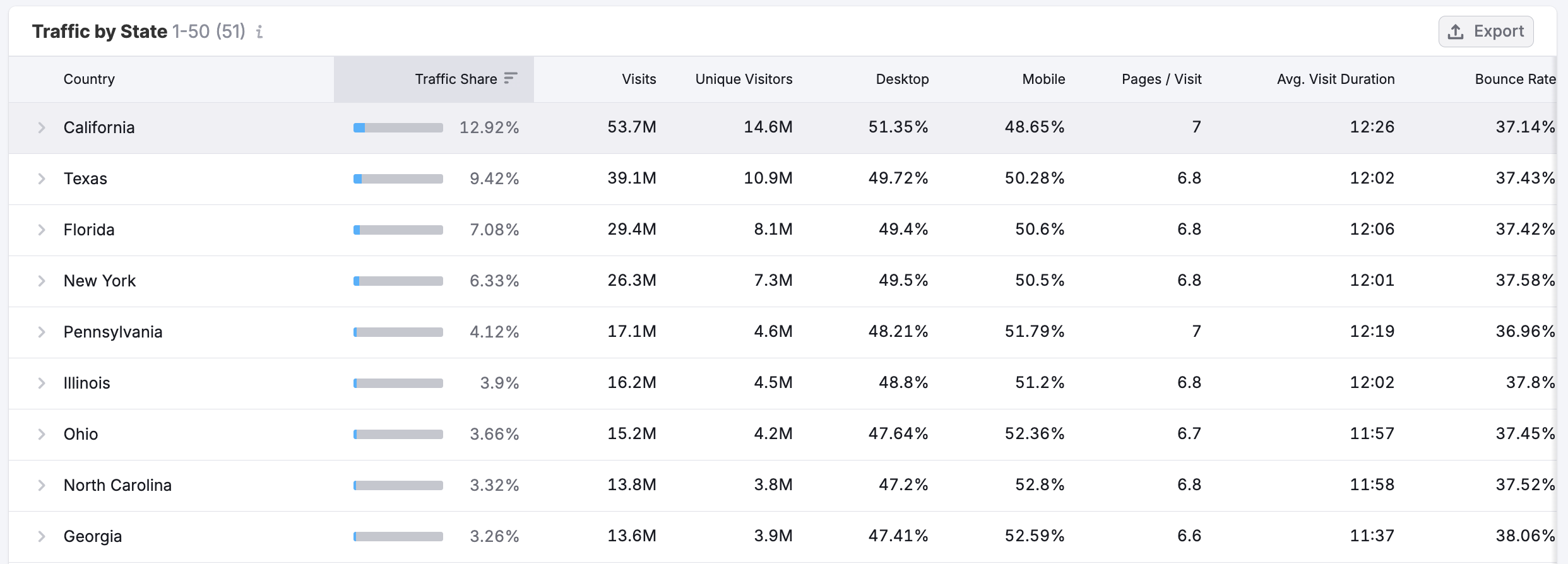
Use this table to benchmark competitor performance across different states or to compare how a single domain performs in key regions. This can help guide decisions around local campaigns, ad spend allocation, and regional content strategies.
Step 5: Profile Competitor Audiences
Understanding who your competitors attract is just as important as knowing how and where they’re getting traffic. Semrush Traffic & Market Toolkit includes two key dashboards for audience analysis: Demographics and Audience Overlap.
These dashboards help with segmentation, targeting, and positioning, allowing you to refine your approach based on real-world audience data—not assumptions.
Gather demographic data to improve targeting and segmentation
Use the Demographics dashboard to break down a competitor’s audience by:
- Age group
- Sex
- Geographic location
- Unique visitor count
This data helps you:
- Identify which segments are most engaged with a competitor’s site
- Benchmark your audience strategy against others in the market
- Refine ad targeting, content tone, and messaging for specific demographics
- Uncover gaps in your own reach—for example, if a key age group is missing from your audience mix
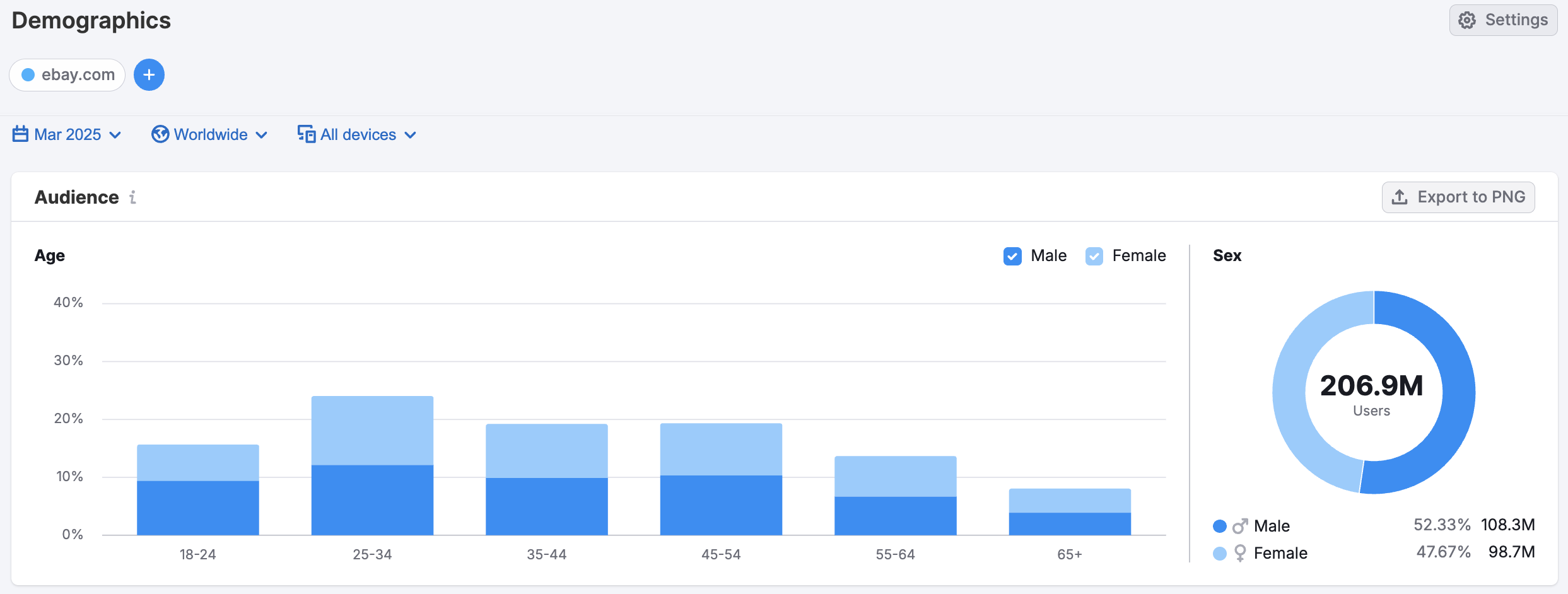
You can also track this data over time to see how audience makeup shifts in response to marketing pushes, product launches, or seasonal trends.
Explore Audience Overlaps for Competitor Comparison and Cross-Market Reach
The Audience Overlap dashboard shows how audiences are shared across multiple domains. Once you've added multiple competitors to your project, you’ll be able to:
- See how much of the same audience different competitors are reaching
- Understand which domains attract exclusive traffic versus shared users
- Identify which competitors might be stealing your traffic—or which sites you’re both capturing
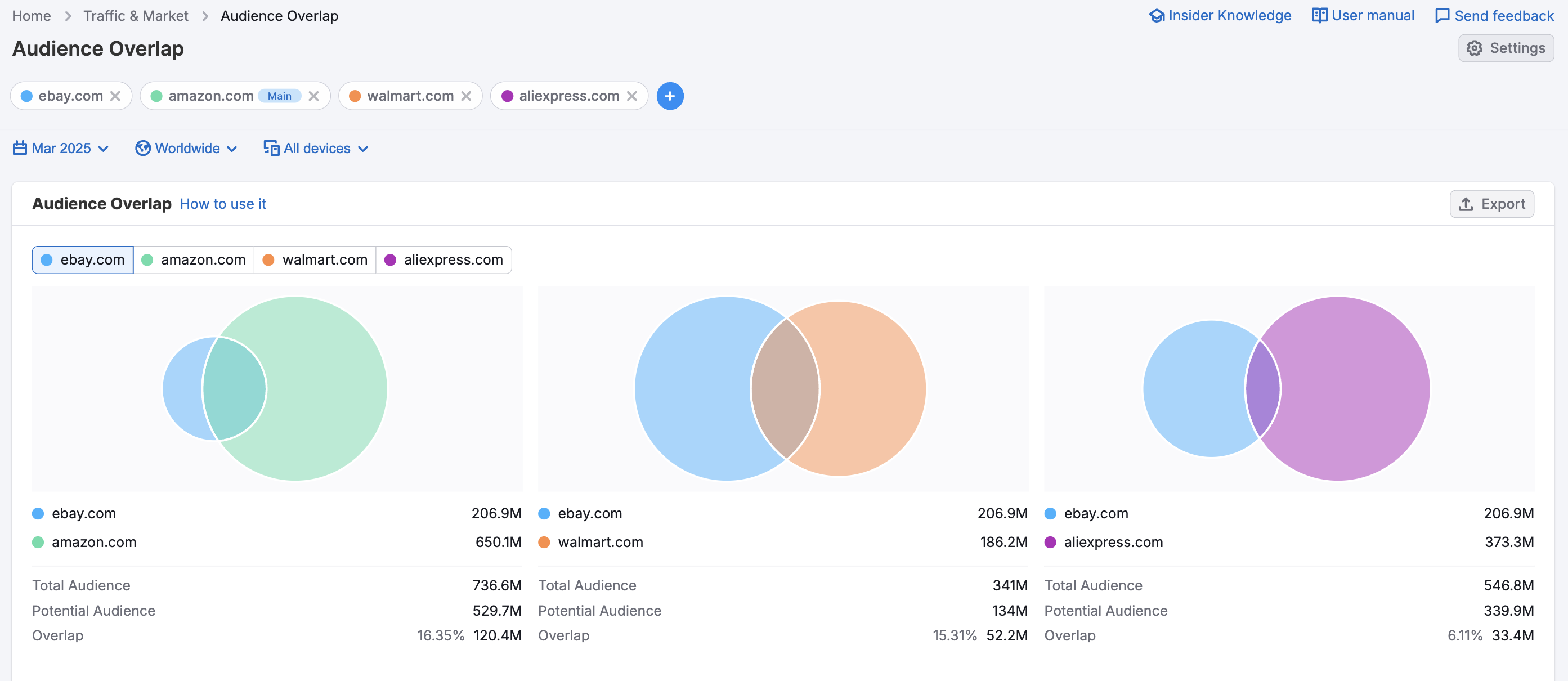
Use it to identify partnership opportunities, assess if a new competitor is pulling users away, and evaluate diversification potential if your audience heavily overlaps with others.
Step 6: Evaluate Market Trends and Opportunities
Now that you’ve analyzed individual competitors’ traffic patterns, geographic strengths, page-level performance, and audience profiles—it’s time to zoom out and look at the market as a whole.
The Market Overview dashboard helps you spot emerging trends, benchmark performance at scale, and uncover strategic openings to outpace your rivals.
Understand the overall market size and engagement
At the top of the dashboard, the Market Summary section gives you high-level traffic and engagement data across all competitors in your market view. You’ll see:
- Total Addressable Market (TAM) – the estimated size of the full market
- Serviceable Available Market (SAM) – the portion of the market your selected competitors are capturing
- Market Share – how traffic is distributed among competitors
- Market Consolidation – how concentrated or fragmented the market is
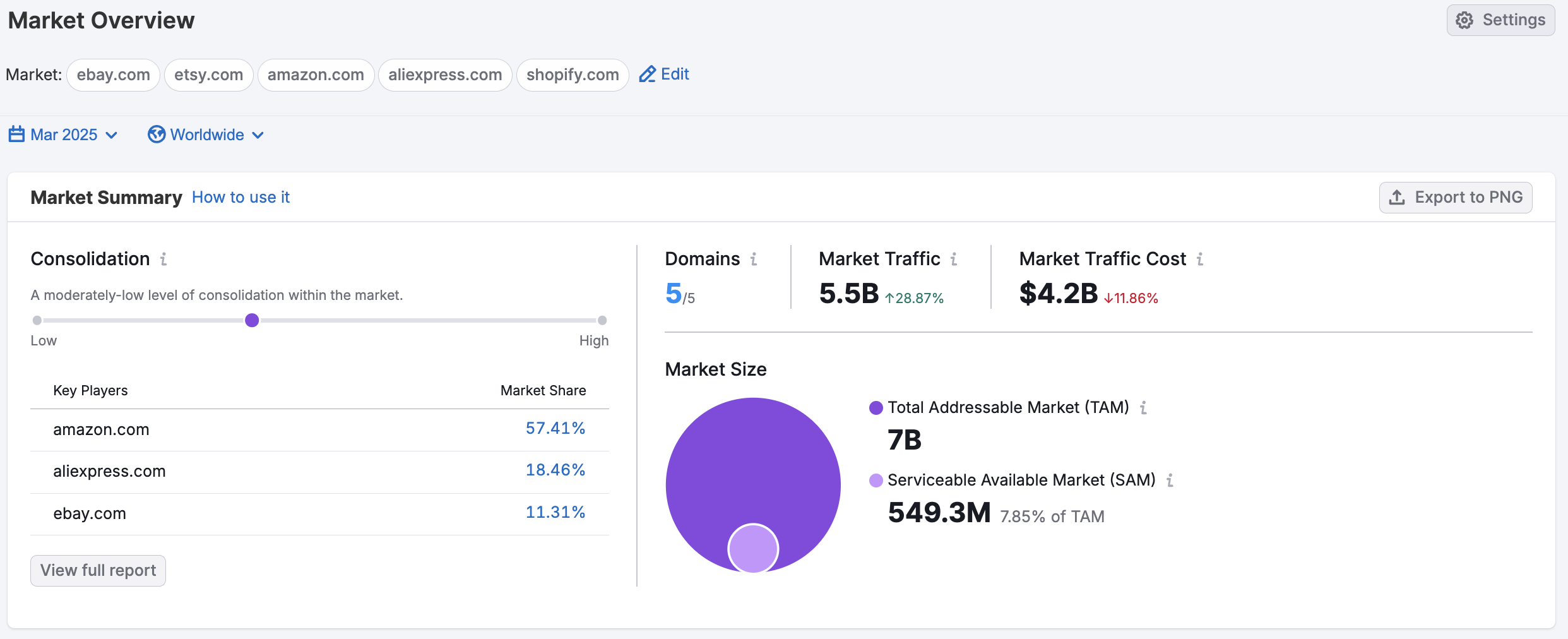
This section helps you quickly understand the size and structure of the market, how much of it is currently being captured, and how evenly that traffic is distributed. It’s useful for spotting untapped opportunities, evaluating how competitive the space is, and gauging whether you’re operating in a fragmented market or one dominated by a few major players.
Use this data to assess how competitive or saturated the market is—and to benchmark how each competitor stacks up in terms of traffic quality and engagement.
Visualize and pinpoint market positions
The Growth Quadrant plots each domain based on its current market share and traffic growth rate, helping you see how each player stacks up in the competitive landscape.
Domains fall into four key categories:
- Leaders – high market share, high growth
- Established Players – high share, low growth
- Game Changers – low share, high growth
- Niche Players – low share, low growth
This layout helps you quickly spot rising stars, dominant players, and stagnant competitors—so you can plan your next move with clarity and confidence.
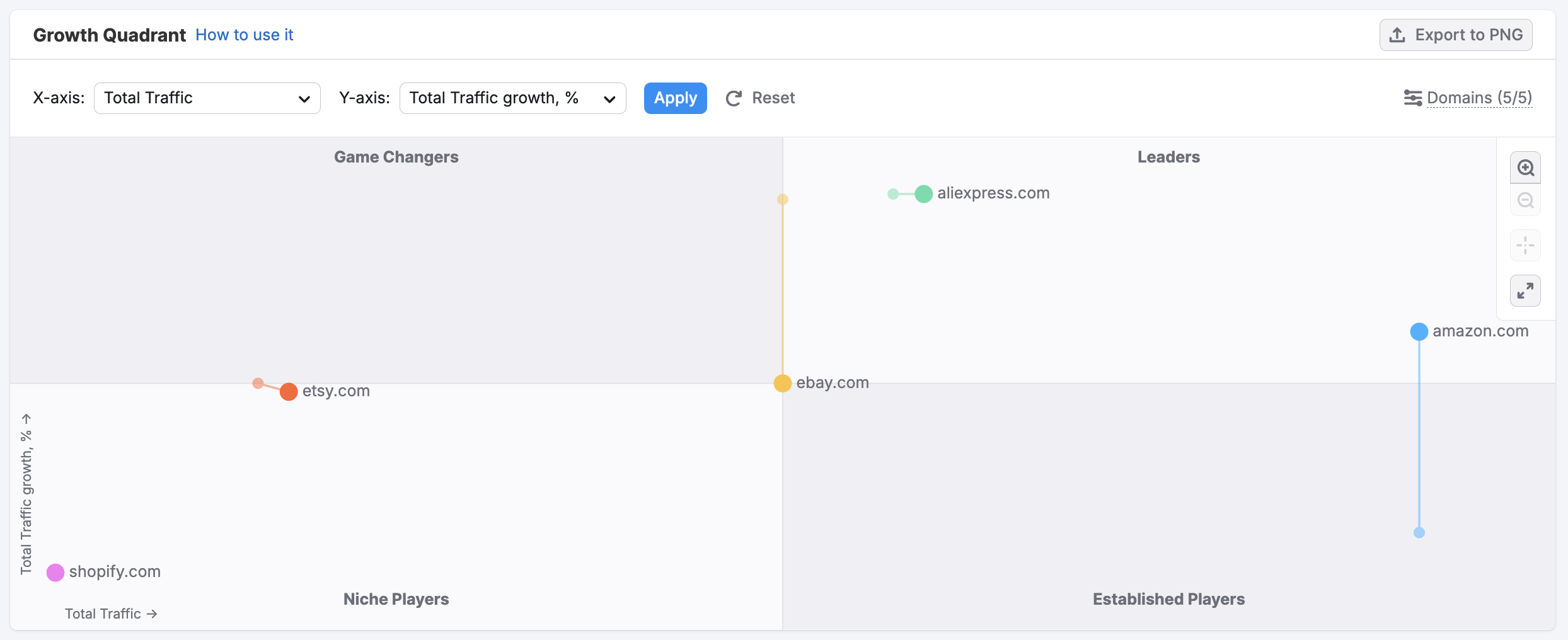
You can customize how the X and Y axes are defined by selecting different traffic channels (e.g., direct, organic, referral) and user engagement metrics (e.g., visit duration, bounce rate). This lets you surface more targeted insights based on the KPIs that matter most to your strategy.
Compare traffic and engagement across all domains
At the bottom of the dashboard, the Market Players table provides a sortable list of all tracked domains.
For each one, you’ll get:
- Traffic volume and market share
- Traffic trend over time
- Engagement metrics like pages per visit and duration
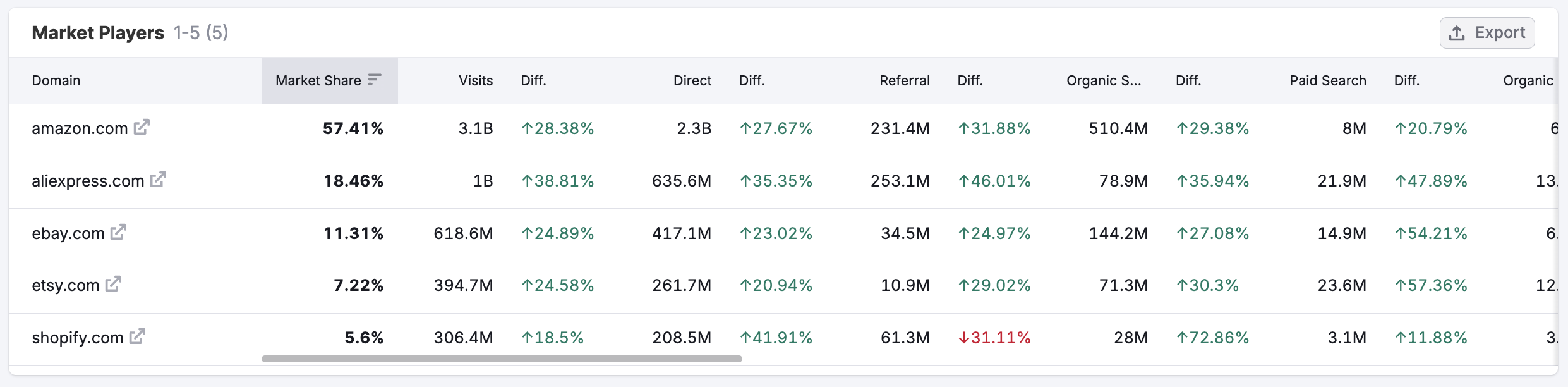
Use this to pinpoint leaders in your space, track shifting dynamics, and identify under-the-radar competitors gaining ground.
Step 7: Monitor Competitor Moves with EyeOn
Once you’ve analyzed the data, it’s just as important to stay alert to what competitors are doing next. EyeOn helps you monitor their latest moves—so you’re never caught off guard.
Use EyeOn to:
- Track new content and pages added to competitor sites
- Get alerts on changes in competitor activities and trends
- Stay informed about product launches, promo updates, or campaign shifts
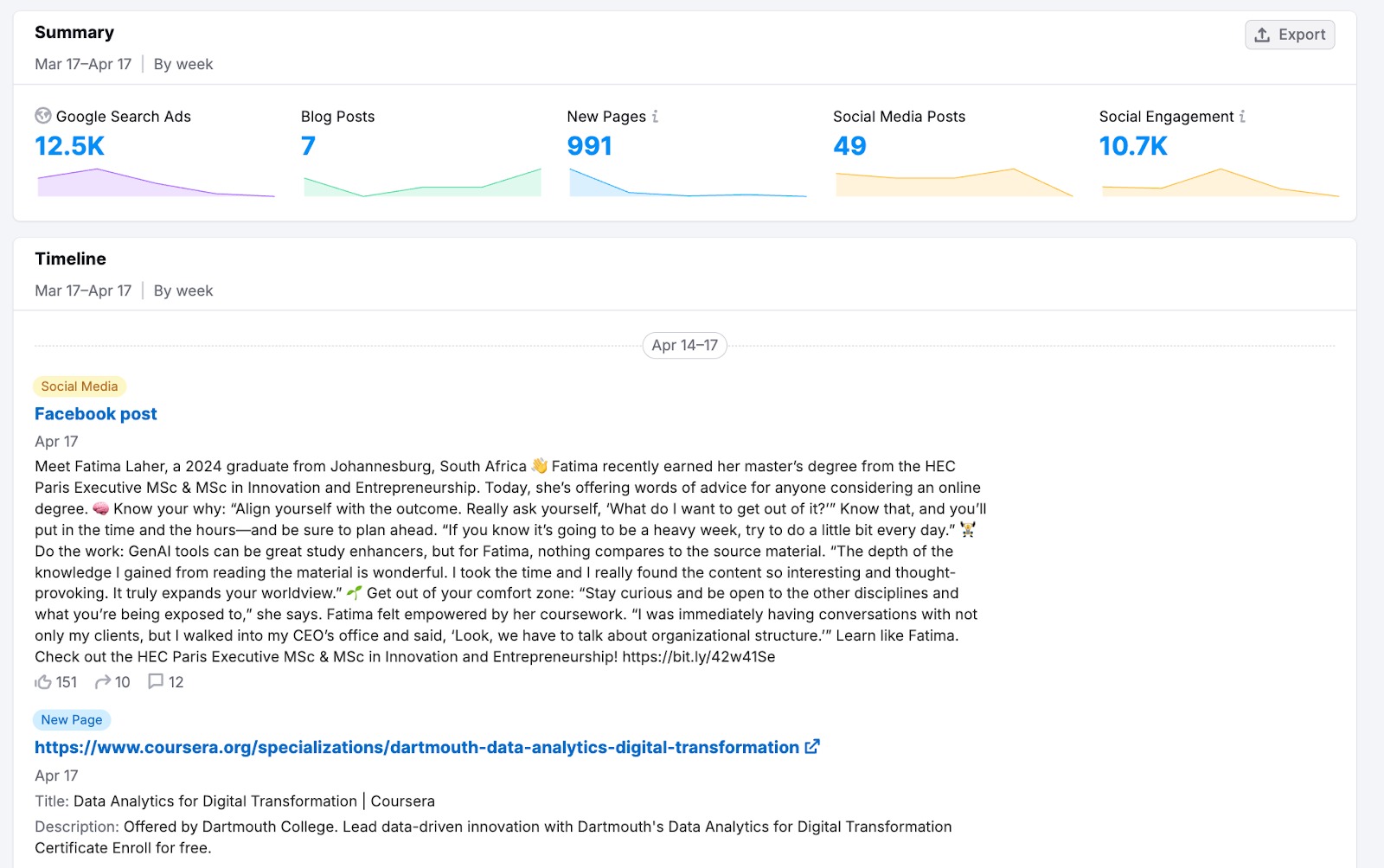
You can set up automated alerts in EyeOn to receive email notifications whenever a tracked competitor makes a change—so you never miss a move. It’s a simple way to keep your finger on the pulse—so you’re never caught off guard by a competitor’s next move.
A Complete View in Just a Few Steps
With this process, you can get a full picture of any domain’s traffic performance, audience makeup, regional reach, content strategy, and market position. The Traffic & Market Toolkit brings all the insights together—so you can move from raw data to smarter strategy, faster.