The Pages and Categories section of the Traffic & Market Toolkit delivers essential competitive intelligence about your competitors' content strategy and site structure. These dashboards reveal which pages attract the most visitors, how content is organized, and which traffic channels drive engagement to specific sections.
The toolkit helps you discover competitors' most successful content, understand their site organization, and identify emerging content trends and opportunities. These dashboards provide content strategists, SEO specialists, and digital marketers with:
- Analysis of top-performing pages and content categories
- Insights into website structure through subdomain and subfolder data
- Tracking of growing and declining pages
- Traffic channel distribution for specific content
- Historical performance trends
- Desktop and mobile traffic metrics
- Geographic visitor distribution
Use these insights to make data-driven decisions that improve your website's performance and user engagement.
Getting started with the Pages and Categories dashboards
The Get Started menu is your entry point into the Semrush Traffic & Market Toolkit. It’s designed to help you quickly enter domains and move into your analysis of their traffic and marketing performance.
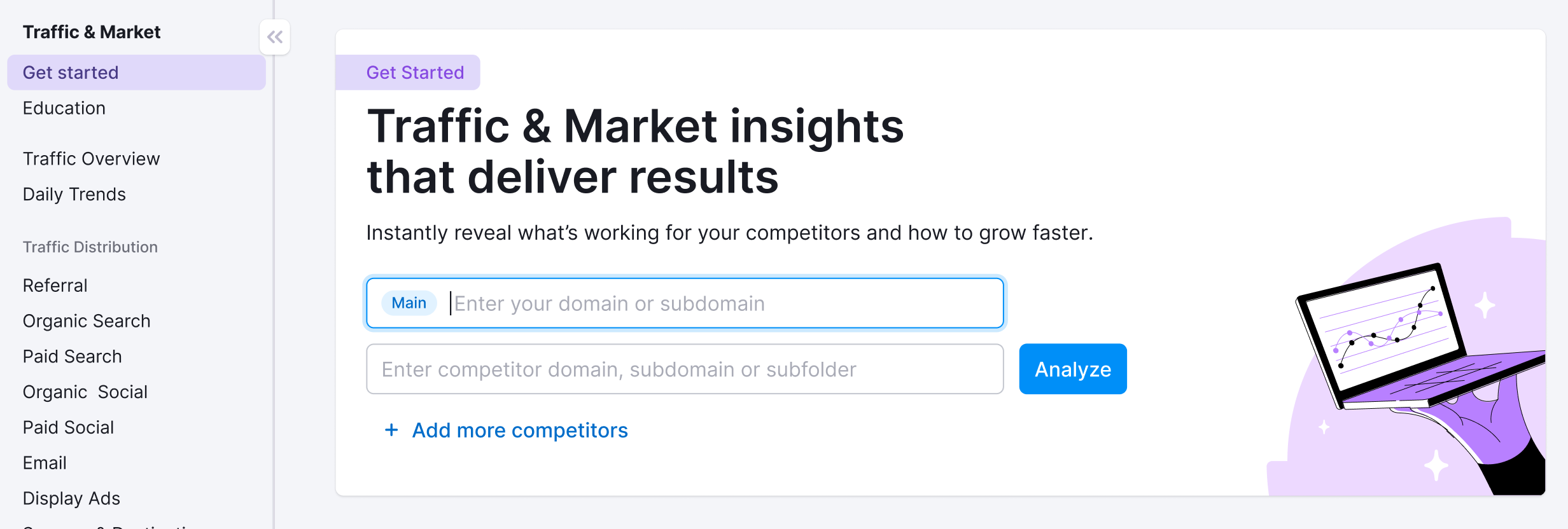
You’ll use this page to kick off your analysis—it’s your launchpad into the entire Traffic & Market experience.
If you haven’t created any projects yet, you’ll see a search panel where you can:
- Type in a domain — Start by entering the main domain you’d like to analyze
- Add additional competitors — Use the “+ Add more competitors” link to compare multiple sites at once
- Click the “Analyze” button — This will pull up dashboards with data and charts, starting with the Traffic Analytics dashboard
If you’ve already entered domains into the toolkit, you’ll see them saved as “Folders” and you can access them anytime.
In this case, you’ll see your saved folders listed on the Get Started screen. Click any one of them to jump straight into your dashboards and pick up right where you left off.
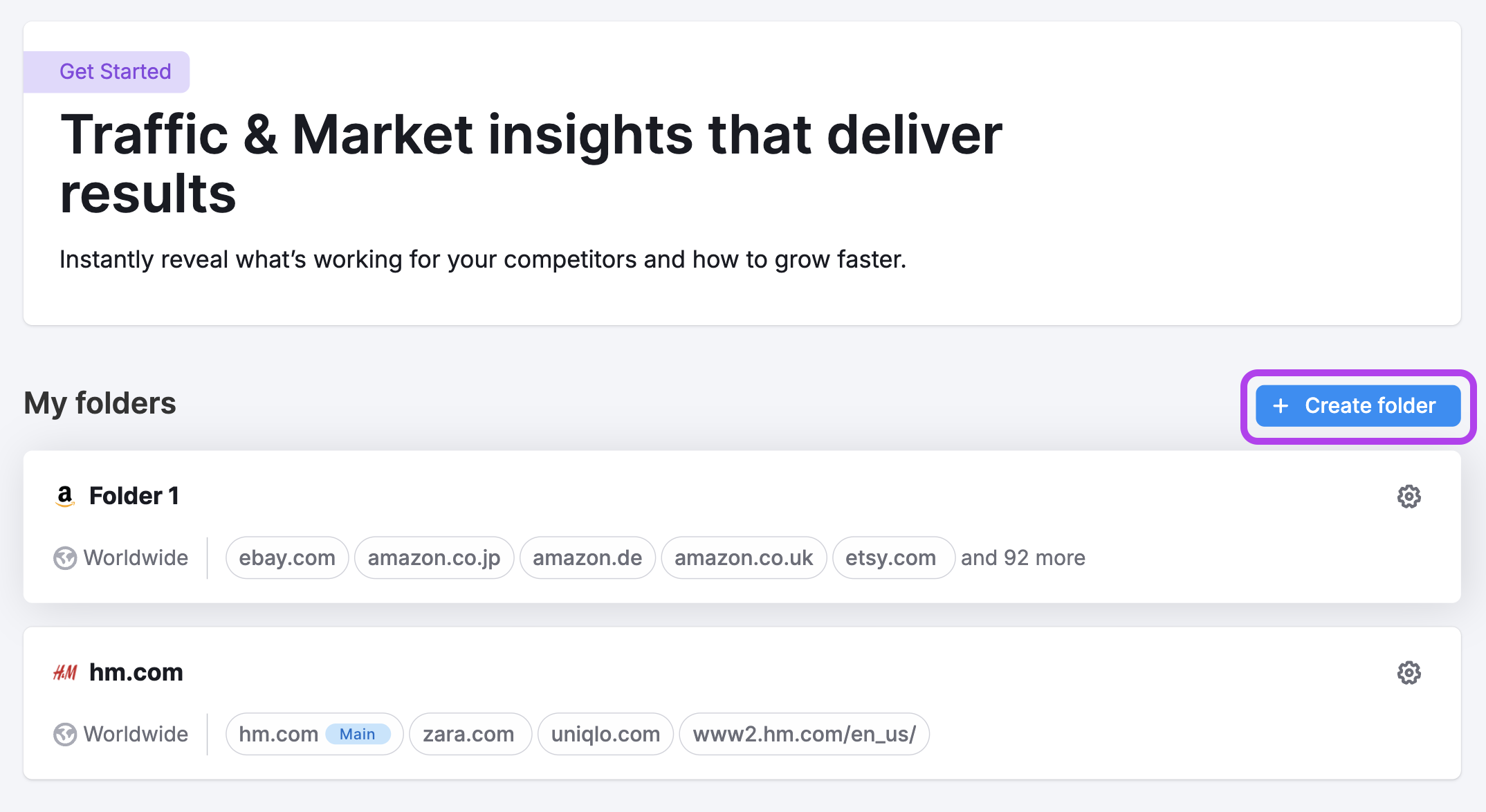
Use the “Create Folder” button to start a new project whenever you're analyzing a new domain or market.
Note: At any time—no matter which dashboard you're on—you can click the Folders dropdown in the upper left corner of the dashboard to select another folder or add more competitors to your analysis without losing your place.
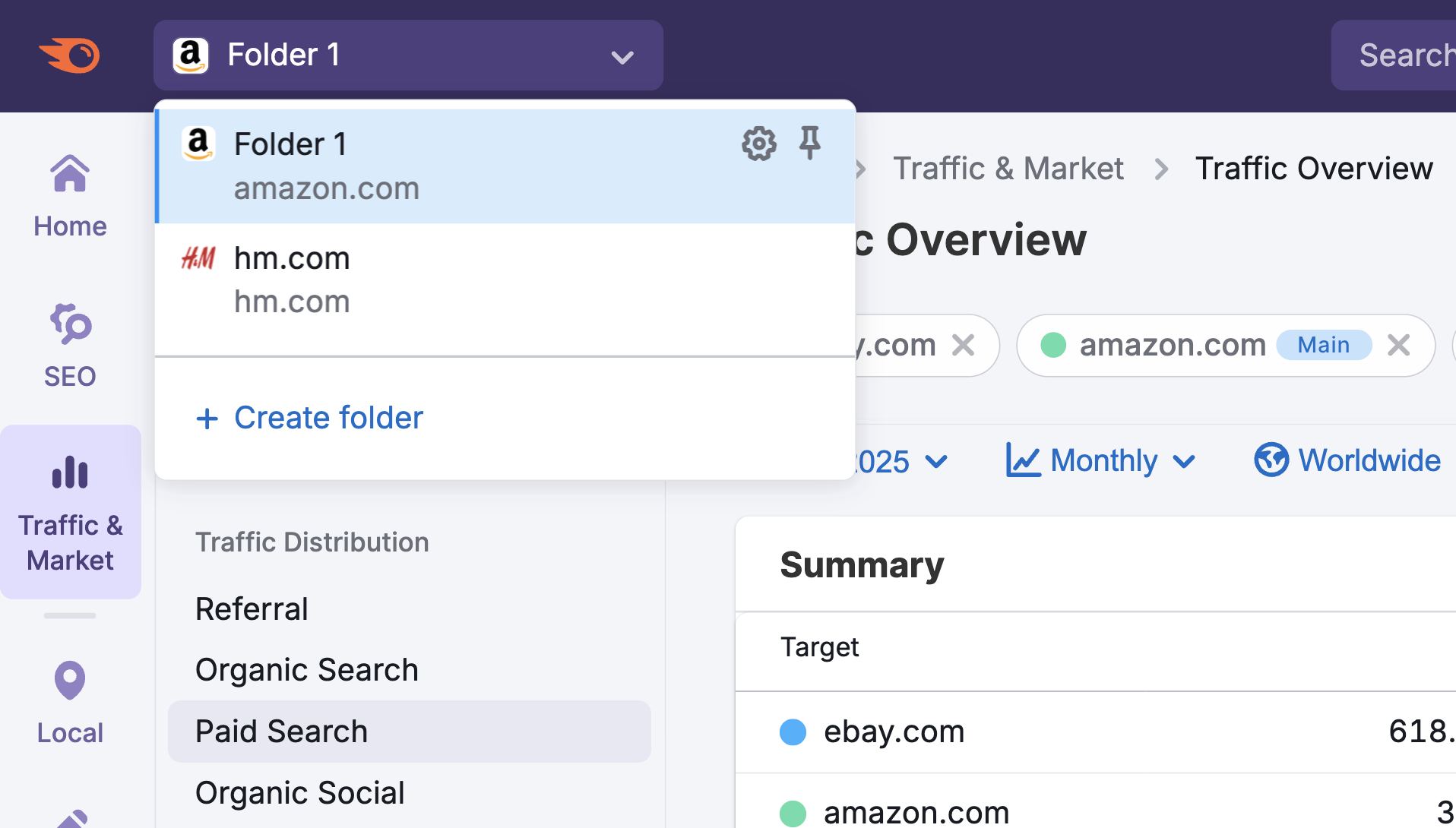
What dashboards and data will I find in the Pages and Categories section?
The Pages and Categories section includes dedicated dashboards that provide detailed analysis of website content performance and structure.
You’ll find the following dashboards:
Each dashboard offers specific insights into how content is structured and performing:
The Top Pages dashboard displays the most successful content across competitors' sites and includes the following sections:
- Trending Pages – Discover which pages are gaining or losing traction
- Top Pages Table– Analyze the most visited pages with key engagement metrics
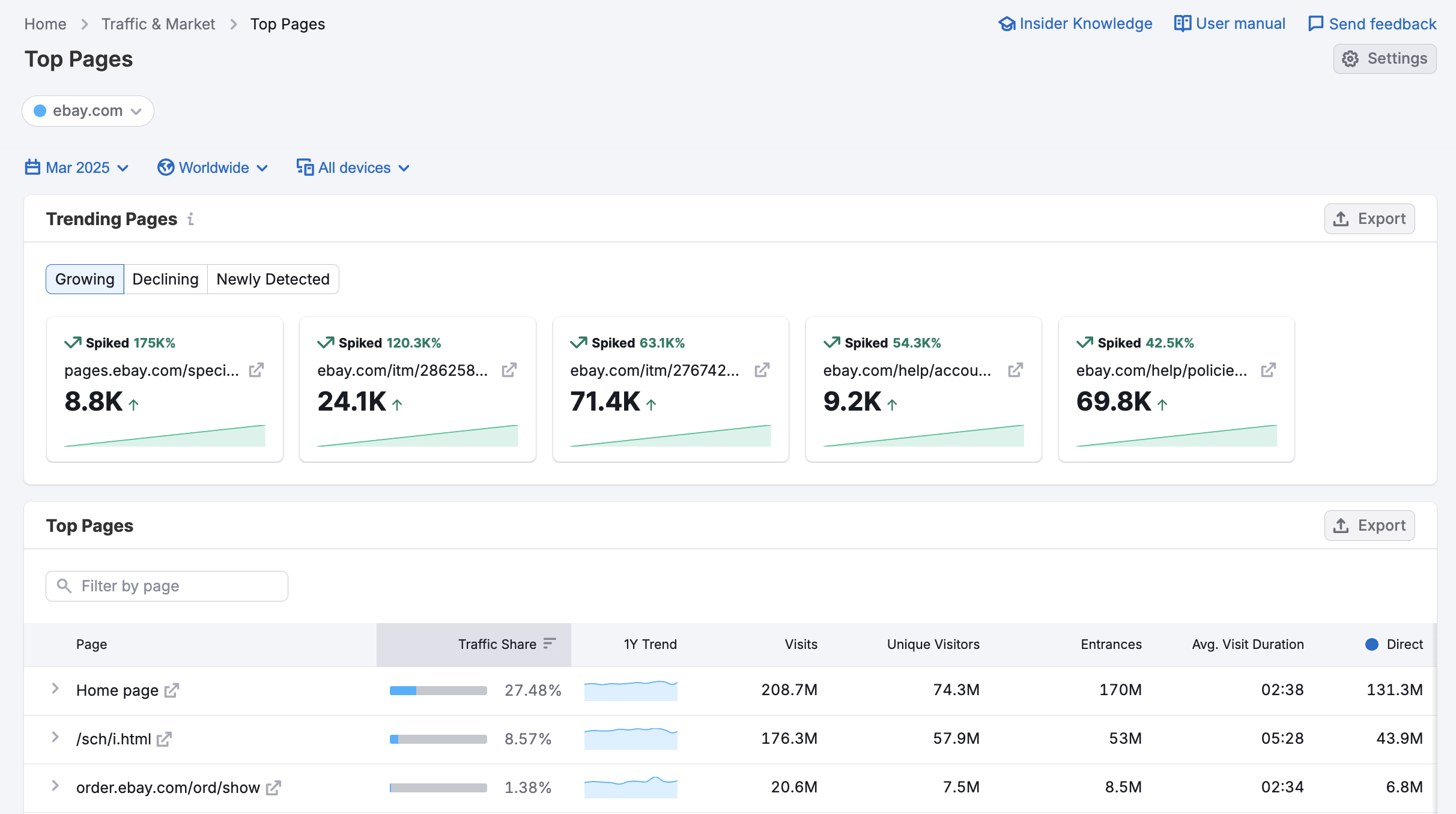
Each page listed in the Top Pages Table includes a dropdown section where you can find the following data points:
- Entrance Sources
- Traffic Trend
- Traffic Share
- 1Y Trend
- Visits
- Unique Visits
- Entrances
- Visit Duration
- Bounce Rates
- Channel Specific Traffic Trends
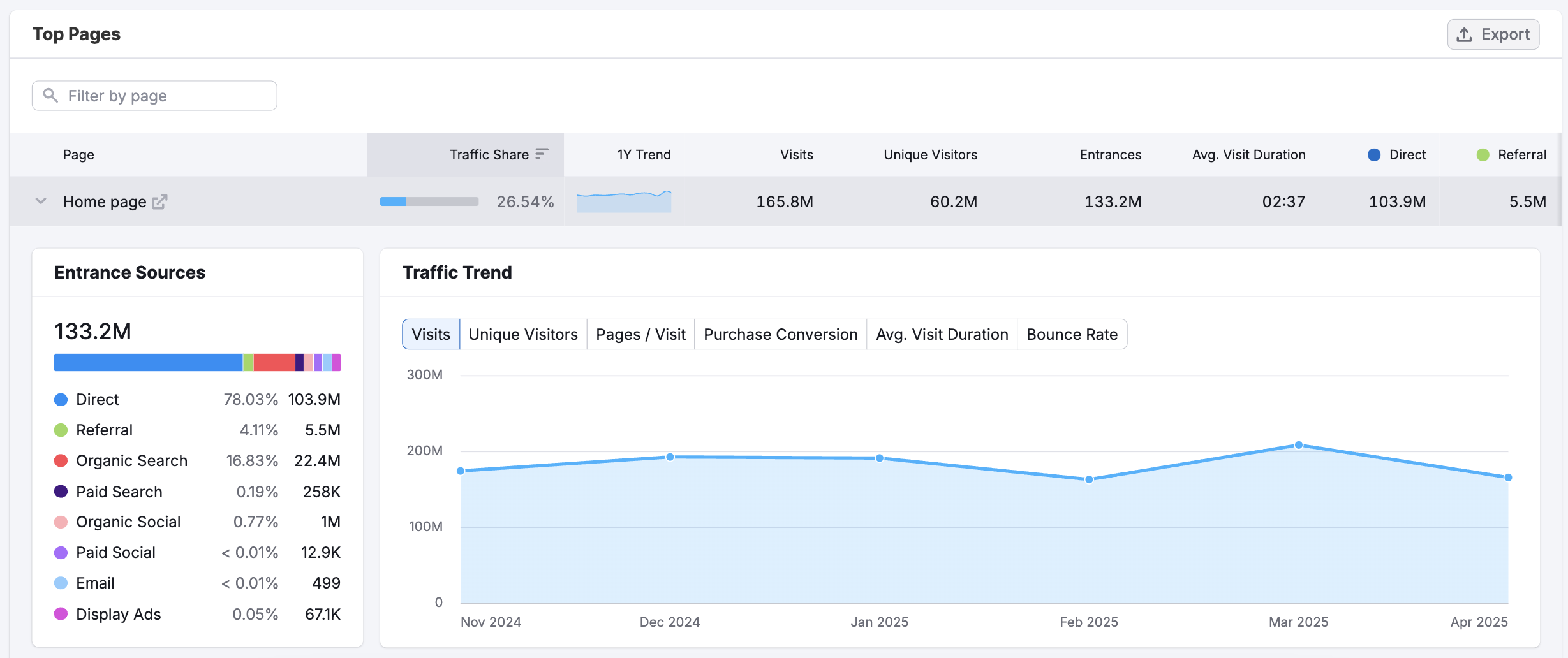
The Subdomains & Subfolders dashboard analyzes site architecture and content categorization with the following sections:
- Subdomain – Track how websites distribute content across different properties
- Subfolder – Identify how content is organized by category or topic
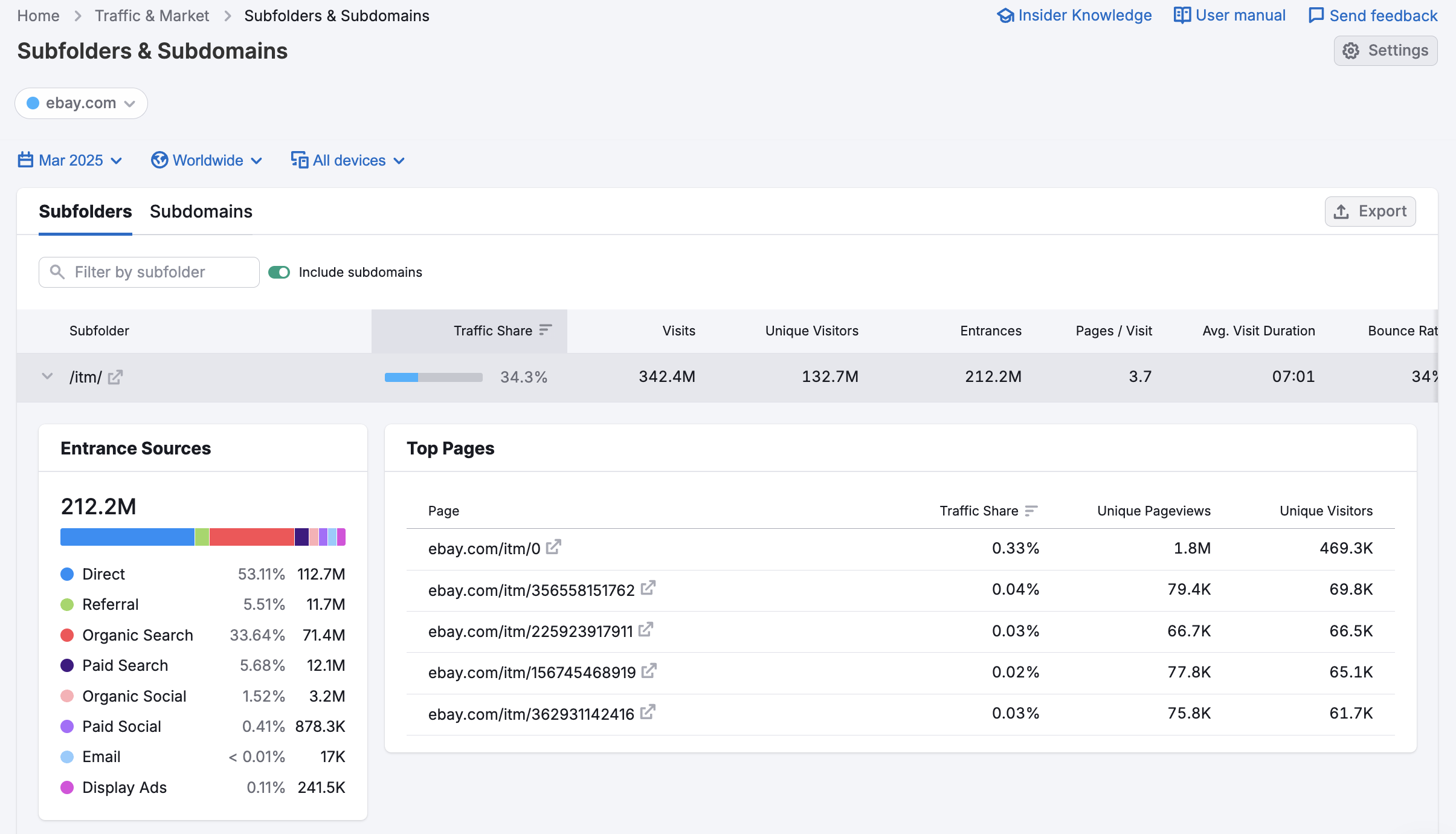
Both sections show traffic trends and entrance sources to locate high-performing content categories and uncover potential partnership opportunities.
Where does Semrush traffic data come from?
Traffic Analytics reports are based on petabytes of clickstream data from multiple proprietary and third-party data sources, Semrush’s proprietary AI and machine learning algorithms, and Big Data technologies. The data is accumulated and approximated from the user behavior of over 200 million real internet users, and over a hundred different apps and browser extensions are used to collect it.
For more information about how Semrush turns traffic data into traffic intelligence, refer to our article here.
As Traffic Analytics data is not obtained from any website’s internal analytics, the numbers you see here might differ from what you see in your Google Analytics or similar trackers you use. However, if you want to analyze only your own website traffic without comparing it with others, we recommend that you refer to your own Google Analytics.
All numbers in Semrush Traffic Analytics are perfectly comparable, meaning you can match two or more websites in the tool and see how their metrics differ from each other in percentages.
What related Traffic & Market dashboards should I use?
To expand your analysis, pair the Pages and Categories dashboards with:
- Channel-Specific Dashboards – Use Organic Search, Paid Social, Referral, and other channel dashboards to uncover trends, entry sources, and landing pages gaining momentum
- Traffic Analytics Dashboard – To get a high-level view of total visits, engagement metrics, and traffic sources across all channels over time
- Daily Trends Dashboard – To monitor short-term shifts in traffic and channel performance on a day-to-day basis
- Market Overview Dashboard – To compare domain performance to market benchmarks, assess share of voice, and track industry trends