How to Disconnect your Social Media Accounts from Semrush
When you connect your Social Media accounts to our tools you can integrate your Social Media real data with Semrush analysis. If you connected the wrong Social Media аccount by accident, you can disconnect the account and reconnect the right one to get the correct data.
If you have the correct account connected but it is not working, you can try disconnecting the account, re-connecting the account, and then refreshing Semrush to troubleshoot.
1. Go to your Social Poster campaign.
2. In the Settings in the top right corner, find “Profiles.”
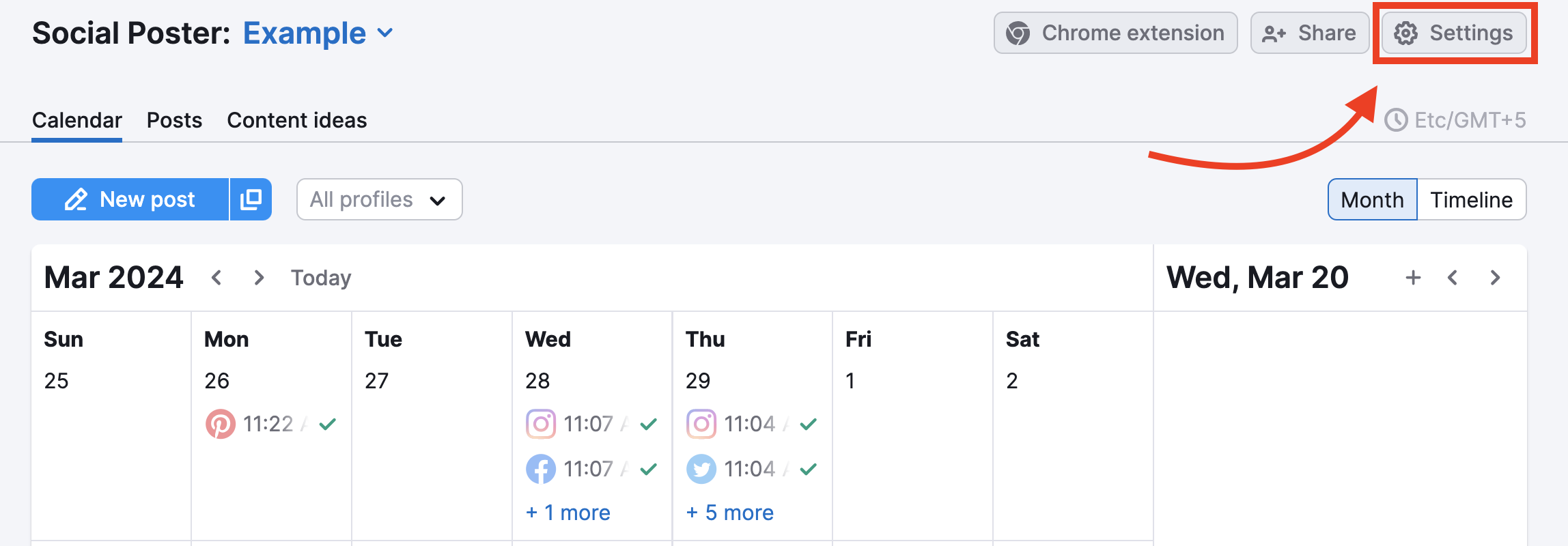
3. To disconnect your Social Media account, click on the bin opposite the appropriate social network.
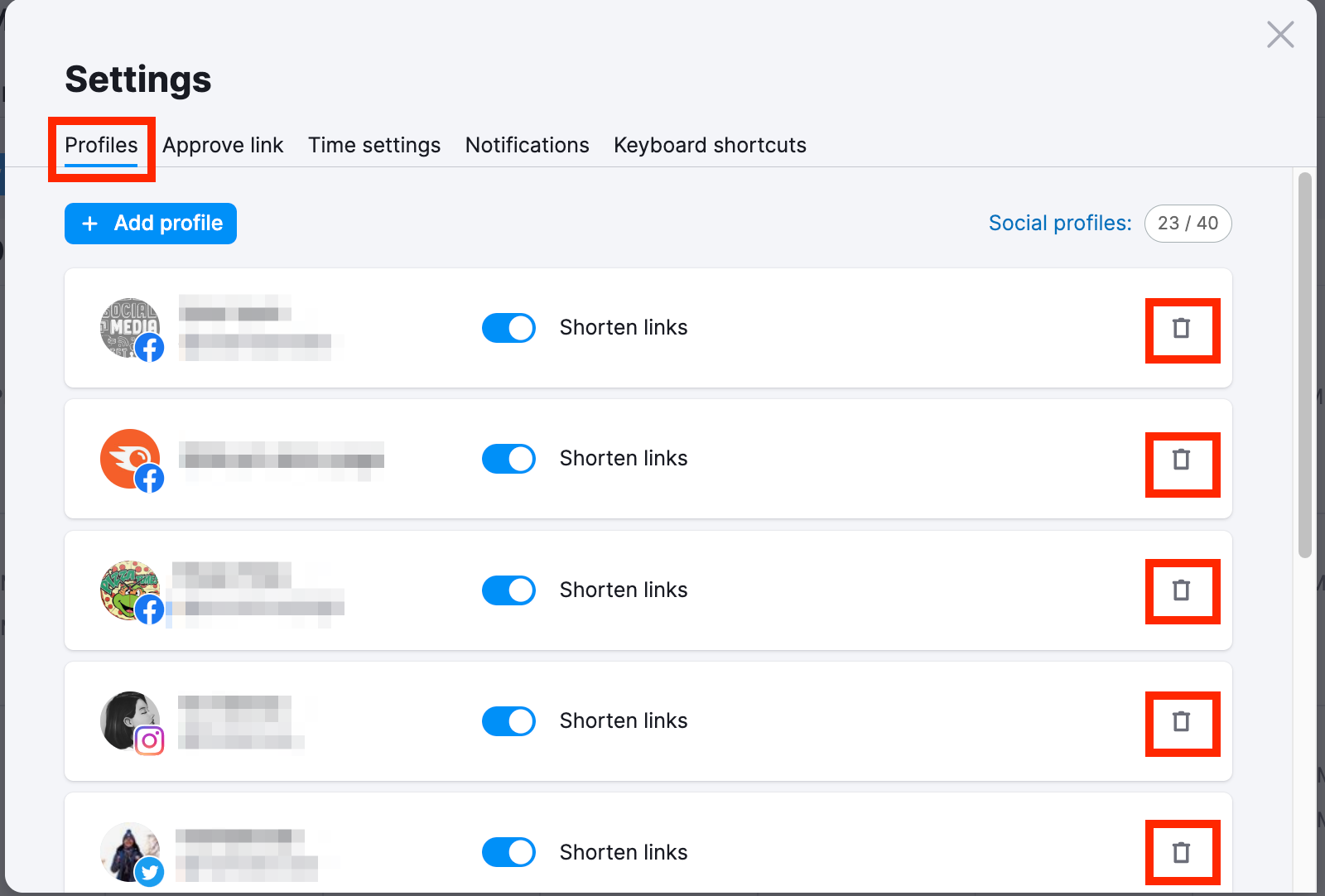
4. To revoke the access to your Social Media data for Semrush, go to the business integrations section of your Social Media profile (you can find it in the Settings of your Social Media profile, for example, Facebook) and remove Semrush from your integrations list.
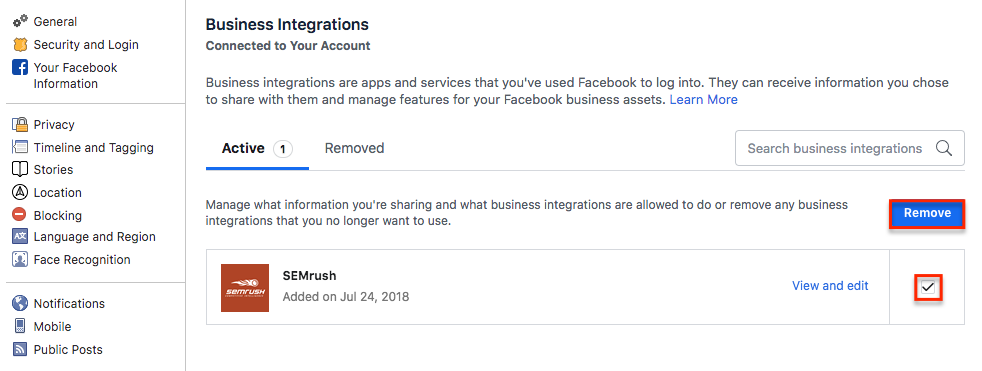
Since you don’t need to connect Social Media to track pages in the Social Tracker, this process is relatively simple.
If you need to change the Social Media of competitors or yours in the tool, go to your Social Tracker campaign and find the Settings gear in the top right corner.
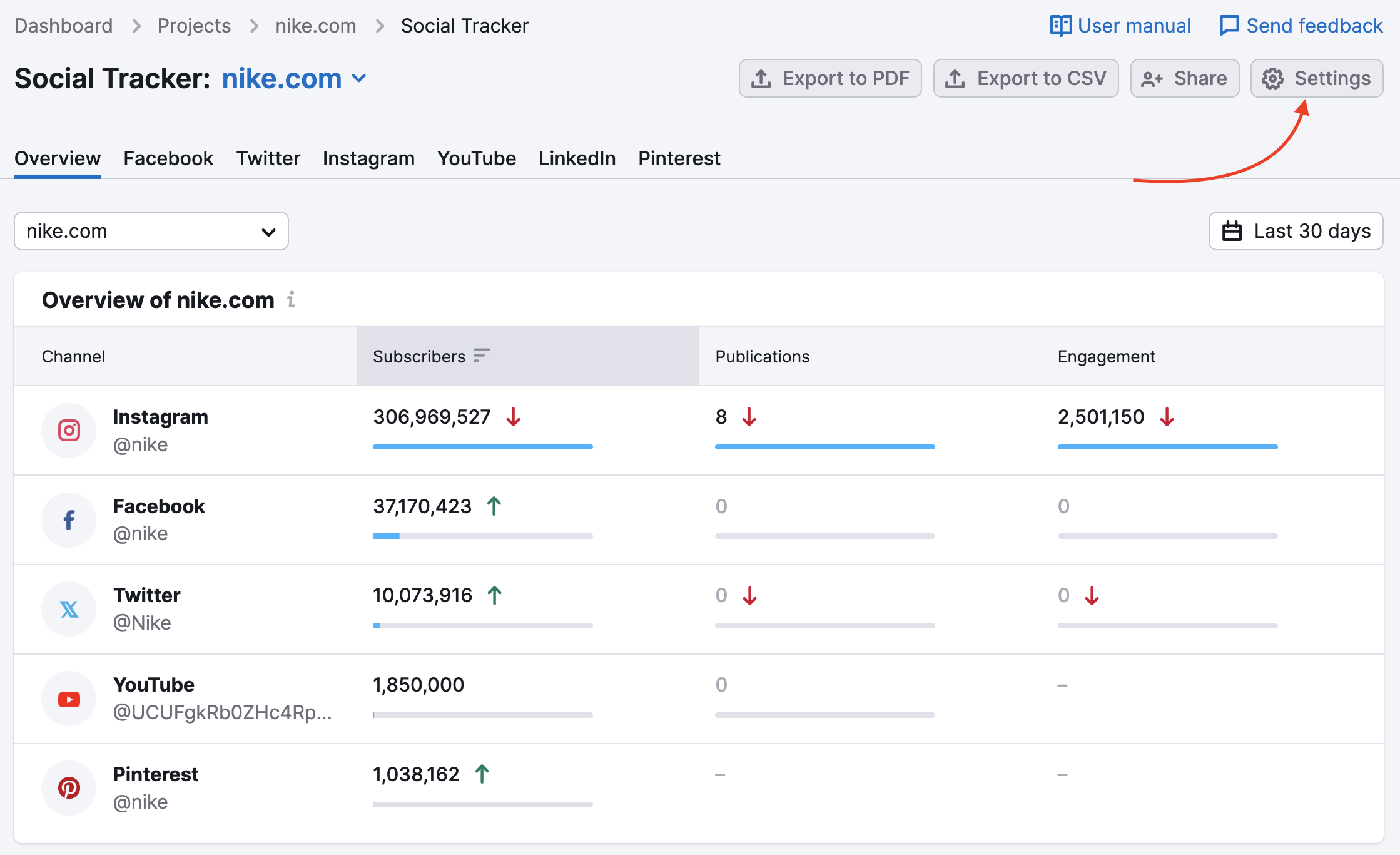
To replace one Social Media account:
Choose a company and select the Edit option. Then, pick a social network that you need to replace, open the popup window by clicking on the arrow, and select “Reset”.
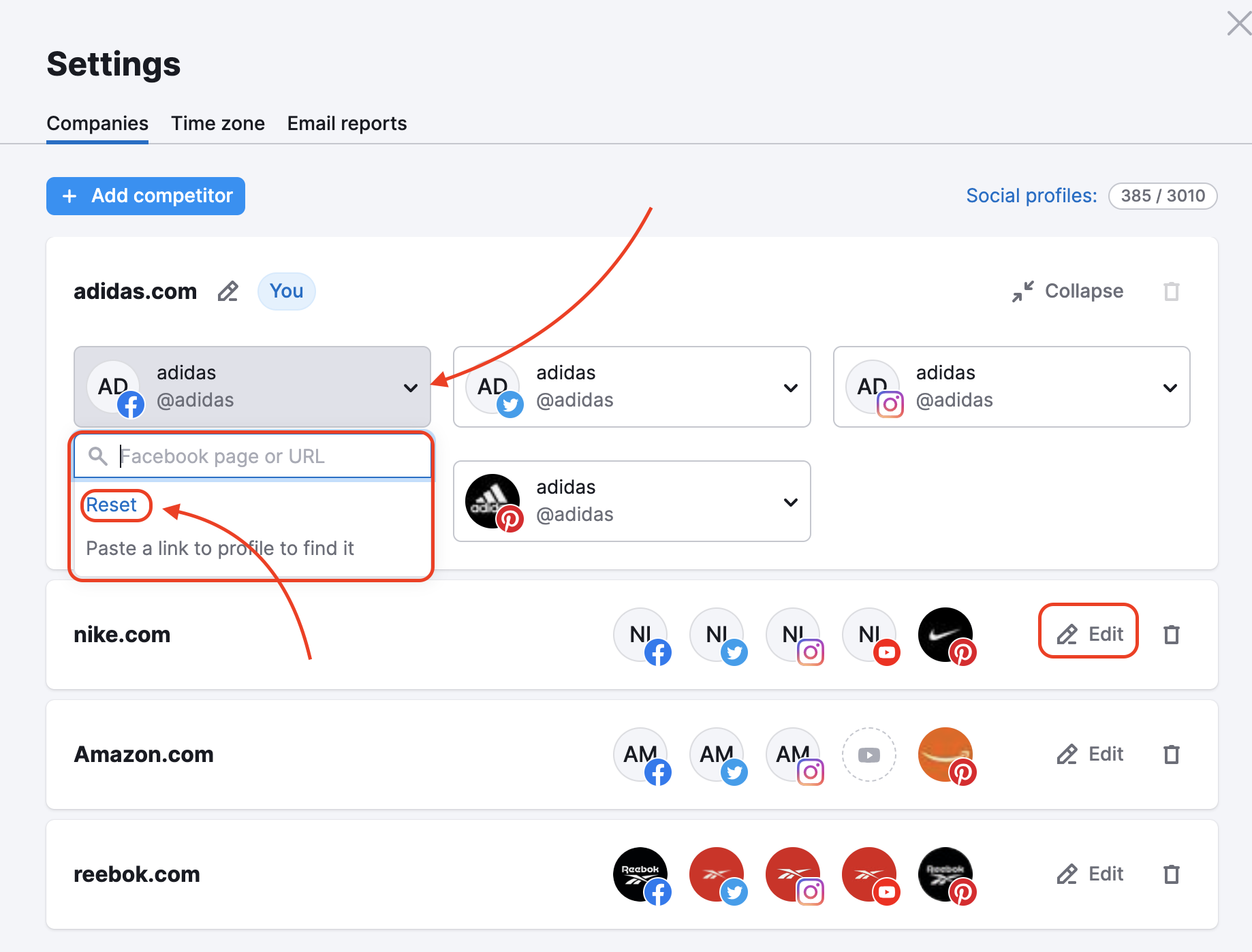
To stop tracking all company Social Media:
There’s a list of companies you’re tracking (including your own marked “You”) the Companies tab in Settings. You can delete any of the companies entirely by clicking on the bin icon (except for yours). To remove your own company (in the example below — adidas.com), you can set another company you’ve had in mind to leave as yours
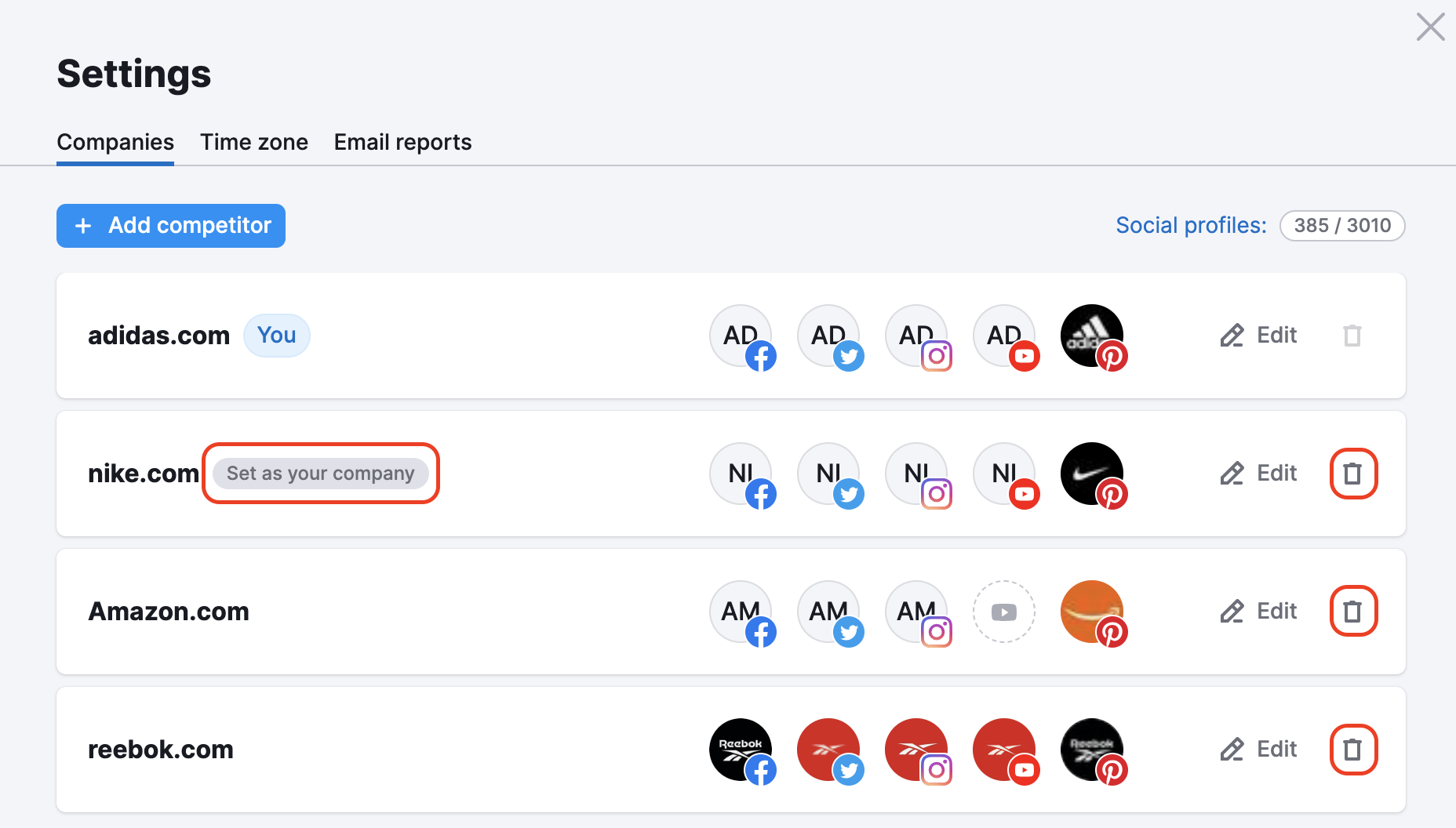
After removing access, you will be free to connect a different Social Media account to the tool.