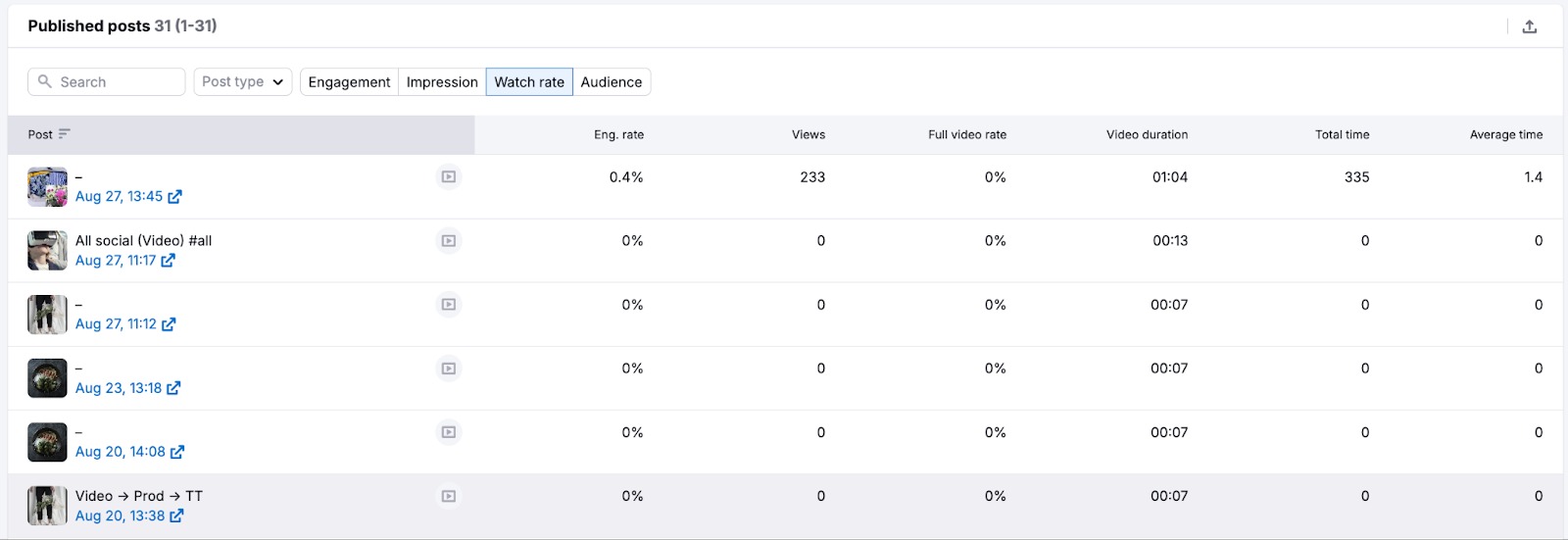The Social Analytics tool lets you see your internal analytic metrics for Facebook, LinkedIn, TikTok, and Instagram channels.
Overview
The Overview report of this tool will allow you to see your organic and paid data from Facebook, and organic data from Instagram, TikTok, and LinkedIn Profiles in one view.
With each of these channels, you can see the number of new page likes, new followers, post reach, post engagements, page views, profile interactions, and engagement rate. Below each data set, you can see the percentage gained or lost over the given time frame. A positive change will be shown in green, while a negative change will be red.
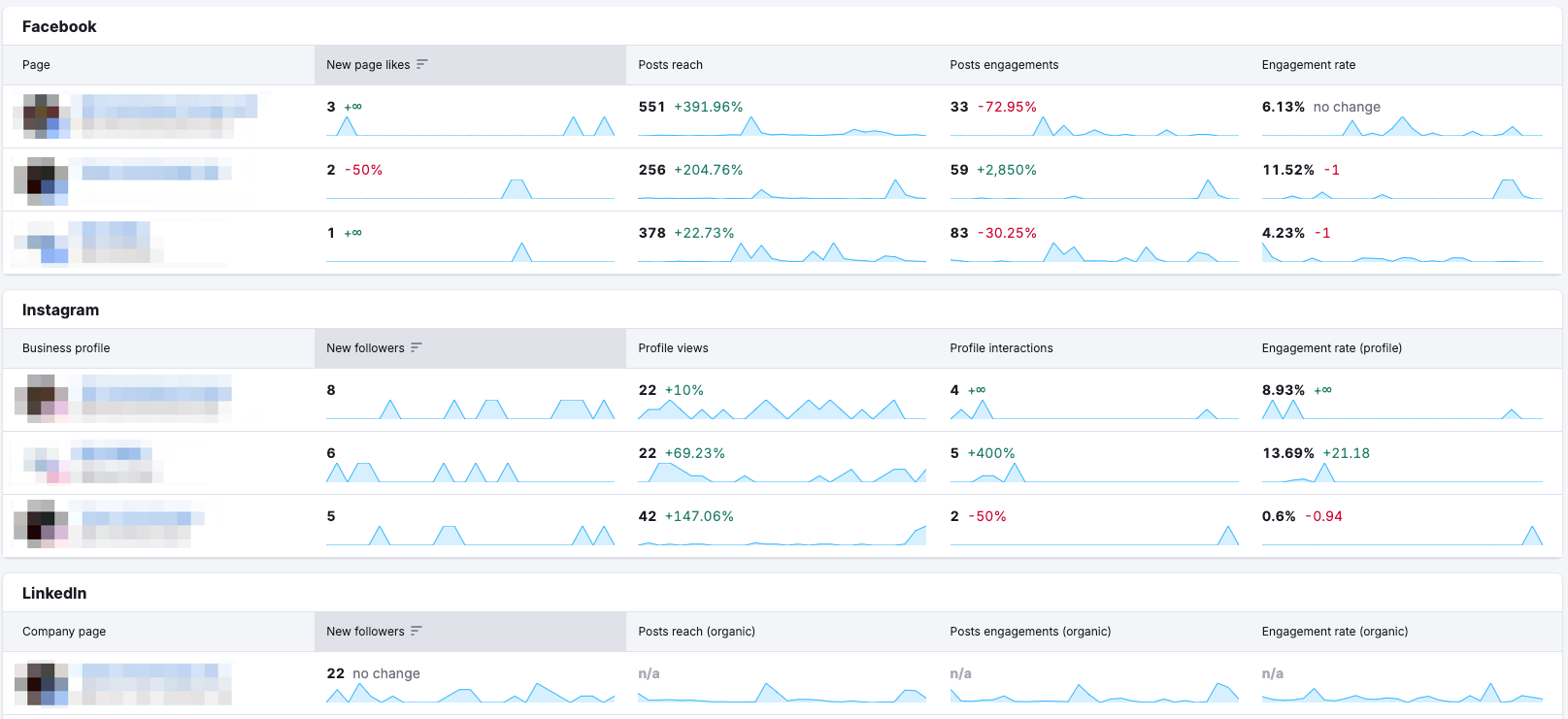
Facebook is currently divided into three sections: Page likes, Engagement, and Posts. Analyzing each section can provide insights into your social media performance.
You can choose a set date range for Page Likes, Engagement, and Post reports.
Page Likes
The Page Likes tab will let you see the distribution of your page's likes. This will show you your total page likes, new page likes, and organic and paid (for boosted posts) page likes.
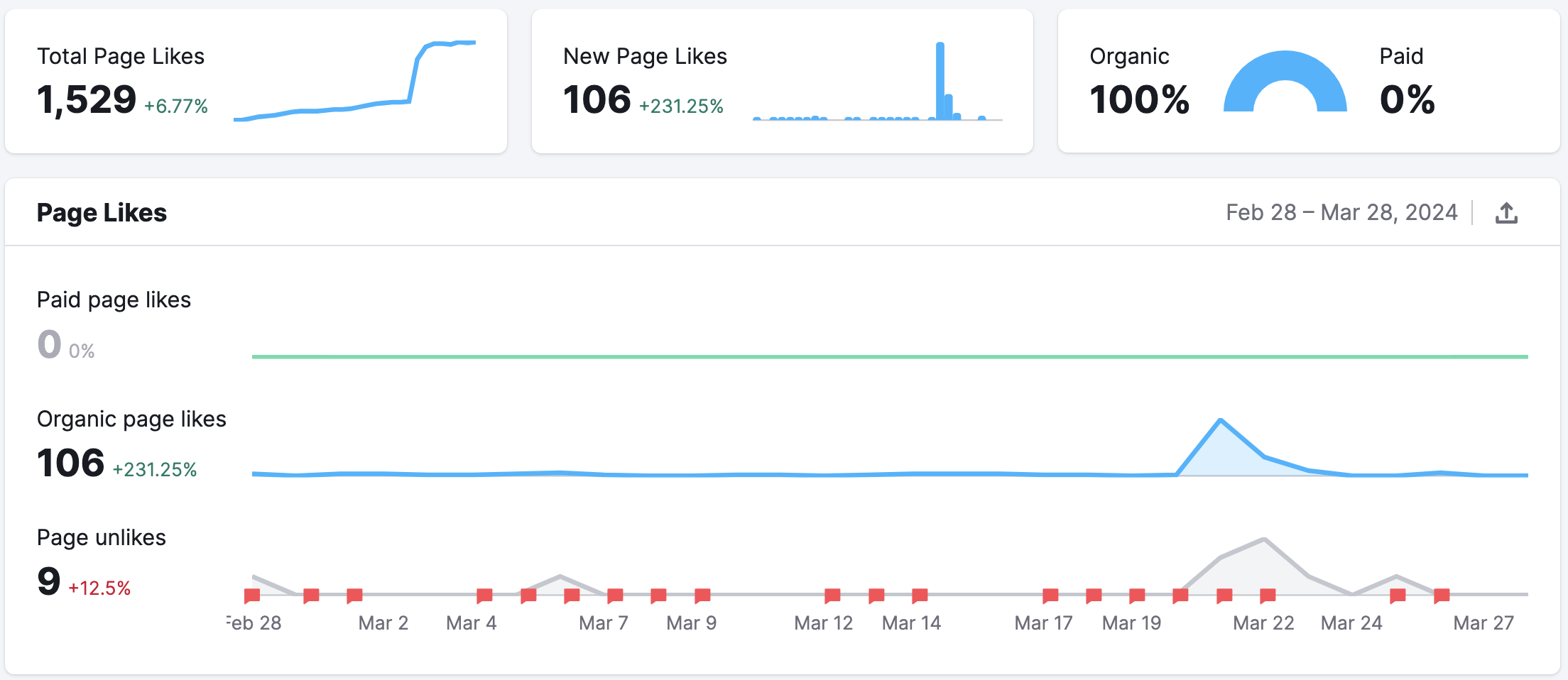
Engagement
At the top of the Engagement tab, you’ll have three small widgets showing your impressions, reach, and engagement rate. Just below these widgets, you have two bar graphs that break down your impressions by day and reach by day. Each of these widgets can be filtered by organic and paid source.
The Reactions line graph lets you see your engagement rate, total engagement, and all reactions (you can select one of them in the drop-down).
Finally, at the bottom of the dashboard, you will find your breakdown of reactions as well as any negative reactions to your page.
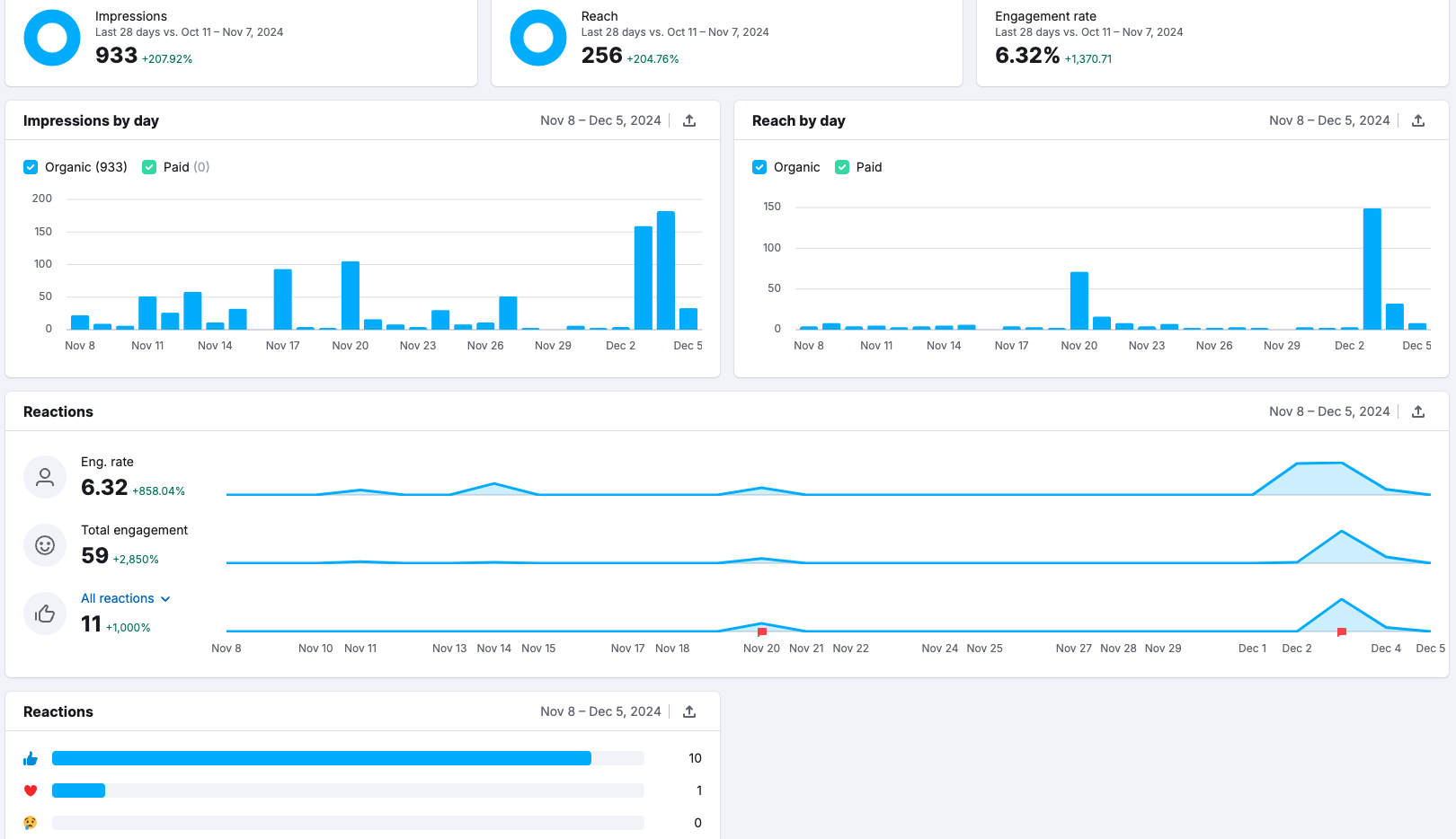
Posts
In the Posts section, you will see top posts, post types, and the published posts table. Your top posts can be filtered by engagement rate, link clicks, and reactions.
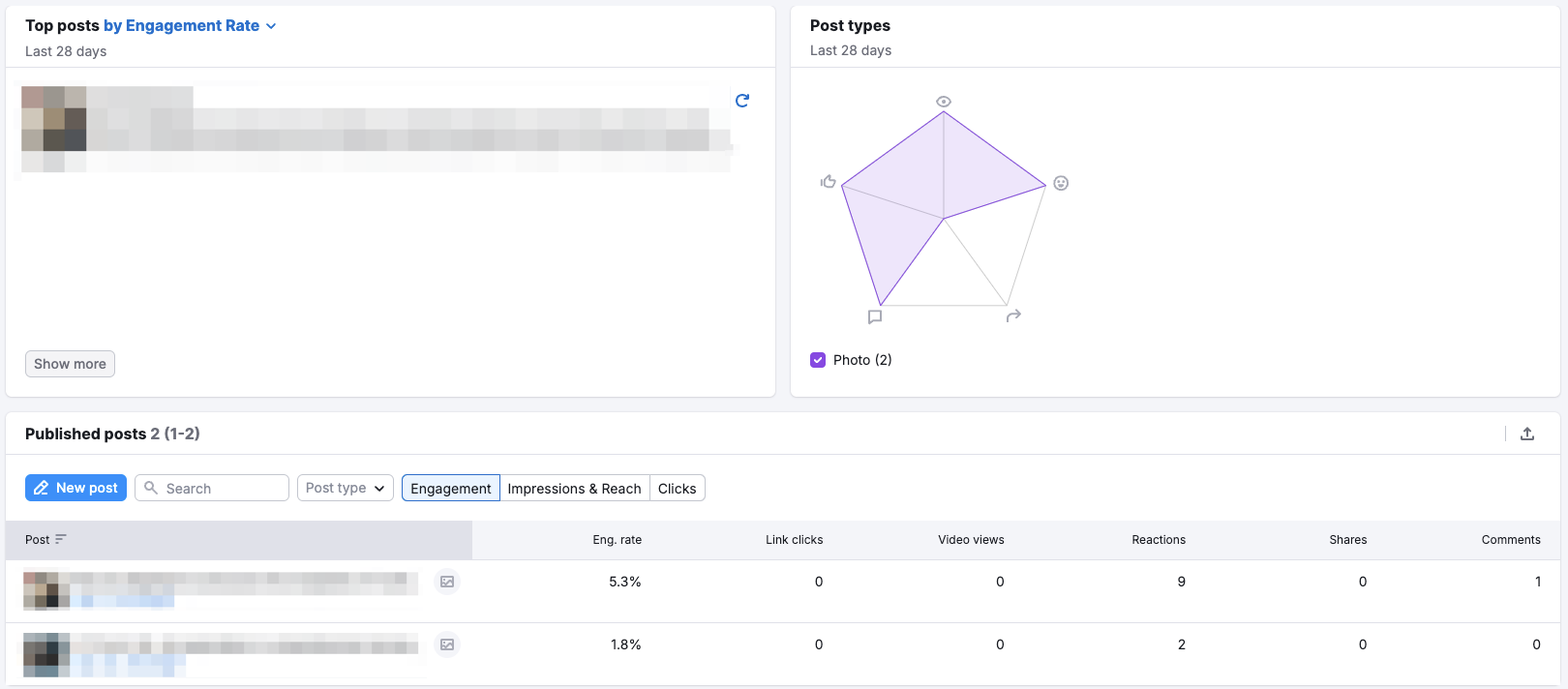
Top posts are determined by the following criteria:
Engagement Rate >= 2%
Number of people click on links >= 3
Number of people engaging with the post >= 3
Number of people reacting to the post >= 5
Please note that Social Analytics doesn’t show data for ads created via Facebook Ad Manager.
The Instagram report is divided into four sections: Audience, Profile Interactions, Stories, and Posts.
Audience
Under the Audience tab, you can see the breakdown of your followers by country, gender, age, and what time they are most active. Each of these metrics has its own widget.
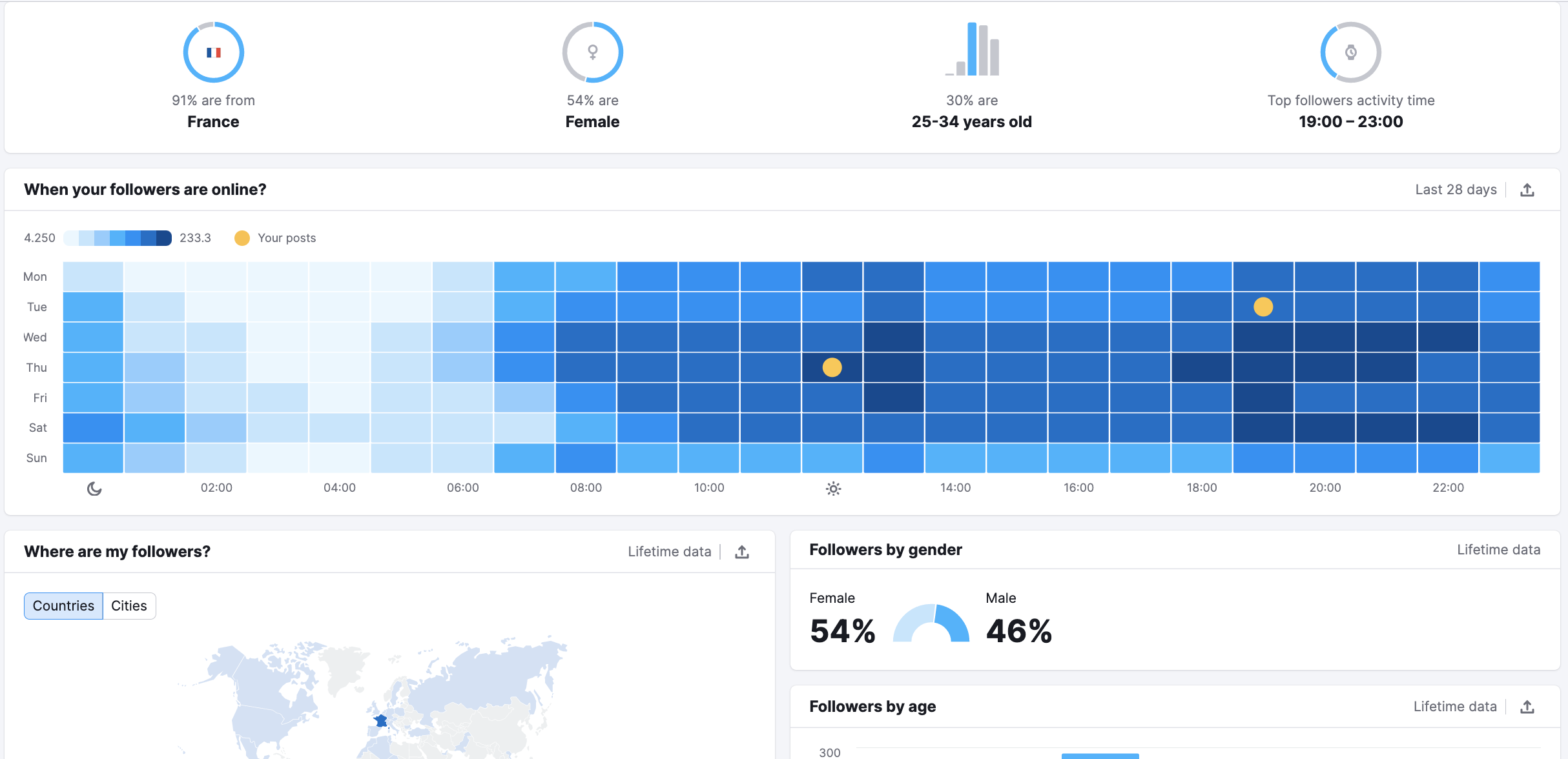
Profile Interactions
The Profile Interactions tab allows you to see all of your profile interactions. These include profile reach and clicks on CTAs like getting directions, website, phone calls, emails, and text messages.
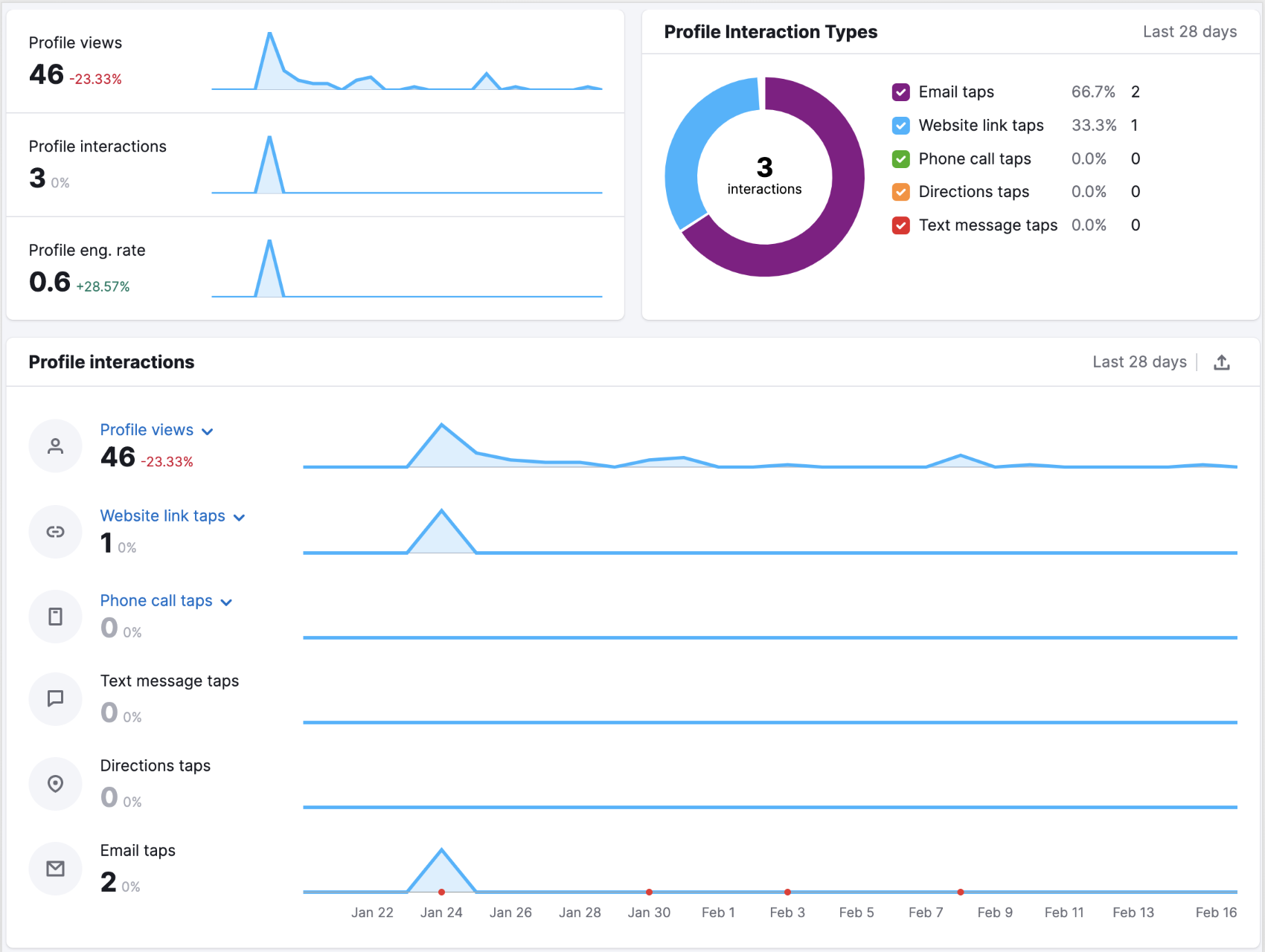
Stories
In the Stories tab, you will see your Most Engaging (motivated users to reply) and Most Catching (users tend to watch them more than once) stories.
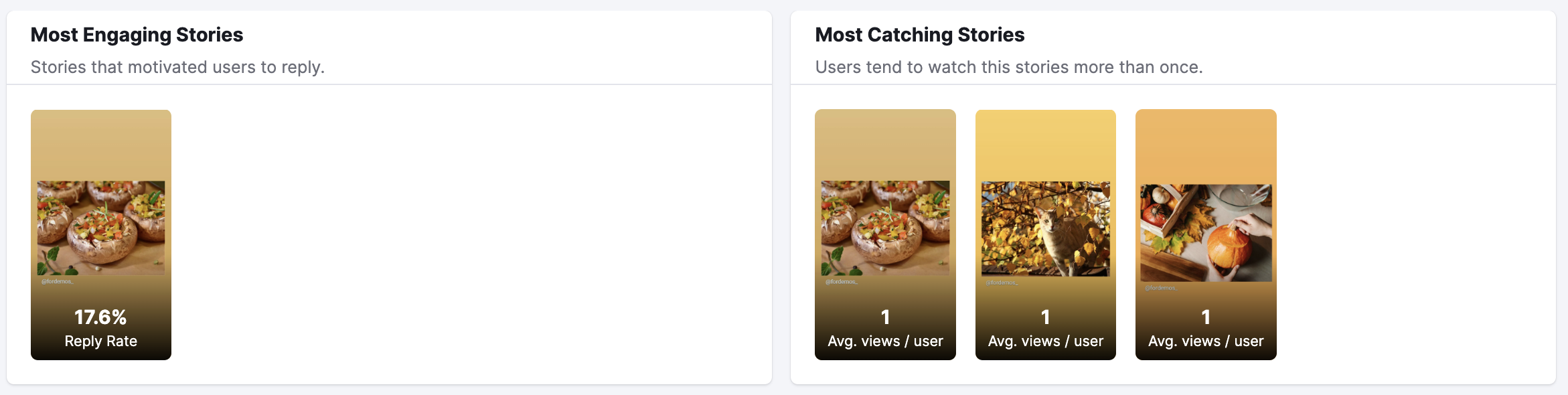
Below the Most Engaging and Most Catching stories widgets, you’ll find two tables with your active and archived stories with engagement metrics for each post: Impressions, Reach, Replies, Reply rate, Taps back/forward, and Exits.
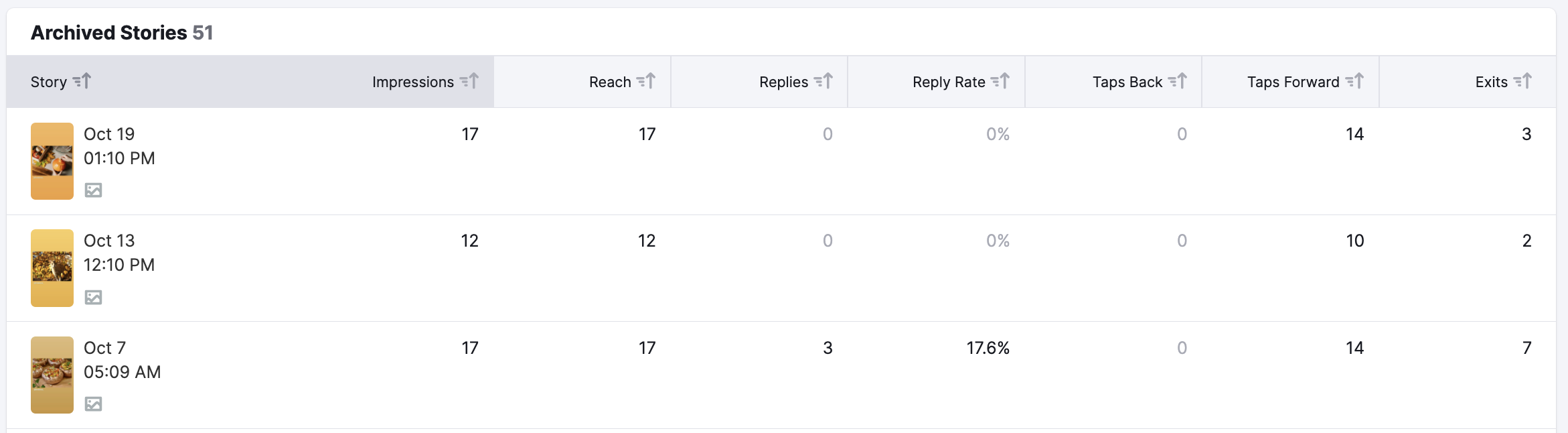
Posts
The Posts tab lets you analyze a table of your Instagram posts. By default, posts are sorted by the date they were published (with the most recent one at the top). The Posts type selector lets you filter the table to show you only photos, videos, carousels, or reels. You can also search to find specific posts.
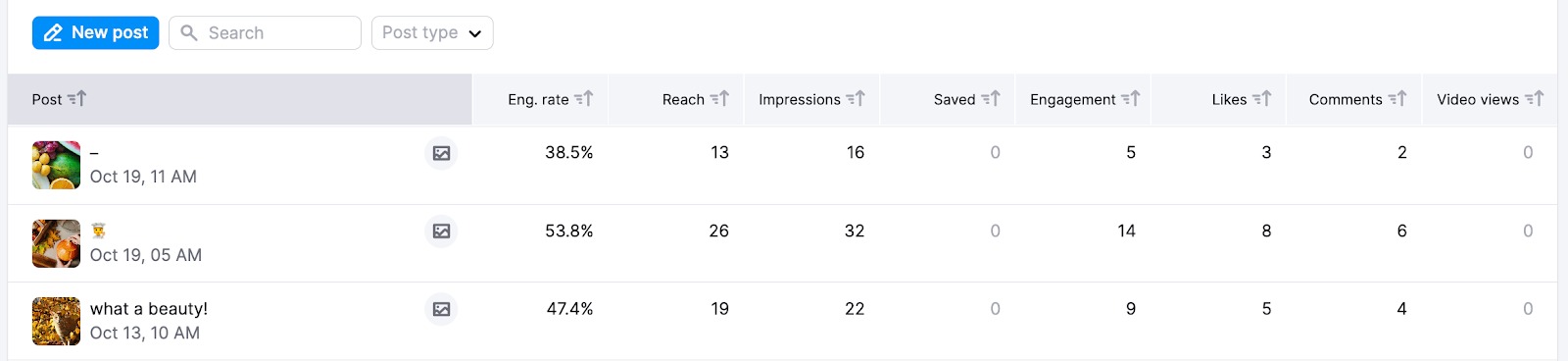
To change the sorting order of the posts, you can select any of the corresponding column headers:
Engagement rate — the total amount of all likes and comments on the post divided by the number of people who saw the post (over the set date range).
Reach — the number of unique Instagram accounts that have seen the post.
Impressions — the total number of times the post has been viewed.
Saved — the number of accounts that have saved the post.
Engagement — total number of likes and comments on the post.
Likes — the total number of likes on the Instagram post.
Comments — the total number of comments on the Instagram post.
The LinkedIn report is divided into three sections: Audience, Engagement, and Posts.
Audience
Similar to two previous reports, here you can see the breakdown of your followers by country, industry, job function, and company size:
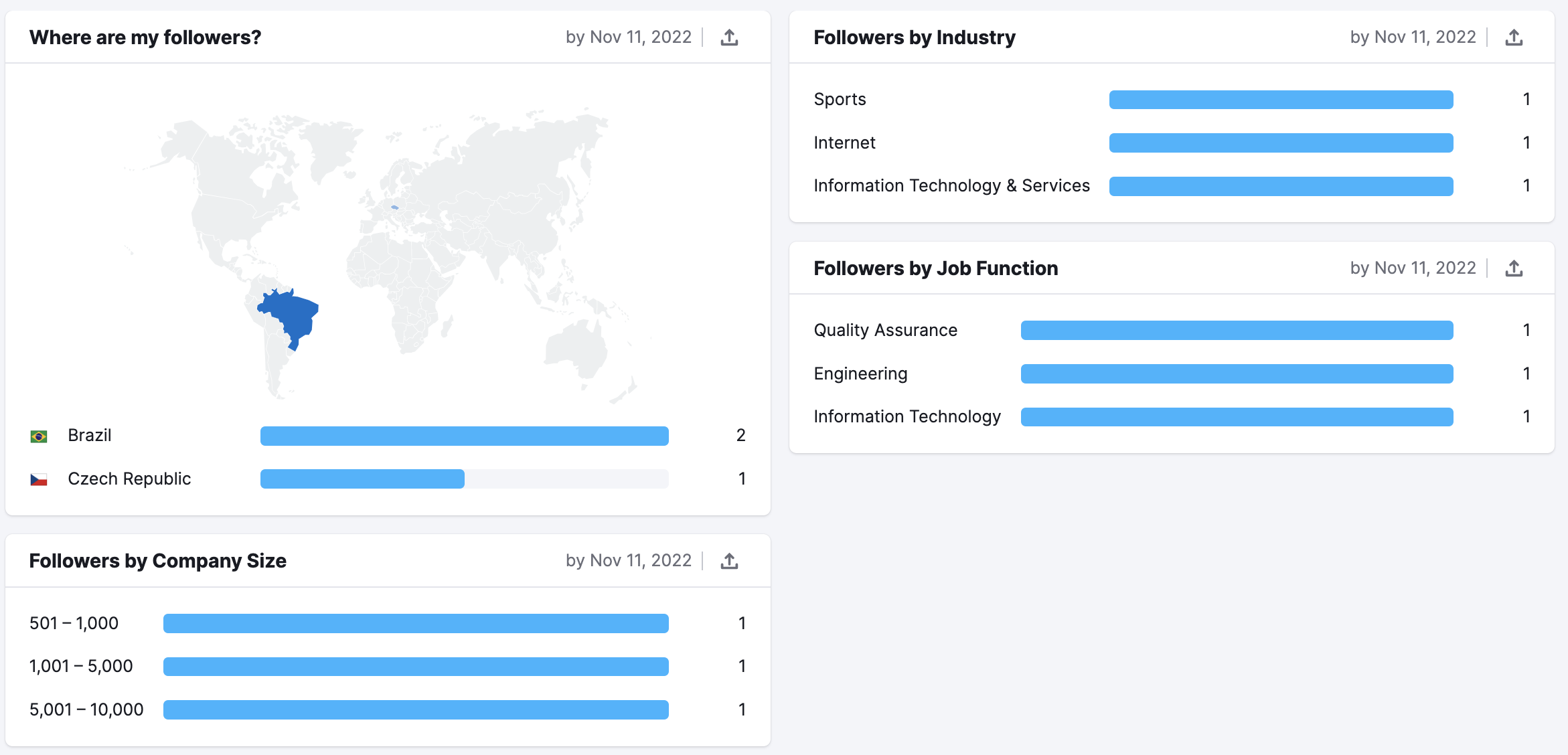
Engagement
Under the Engagement tab, you will see:
- Total Followers
- Followers gained compared to the previous period
- Average engagement rate growth — Engagement rate represents the total number of likes and comments on the post, divided by number of people who saw the post, multiplied by 100
- Reach — the number of unique accounts that have seen your posts
- Impressions — the total number of times posts have been viewed.
- Engagement — clicks, reactions, comments and shares
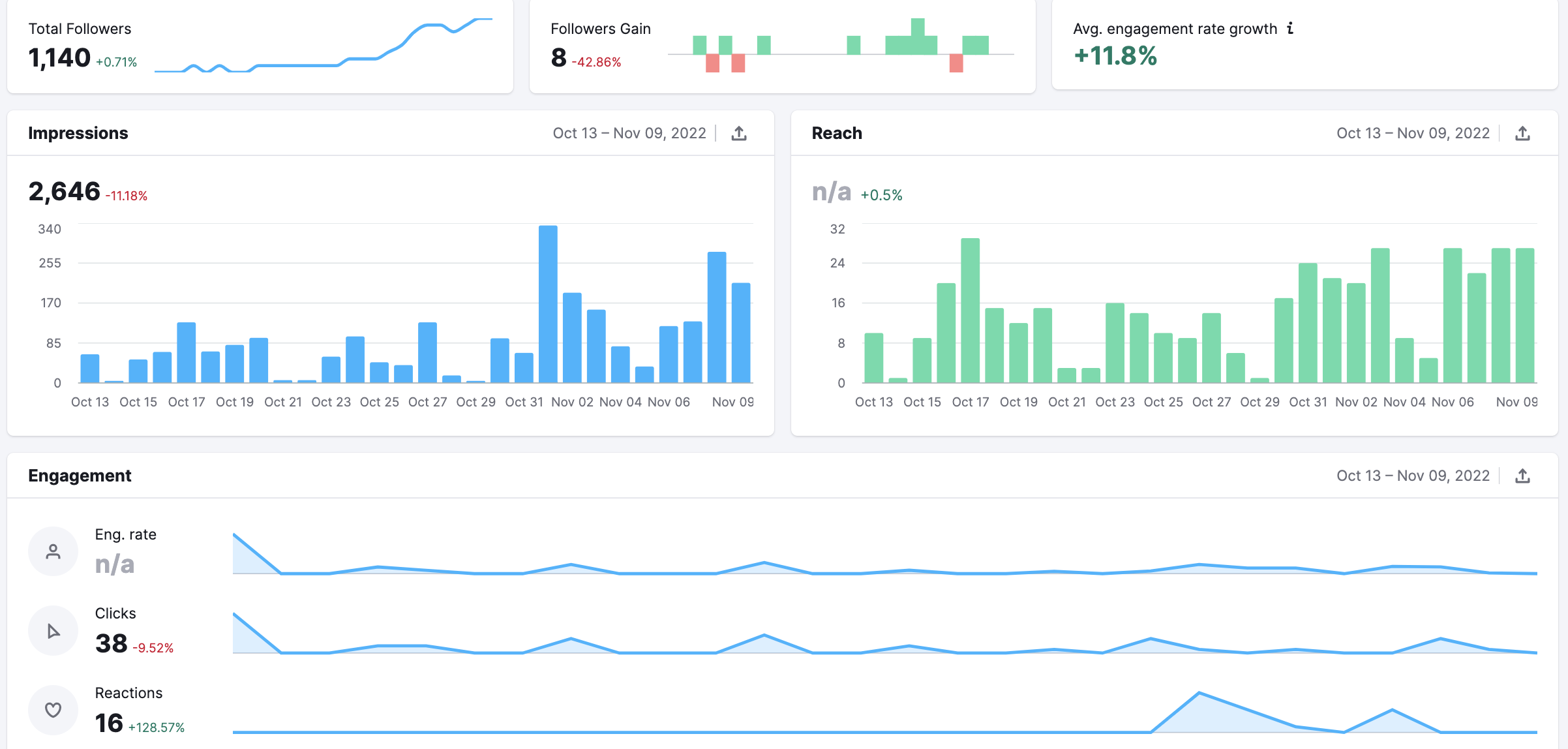
Please note that total Reach and total Engagement rate metrics are not available due to LinkedIn API restrictions.
Posts
The Posts tab provides insights into your published posts. You can check the engagement (likes, shares, comments, and clicks), engagement rate, and impressions for each post.
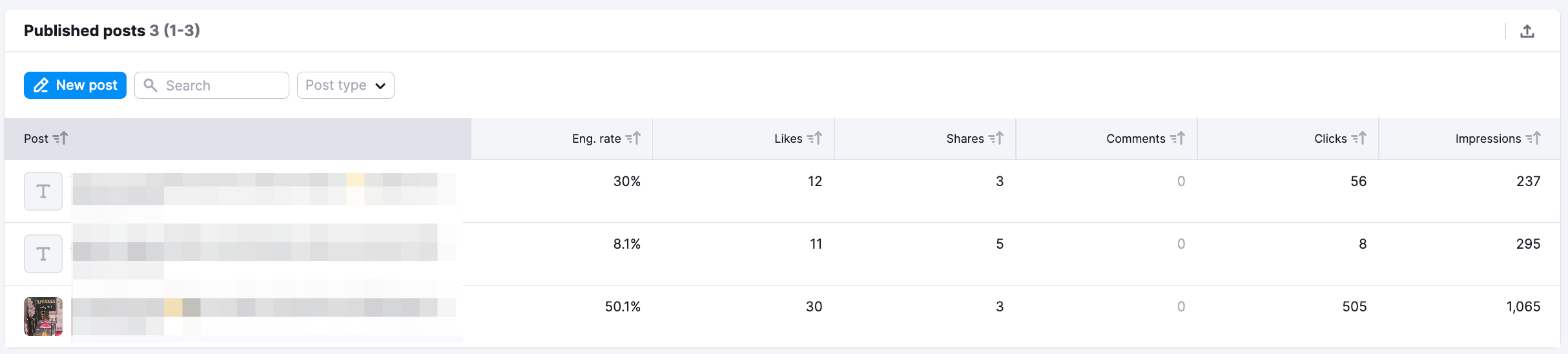
The TikTok report shows detailed metrics for Engagement and Posts.
Engagement
Under the Engagement tab, several key metrics provide insights into audience interaction:
- Profile Views – Displays the number of users visiting the profile each day.
- Engagement Rate – Measures audience interaction with the content.
- Impressions – Tracks how often videos are viewed.
- Likes, Comments, Shares – Offers a detailed breakdown of viewer interactions.
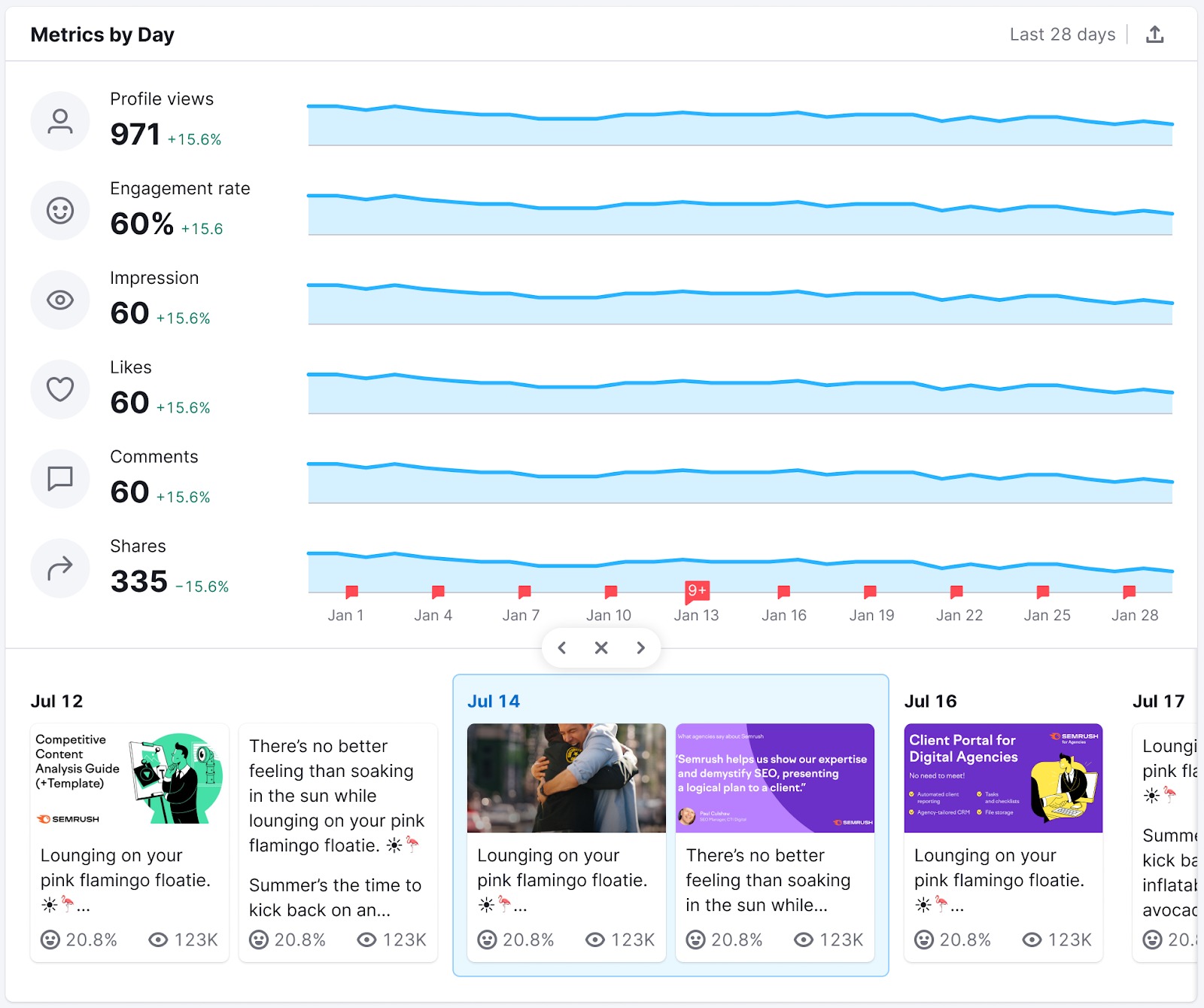
Posts
In the Posts section, you will see three widgets: Top posts, Views by Region, and Published posts. Your top posts can be filtered by engagement rate and by likes.
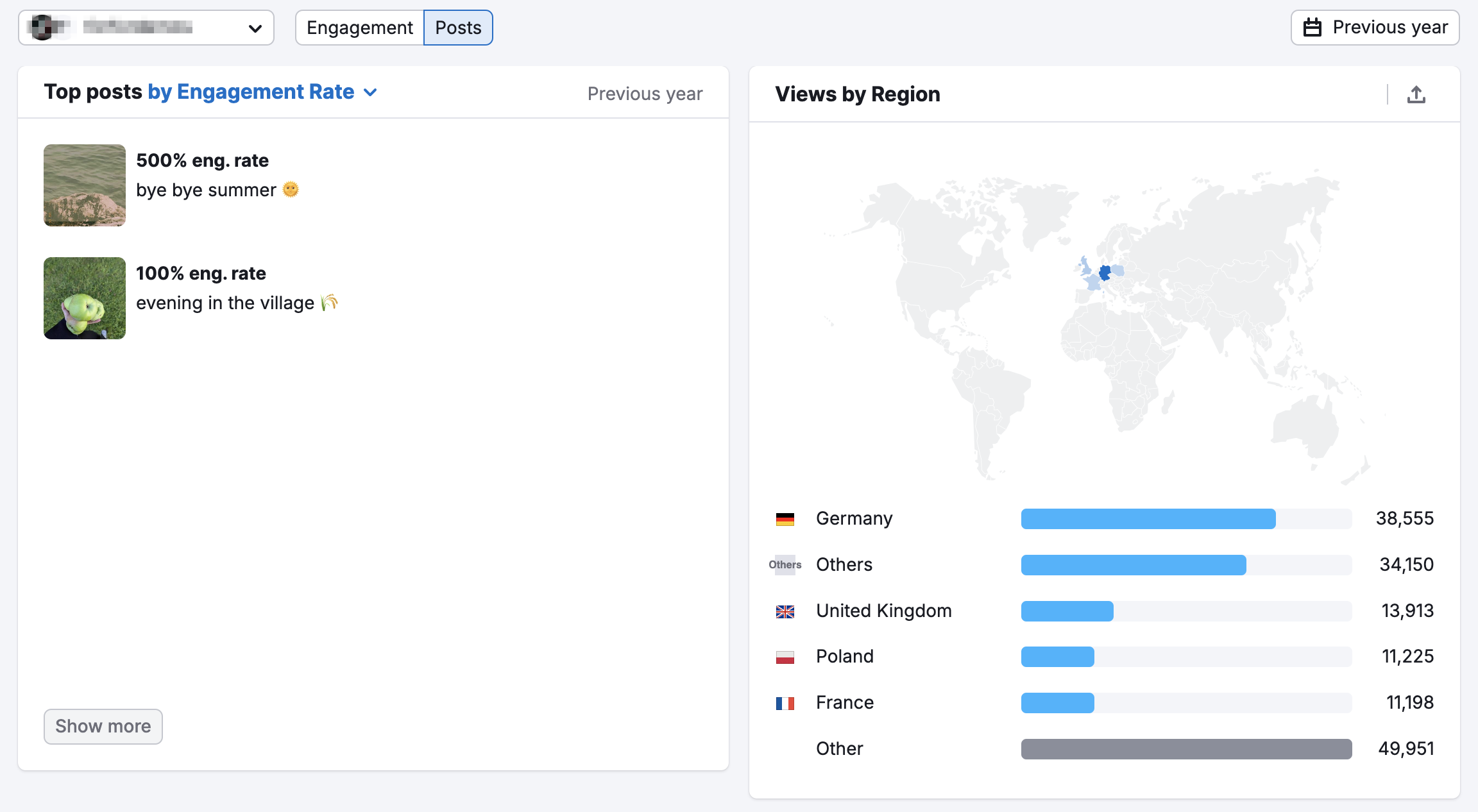
For the Published posts table, you’ll find the following metrics:
- Engagement, including engagement rate, likes, shares, and comments
- Impressions to see where views are coming from
- Watch Rate + video duration, total watch time, number of views, full video rate, and avg. watch time per view
- Audience to see where videos receive the most views