Why are different traffic values shown in Domain Analytics and Traffic Analytics?
The reason you may see different numbers reported for traffic in Domain Analytics and Traffic Analytics is that they gather different data.
Domain Analytics
Domain Analytics makes estimations based solely on keyword positions and their estimated traffic (search volume X average CTR).
These numbers are calculations of how much traffic the website COULD get based on their positions in organic and paid search. See in the image below how the estimations refer to Organic Search and Paid Search keyword positions.
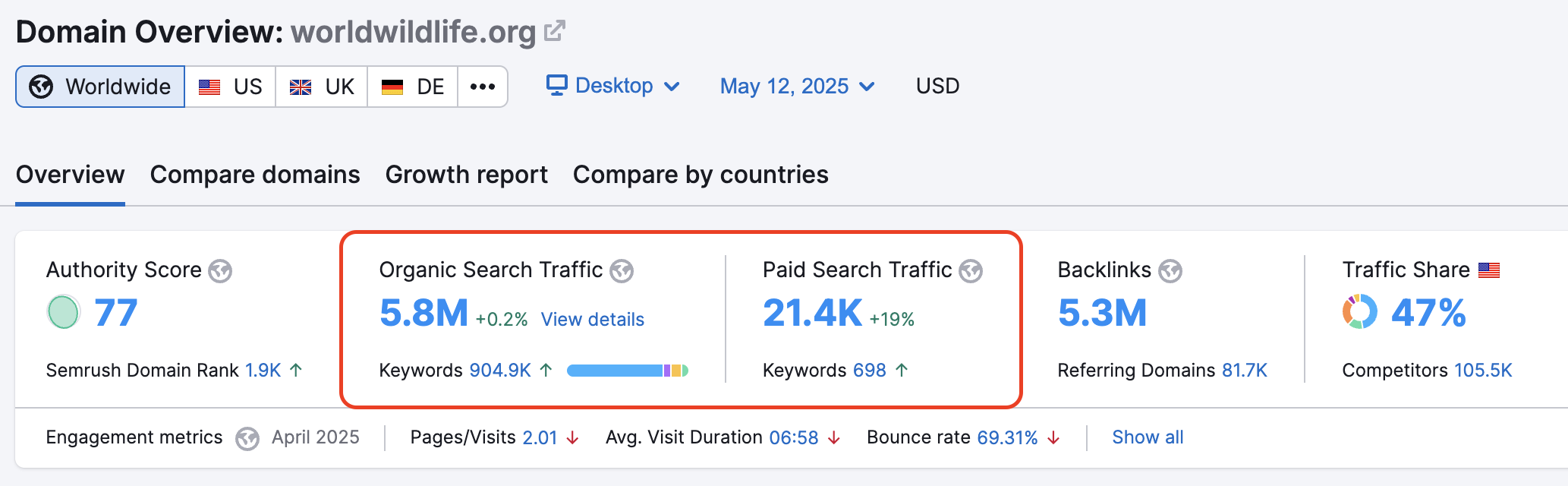
Traffic Analytics
Traffic Analytics, on the other hand, makes estimations based on analyzing clickstream data about all of a domain’s sources of traffic, not just from search.
The best place to see a website’s traffic breakdown by source is to scroll down the Traffic Analytics dashboard until you see the Traffic Channel Distribution chart. There you can see the domain’s direct, referral, organic search, paid search, organic social, paid social, email, and display advertising estimations.
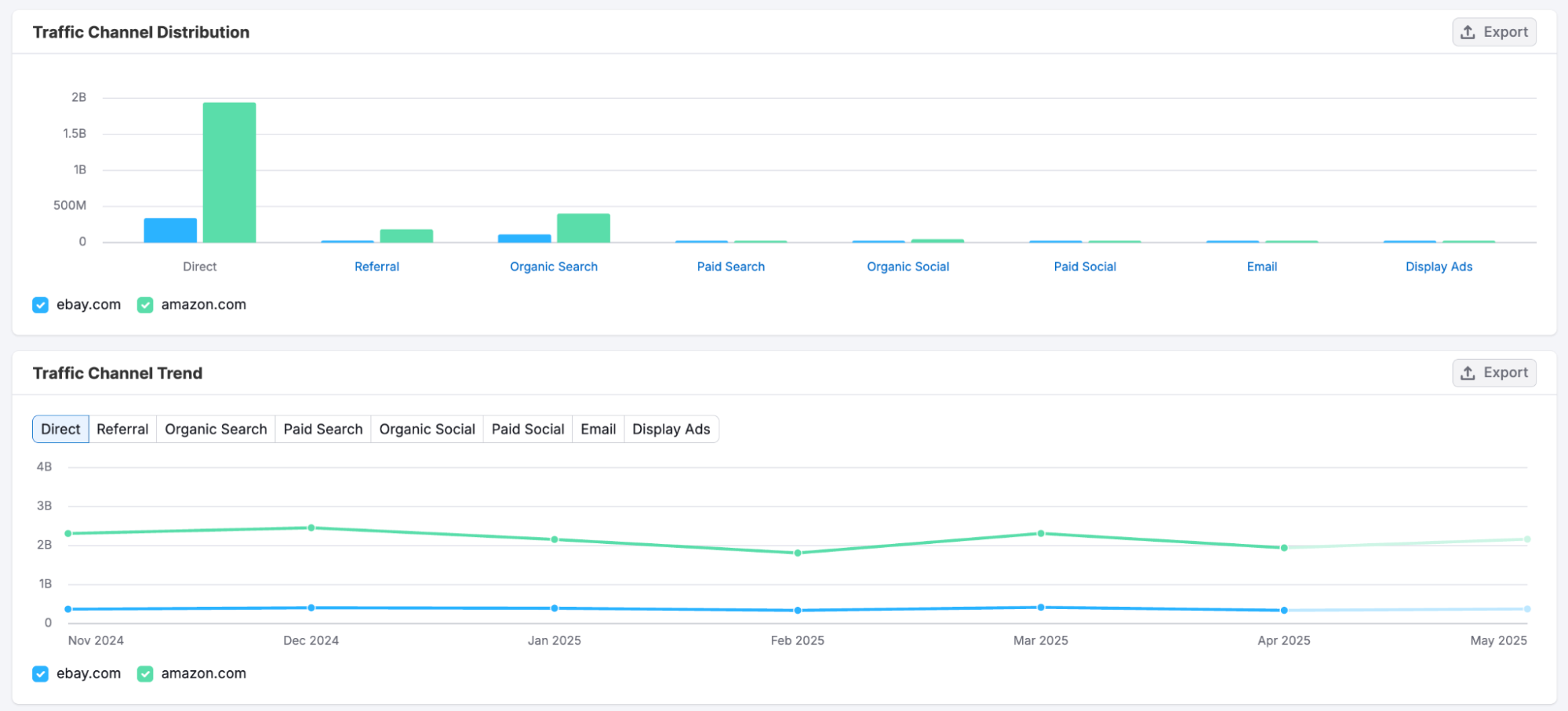
Traffic Analytics estimations are based on clickstream data, and not based on keyword positioning like in Domain Analytics. Additionally, there are a number of filters that will impact the numbers you’ll see, including:
- If you selected desktop or mobile data for your report
- Which regional database you selected (or if you are viewing “all regions” in Traffic Analytics)
- What data range you chose
Therefore, Traffic Analytics and Domain Analytics will almost always report different estimations of traffic.
Why use one over the other?
The best use for Traffic Analytics traffic numbers is for benchmarking estimations of a website’s overall traffic against any other website. You can look at multiple sites at a time and get an idea of who’s bringing in more traffic from direct, referral, organic search, paid search, organic social, paid social, email, and display advertising. The tool also lets you compare visitor engagement metrics and see which countries they get traffic from.
The best use for Domain Analytics is to get an idea of how much potential traffic could be coming from a website’s keyword positions on Google’s results pages. Given the fact that Domain Analytics doesn’t take social, referral, or direct traffic into consideration, these numbers will be less accurate for comparing total traffic between websites.
Instead, Domain Analytics is a way to look at the specific keywords that a site is ranking for and for comparing SEO or PPC reach between competitors.
Please keep in mind that the best use of Semrush is not to measure your own website’s traffic statistics. You should always use Google Analytics for your own website. Semrush does, however, provide the ability to integrate Google Analytics data into several Semrush tools to enhance the analysis of your website metrics.
Semrush is a competitive research tool, to see how your competitors get their traffic and benchmark them against your website and other competitors.